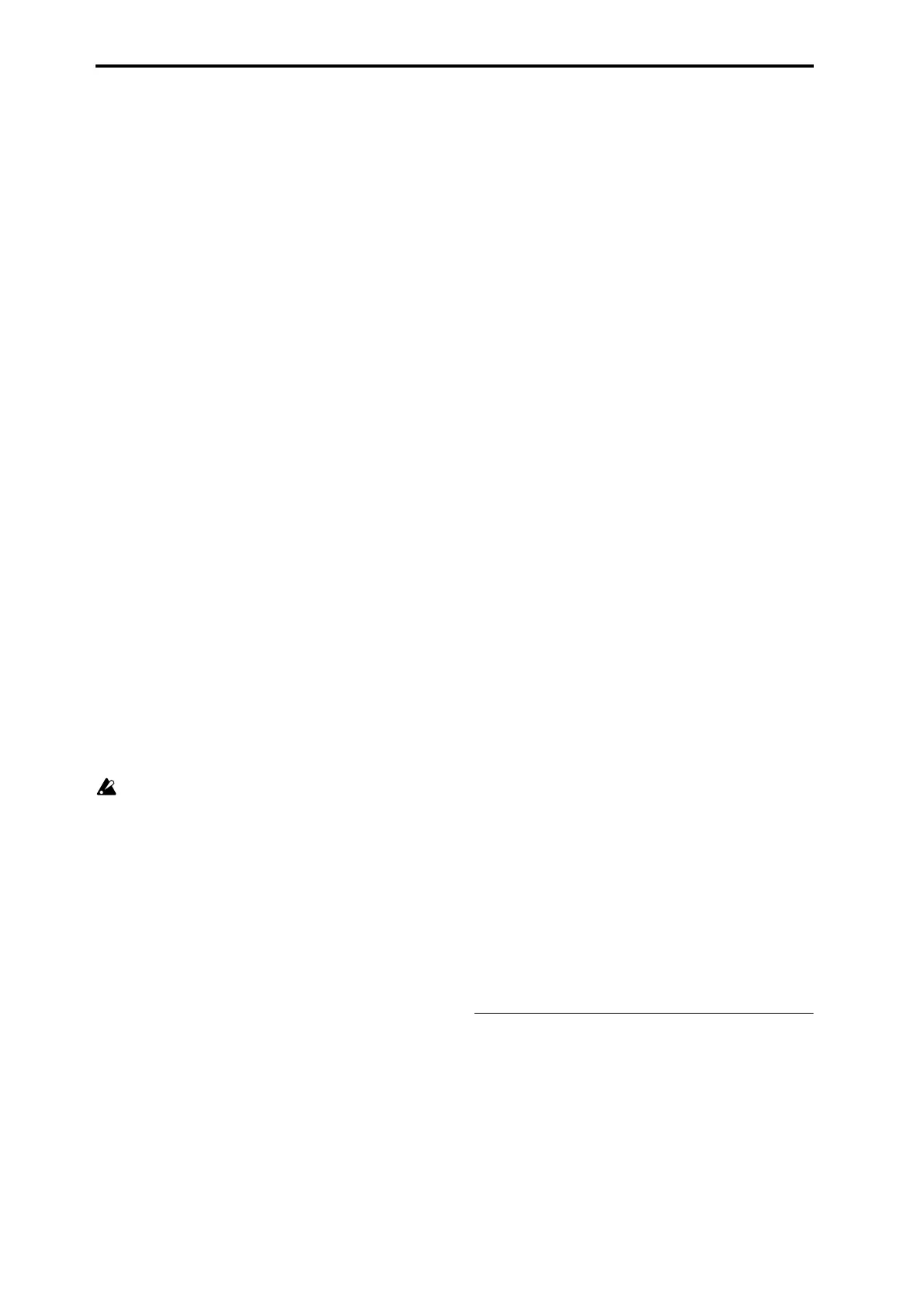76
Manual Punch In
Select this method when you wish to use the [REC/WRITE]
key or a foot switch to re-record selected portions of a previ-
ously-recorded track.
Press the [START/STOP] key to playback the song. When
you reach the measure at which you wish to begin re-writ-
ing the data, press the [REC/WRITE] key or the foot switch,
and recording will begin. When you are finished recording,
press the [REC/WRITE] key or the foot switch once again,
and recording will end.
The area between the points where you pressed the [REC/
WRITE] key or the foot switch the first and second times
will be replaced by the newly recorded data.
Auto Punch In
Select this method when you wish to automatically re-
record selected portions of a previously-recorded track.
If you select Auto Punch In, the display will indicate “M***–
M*** (Auto P Start Meas–Auto P End Meas)” at the right,
allowing you to specify the range of measures that will be
rewritten.
Press the [REC/WRITE] key and then the [START/STOP]
key, and playback will occur until the specified measure is
reached. Then, recording will occur only over the specified
area (“Auto P Start Meas”–“Auto P End Meas”), rewriting it
with the newly recorded data.
Loop All Tracks
Select this method when you wish to repeatedly record a
specified area of a track, and continue adding data. This is
suitable for creating drum patterns, etc.
If you select Loop All Tracks, the display will indicate “
M***–M*** (Loop Start Meas–Loop End Meas)” at the right,
allowing you to specify the range of measures that will be
recorded repeatedly.
Press the [REC/WRITE] key and then the [START/STOP]
key, and playback will occur until the specified measure is
reached. Then, recording will occur repeatedly over the
specified area (“Loop Start Meas”–“Loop End Meas”). Previ-
ously-recorded data will remain, and the new data will be
added. While recording, you can check “Remove Data” to
delete unwanted data.
If you check “Multi REC,” Loop All Tracks cannot be
selected.
Auto P Start Meas–Auto P End Meas
[M001...M999–M001...M999]
When “Recording Mode” is set to Auto Punch In, specify
the measures at which recording will start and end.
Loop Start Meas–Loop End Meas
[M001...M999–M001...M999]
When “Recording Mode” is set to Loop All Tracks, specify
the measures over which recording will continue repeating.
Remove Data [Off, On]
You can delete unwanted musical data while recording with
Loop All Tracks.
This is available when Loop All Tracks is chosen in
“Recording Mode.”
On (checked): During recording, press the key (note num-
ber) that corresponds to the musical data you wish to delete.
All occurrences of that note number will be deleted for the
interval that you continue holding down the key. Controller
data can also be erased in a similar way. For example while
you move and hold the joystick in the X (horizontal) direc-
tion, bender data will be erased. While you apply pressure
to the keyboard, after touch data will be erased.
Also, you can press and hold down the [REC/WRITE] key
to delete all musical data for as long as the key is held.
Multi REC [Off, On]
On (checked): Multi-track recording mode will be selected.
Check this when you wish to record multiple tracks simulta-
neously.
If this is checked, the “PLAY/MUTE/REC” (1.1–2(3)b) set-
ting of all tracks will be set to REC.
At this time, use the Program page (1.1–2(3)a) “PLAY/
MUTE/REC” setting to specify the tracks on which multi-
track recording will occur. (
☞BG p.64)
The Multi REC setting also allows MIDI data on multiple
channels to be received from a multi-track sequencer con-
nected to this instrument, and recorded simultaneously on
multiple tracks.
In this case, MIDI data of matching MIDI channels will be
recorded on tracks whose “PLAY/MUTE/REC” (1.1–2(3)b) is
set to REC, regardless of the “Track Select” (1.1–1c) setting.
When you do this, it is a good idea to set “MIDI Clock”
(GLOBAL 2.1–1a) to External so that this instrument will
synchronize to the external sequencer. However, tempo
changes will not be recorded.
Off (unchecked): Single track recording mode will be
selected. Recording will occur on the track you select in
“Track Select.”
Metronome:
Here you can make metronome settings.
Sound [REC Only, REC/Play, Off]
REC Only: The metronome will sound only during record-
ing.
REC/Play: The metronome will sound during recording and
playback.
Off: The metronome will not sound. However, the pre-count
will sound before recording begins.
This parameter is linked to SEQ 5.1: RPPR Pattern “Metro-
nome Sound” (5.1–1b).
Precount [0…2]
Specifies the pre-count that will occur before recording
begins.
With a setting of 0, recording will begin the instant you press
the [START/STOP] key (after first pressing the [REC/
WRITE] key).
Level [000…127]
Sets the volume of the metronome.
BUS (BUS Select) [L/R, L, R, 1, 2, 1/2]
Select the output destination of the metronome sound.
L/R, L, R: Output from OUTPUT (MAIN) L/Mono and/or R.
1, 2, 1/2: Output from OUTPUT (INDIVIDUAL) 1, 2, respec-
tively.
■ 1.1–6b: UTILITY
☞ “Memory Status”, “Solo Selected Track”, “Rename Song”,
“Delete Song”, “Copy From Song”, “Copy From Combi”,
“Load Template Song”, “Save Template Song”, “FF/REW
Speed”, “Set Location” (1.1–1d)