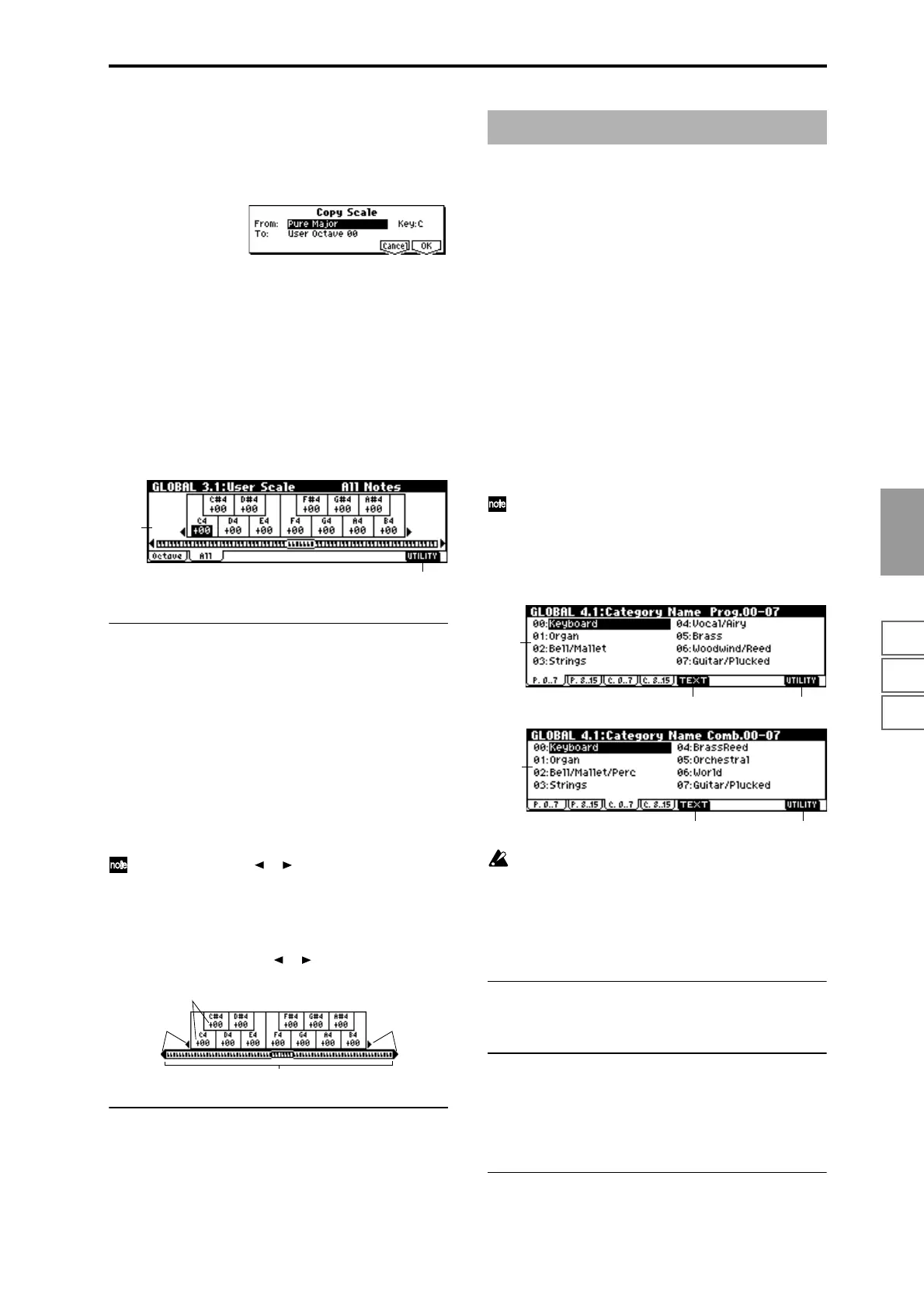1.12.13.14.15.16.1
GLOBAL
141
Copy Scale
This command copies a preset scale or user scale to the user
scale that you wish to edit. For details on the preset scales,
refer to “Type” (PROG 2.1–1c).
1 Select “Copy Scale” to access the dialog box.
2 Select the copy source scale (“From”).
If you select Pure Major or Pure Minor, you must also
specify the “Key” selection located at the right.
Stretch can be selected only if “To” is the User All Notes
Scale.
3 Select the copy destination scale (“To”).
4 To execute the Copy Scale command press the [F8]
(“OK”) key. To cancel without executing press the [F7]
(“Cancel”) key.
3.1–2: All Notes
3.1–2a: User All Notes Scale
Tune [–99…+99]
Here, you can make independent pitch settings for each of
the 128 notes.
Adjust the pitch of each of the 128 notes (C–1 – G9) in one-
cent steps. This adjustment is relative to equal temperament.
A setting of –99 lowers the pitch approximately a semitone
below normal pitch.
A setting of +99 raises the pitch approximately a semitone
above normal pitch.
In the case of the “User All Notes Scale,” you can select
Stretch in the Utility menu command “Copy Scale” (3.1–1b).
Use the cursor keys [ ], [ ] to select the key that you
wish to set. You can also select the key by holding down
the [ENTER] key and playing a note on the keyboard.
Key Select [C–1...G9]
This indicates the location of the key displayed in “Tune.”
You can use the cursor keys [ ], [ ] to move in one-octave
steps.
■ 3.1–2b: UTILITY
☞ “Write Global Setting” (1.1–1d), “Copy Scale” (3.1–1b)
4.1–1: P.0..7 (Prog.00...07)
4.1–2: P.8..15 (Prog.08...15)
4.1–3: C.0..7 (Comb.00...07)
4.1–4: C.8..15 (Comb.08...15)
Here you can assign names to the program and combination
categories.
Select the category whose name you wish to modify, press
the [F5] (“TEXT”) key to access the text dialog box, and
input the name.
A maximum of 16 characters can be input (☞BG p.39).
The category names you edit here can be selected in the dia-
log box when you write a program or combination.
With the factory settings, these are classified by type of
instrument.
You can specify sixteen categories each for programs and
combinations.
The category names you edit here can be specified
when you write data in the “Write Program dialog box”
(PROG 1.1–c: UTILITY) or “Write Combination dialog
box” (COMBI 1.1–c: UTILITY), and used in the respec-
tive “Select by Category” function to select programs or
combinations by category.
If you want the edited user categories to be backed up
when the power is turned off, you must write them into
memory. Select the Utility “Write Global Setting” to
access the Write Global Setting dialog box, or press the
[REC/WRITE] key to display the Update Global set-
tings dialog box and press the [F8] (“OK”) key to write
the edited settings.
4.1–1 (...4)a: Category
Indicates the category name that you wish to edit.
■ 4.1–1 (...4)b: TEXT
Edits the category name.
Press the [F5] (“TEXT”) key to access the text dialog box,
and enter a category name of up to 16 characters.
For the editing procedure, refer to BG p.39.
■ 4.1–1 (...4)c: UTILITY
☞ “Write Global Setting” (1.1–1d)
3.1–2a
3.1–2b
“Tune”
Indicates that there
are keys to the left.
Indicates that there
are keys to the right.
Key Select
GLOBAL 4.1: Category Name
4.1–1a
4.1–1c4.1–1b
4.1–3a
4.1–3c4.1–3b