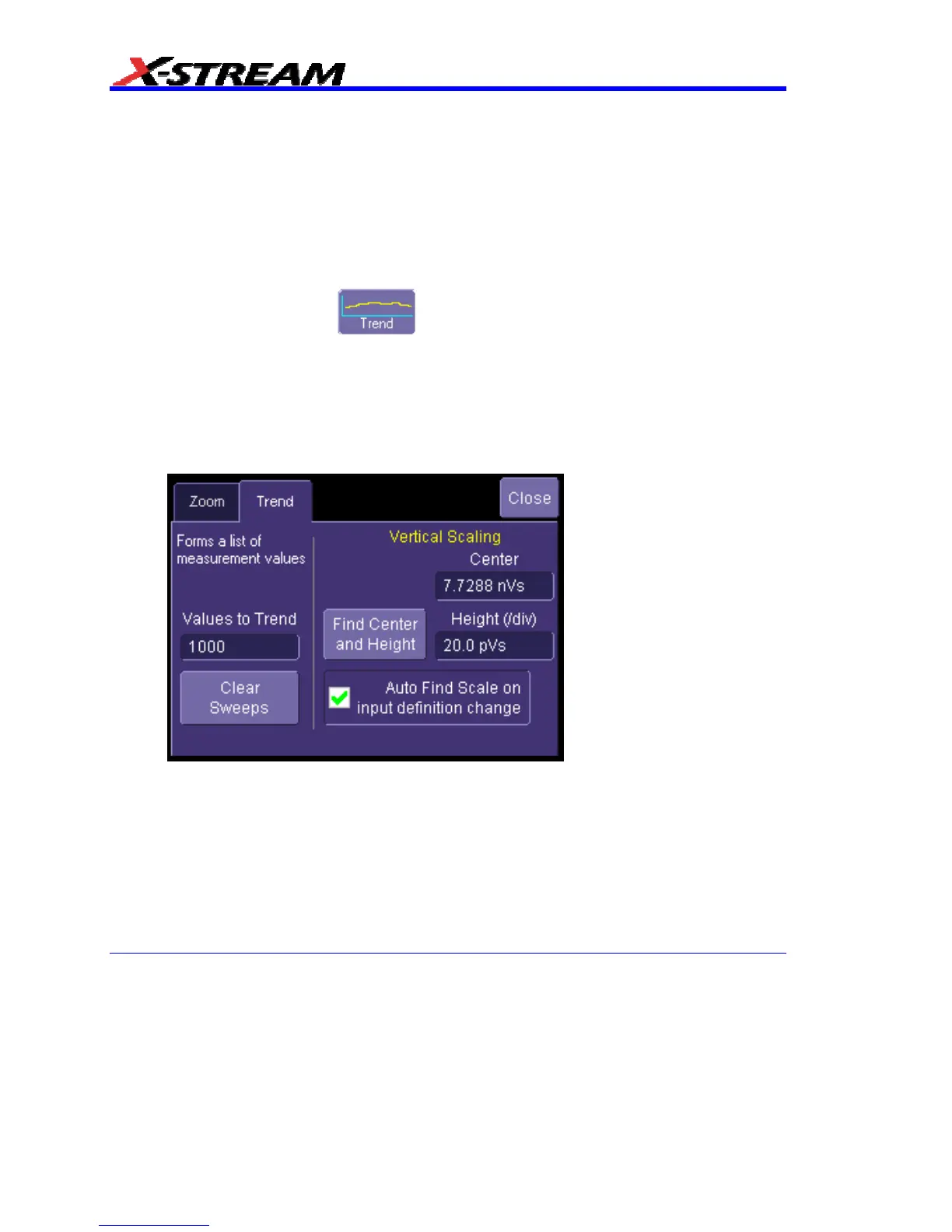140 WM-OM-E Rev I
TRACK VIEWS
Creating and Viewing a Trend
1. In the menu bar, touch Measure, then Measure Setup in the drop-down menu.
2. Touch one of parameter tabs P1 through Px.
3. Touch inside the Source1 data entry field and select an input waveform from the pop-up
menu.
4. Touch inside the Measure data entry field and select a parameter from the pop-up menu.
5. Touch the Trend button
at the bottom of the dialog; then, from the Math
selection for Trend menu, select a math function location (F1 to Fx The number of math
traces available depends on the software options loaded on your scope. See
specifications.) to store the Trend display. The Trend will be displayed along with the trace
label for the math function you selected.
6. Touch the newly displayed Trend math function trace label if you want to change any
settings in the Trend dialog:
Creating a Track View
This feature is available in the XMAP option.
1. In the menu bar, touch Measure, then Measure Setup in the drop-down menu.
2. Touch one of parameter tabs P1 through Px.
3. Touch inside the Source1 data entry field and select an input waveform from the pop-up
menu.
