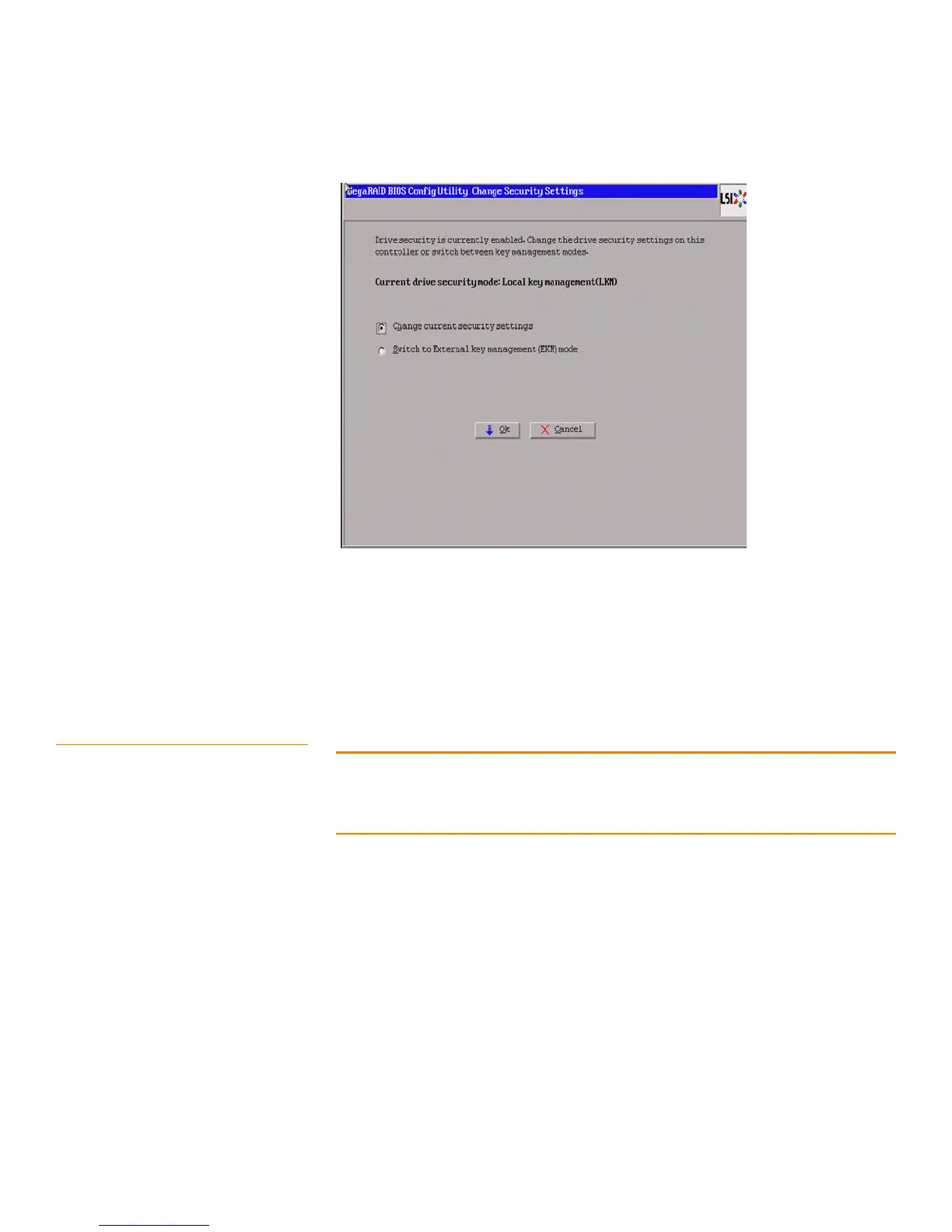Page 123
MegaRAID SAS Software User Guide Chapter 4: WebBIOS Configuration Utility
| Selecting SafeStore Encryption Services Security
Options
Figure 79: Change Security Settings
3. Select the Change current security settings option, the Change Security
Settings – Security Key ID wizard is displayed (Figure74). This procedure
continues till Figure78.
4. Select the Switch to External Key Management (EKM) mode, and click OK, the
Authenticate Drive Security Settings screen is displayed (Figure72).
4.7.6 Disabling the Drive Security
Settings
Perform the following steps to disable the drive security settings.
NOTE: If you disable the drive security settings, you cannot create any new secure
virtual drives. Disabling these settings does not affect the security or data of foreign
drives. If you removed any drives that were previously secured, you will still need to
enter the security key when you import them.
1. Click Drive Security on the main WebBIOS screen.
The Drive Security screen appears, as shown in Figure80.
