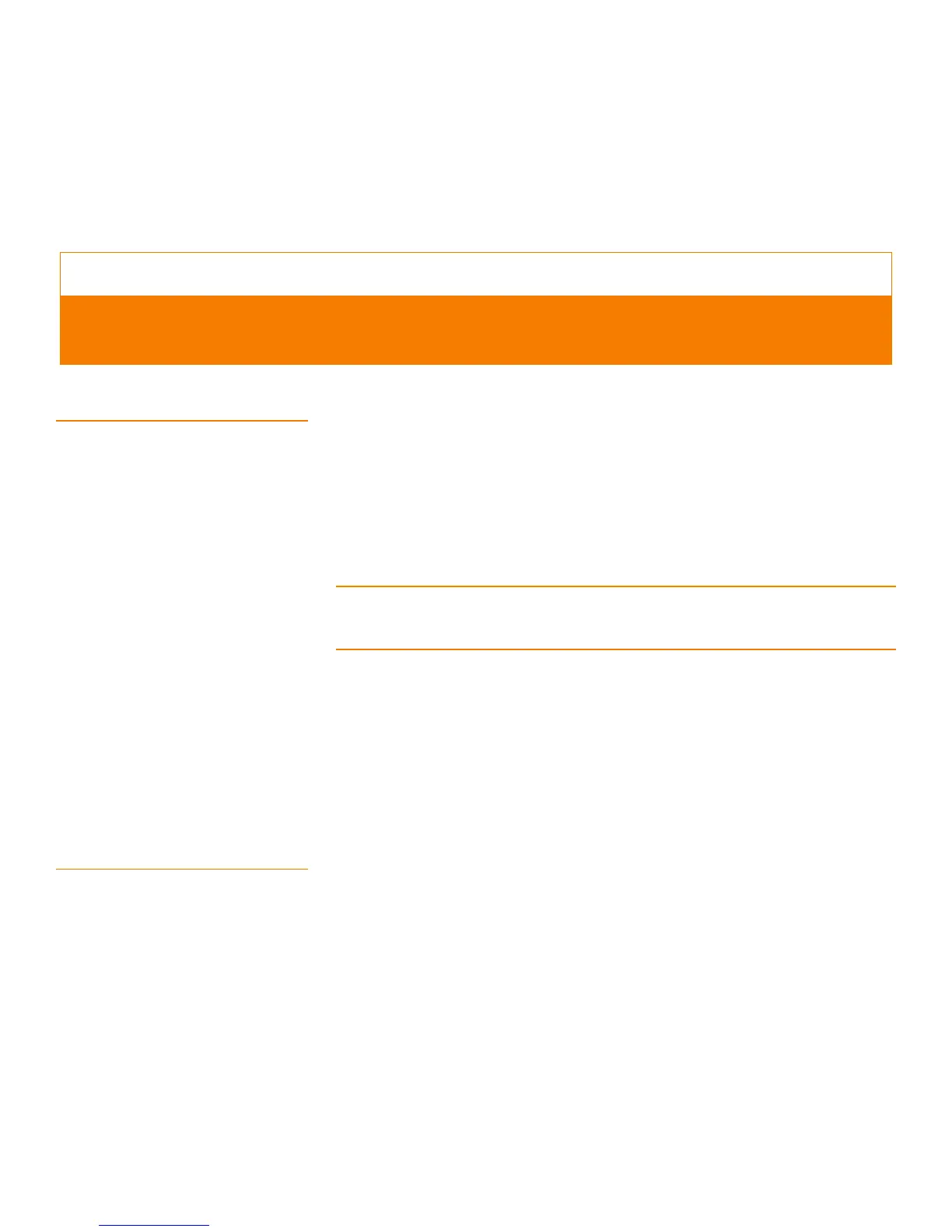Page 313
MegaRAID SAS Software User Guide Chapter 10: Maintaining and Managing Storage Configurations
| Initializing a Virtual Drive
Chapter 10
10.1 Initializing a Virtual Drive To initialize a virtual drive after completing the configuration process, follow these
steps:
1. Select the Logical tab in the left panel of the MegaRAID Storage Manager main
menu, and click the icon of the virtual drive that you want to initialize.
2. Select Go To>Virtual Drive>Start Initialization.
The initialize dialog box appears.
3. Select the virtual drive(s) to initialize.
CAUTION: Initialization erases all data on the virtual drive. Make sure to back up any
data you want to keep before you initialize. Make sure the operating system is not
installed on the virtual drive you are initializing.
4. Select the Fast Initialization check box if you want to use this option.
If you leave the box unchecked, MegaRAID Storage Manager software will run a Full
Initialization on the virtual drive. (For more information, see Section8.1.1, Selecting
Virtual Drive Settings)
5. Click Start to begin the initialization.
You can monitor the progress of the initialization. See Section9.9, Monitoring
Rebuilds and Other Processes for more information.
10.1.1 Running a Group Initialization Initialization prepares the storage medium for use. You can run an initialization on
multiple drives at one time. Follow these steps to run a group consistency check.
1. Click Manage>Initialize.
The Group Consistency Check appears, as shown in Figure198.
Maintaining and Managing Storage Configurations
This chapter explains how to use MegaRAID Storage Manager software to maintain and
manage storage configurations.
