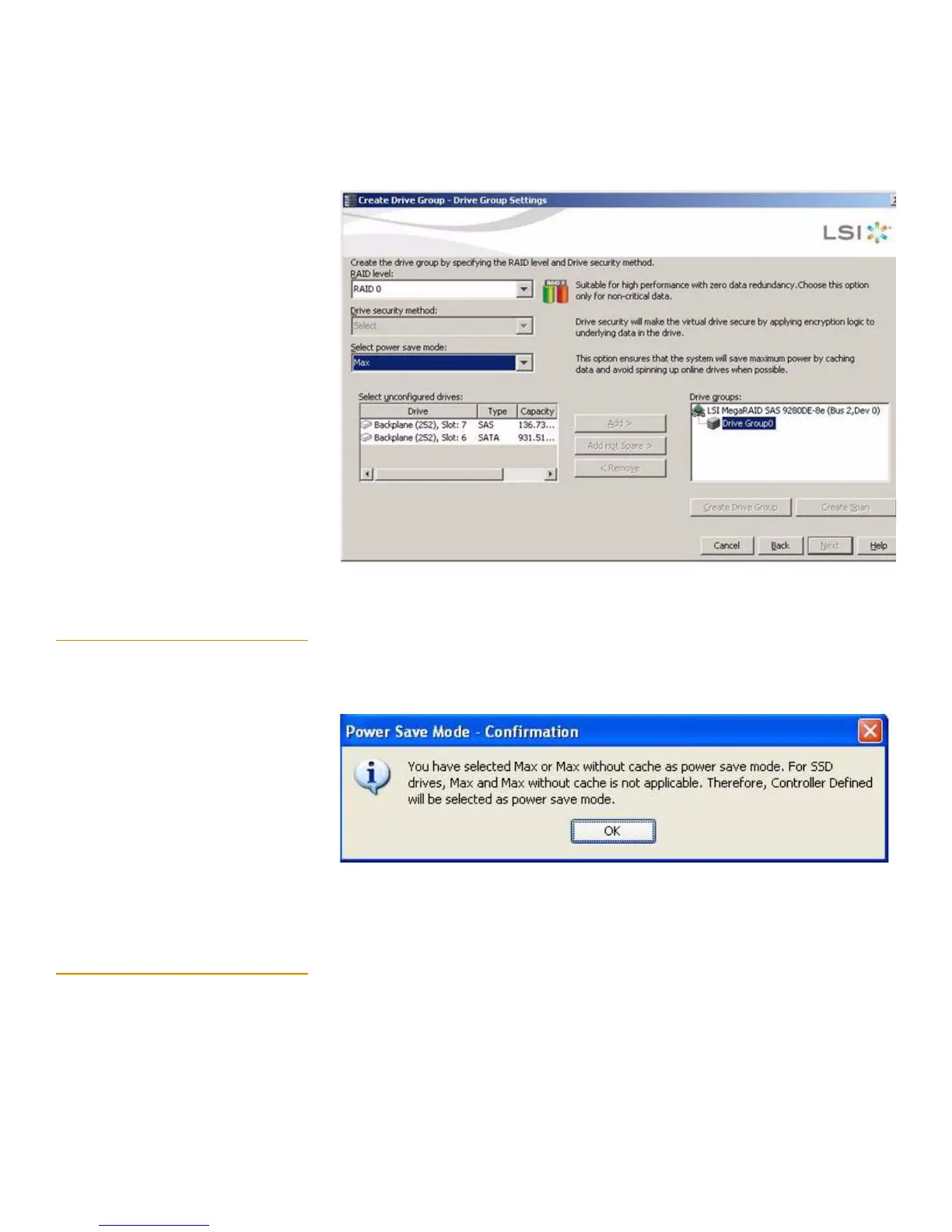Page 283
MegaRAID SAS Software User Guide Chapter 8: Configuration
| Changing Virtual Drive Properties
Figure 164: Create Drive Group - Drive Group Settings (Automatic Spin Up)
8.5.5 Power Save Mode - SSD Drives If you select the Max and Max without cache mode in the Select power save mode field
in Figure164, and select one or more SSD drives, and click Create Drive Group, the
following confirmation dialog box appears.
Figure 165: Power-Save Mode - SSD Drives
8.6 Changing Virtual Drive
Properties
You can change the Read Policy, Write Policy, and other virtual drive properties at any
time after a virtual drive is created. Follow these steps to change the virtual drive
properties.
1. Select a virtual drive icon in the Physical tab or the Logical tab in the left panel of
the MegaRAID Storage Manager window.
2. Select Go To>Virtual Drive>Set Virtual Drive Properties from the menu bar, as
shown in Figure166.