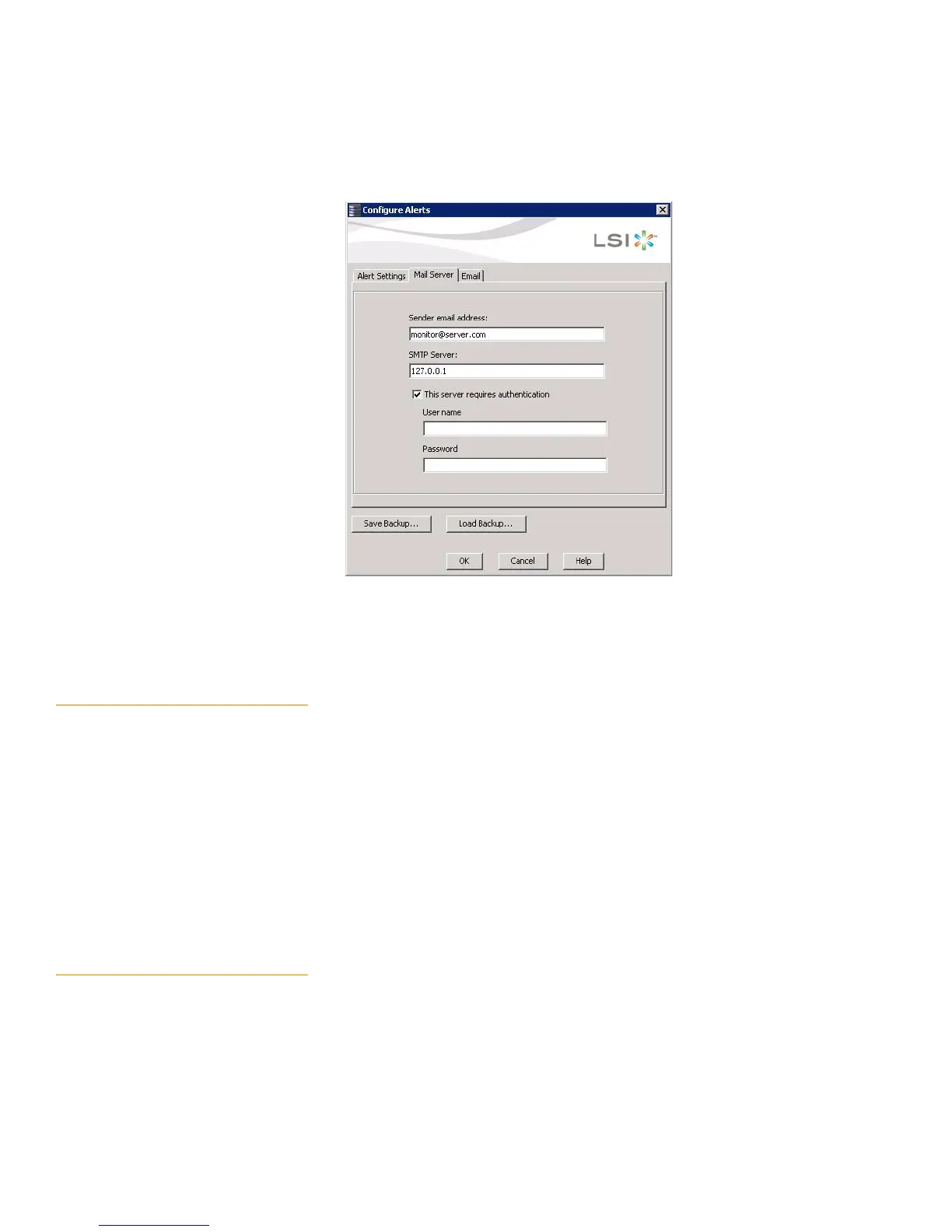Page 301
MegaRAID SAS Software User Guide Chapter 9: Monitoring System Events and Storage Devices
| Configuring Alert Notifications
The Mail Server options appear, as shown in Figure185.
Figure 185: Mail Server Options
2. Enter a new sender e-mail address in the Sender e-mail address field or edit the
existing sender e-mail address.
3. Click OK.
9.2.6 Authenticating a Server You can use the Alerts Notification Configuration screen to authenticate the SMTP
server, providing an extra level of security. The authentication check box enables the
User name and Password fields when selected by default. Clearing the check box
disables these fields.
Perform the following steps to enter or edit the address:
1. On the Alerts Notification Configuration screen, click the Mail Server tab.
The Mail Server options appears, as shown in Figure185.
The authentication check box is selected by default.
2. Enter a user name in the User name field.
3. Enter the password in the Password field.
4. Click OK.
9.2.7 Saving Backup Configurations You can save an .xml backup file of the entire alert configuration.
This includes all the settings on the three tabs.
1. On the Alerts Notification Configuration screen, click the Alert Setting tab, Mail
Server tab, or E-mail tab.
2. Click Save Backup.
The drive directory appears.
