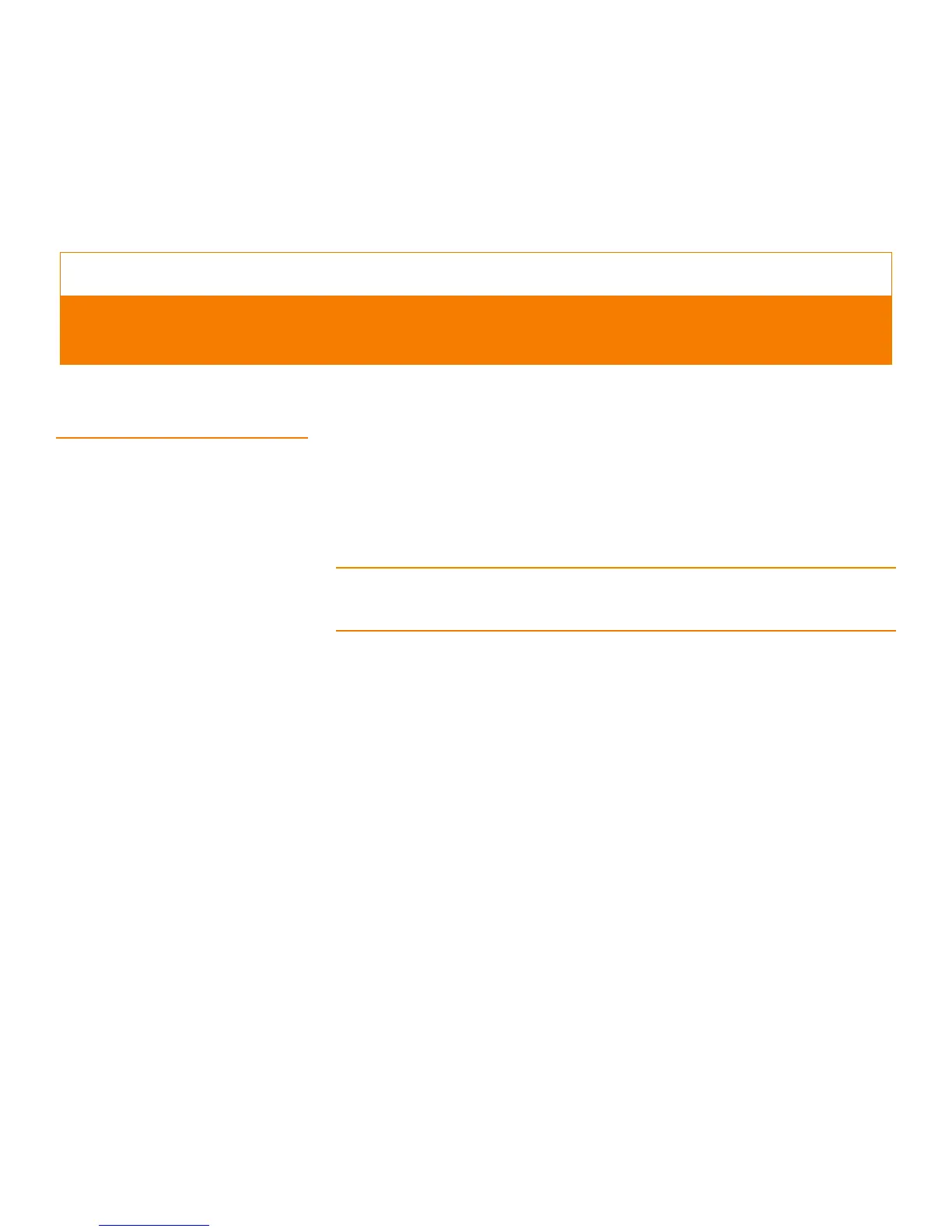Page 249
MegaRAID SAS Software User Guide Chapter 7: MegaRAID Storage Manager Window and Menus
| Starting MegaRAID Storage
Manager Software
Chapter 7
7.1 Starting MegaRAID
Storage Manager Software
Follow these steps to start MegaRAID Storage Manager software and view the main
window:
1. Start the program using the method required for your operating system
environment:
— To start MegaRAID Storage Manager software on a Microsoft Windows system,
select Start->Programs->MegaRAID Storage Manager->StartupUI, or
double-click the MegaRAID Storage Manager shortcut on the desktop.
NOTE: If a warning appears stating that Windows Firewall has blocked some features of
the program, click Unblock to allow MegaRAID Storage Manager software to start.
(The Windows Firewall sometimes blocks the operation of programs that use Java.)
— To start MegaRAID Storage Manager software on a Red Hat Linux system, select
Applications->System Tools->MegaRAID Storage Manager StartupUI.
— To start MegaRAID Storage Manager software on a SUSE Linux/SLES system,
select Start->System->More Programs ->MegaRAID Storage Manager.
When the program starts, the Select Server window appears, as shown in
Figure132. The remote servers display, along with their IP address, operating
system, and health status.
MegaRAID Storage Manager Window and Menus
This chapter explains how to start MegaRAID Storage Manager software and describes
the MegaRAID Storage Manager window and menus.
