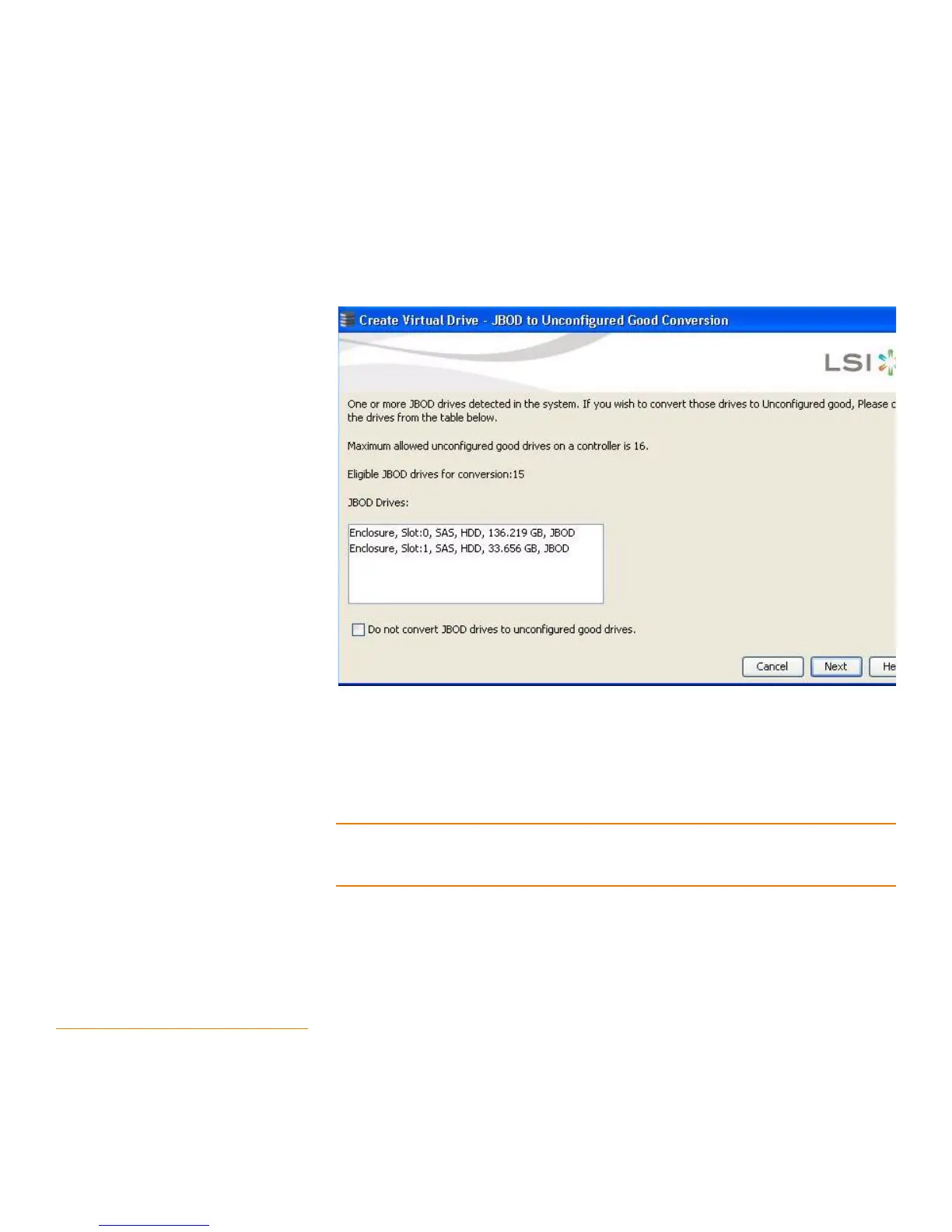Page 274
MegaRAID SAS Software User GuideChapter 8: Configuration
| Converting JBOD Drives to Unconfigured Good
Right-click the controller node in the device tree in the left frame of the MegaRAID
Storage Manager window and select Create Virtual Drive.
Select the controller node and select Go To>Controller>Create Virtual Drive.
The Create Virtual Drive - JBOD to Unconfigured Good Conversion wizard
appears as shown in the following figure.
Figure 153: JBOD Drives
The JBOD drives field displays the available JBOD drives available in the system.
10. Choose the drives which you want to be configured as Unconfigured Good, and
select the check box before "Do not convert JBOD drives to unconfigured good drives".
NOTE: If you do not like to make any JBOD as Unconfigured good drive(s), select the
check-box before “ Do not convert JBOD drives to unconfigured good drives”, then the
MSM application skips changing any selected JBOD to unconfigured good drive.
11. Click Next.
The Create Virtual drive Screen appears as shown in Figure144.
8.2.1 Converting JBOD to
Unconfigured Good from the MSM
Window
You can also convert JBOD to Unconfigured Good by clicking the Controller >Make
UnConfigured Good option from the main MSM window.
The Make Configured Good dialog box appears as shown in the following figure.
