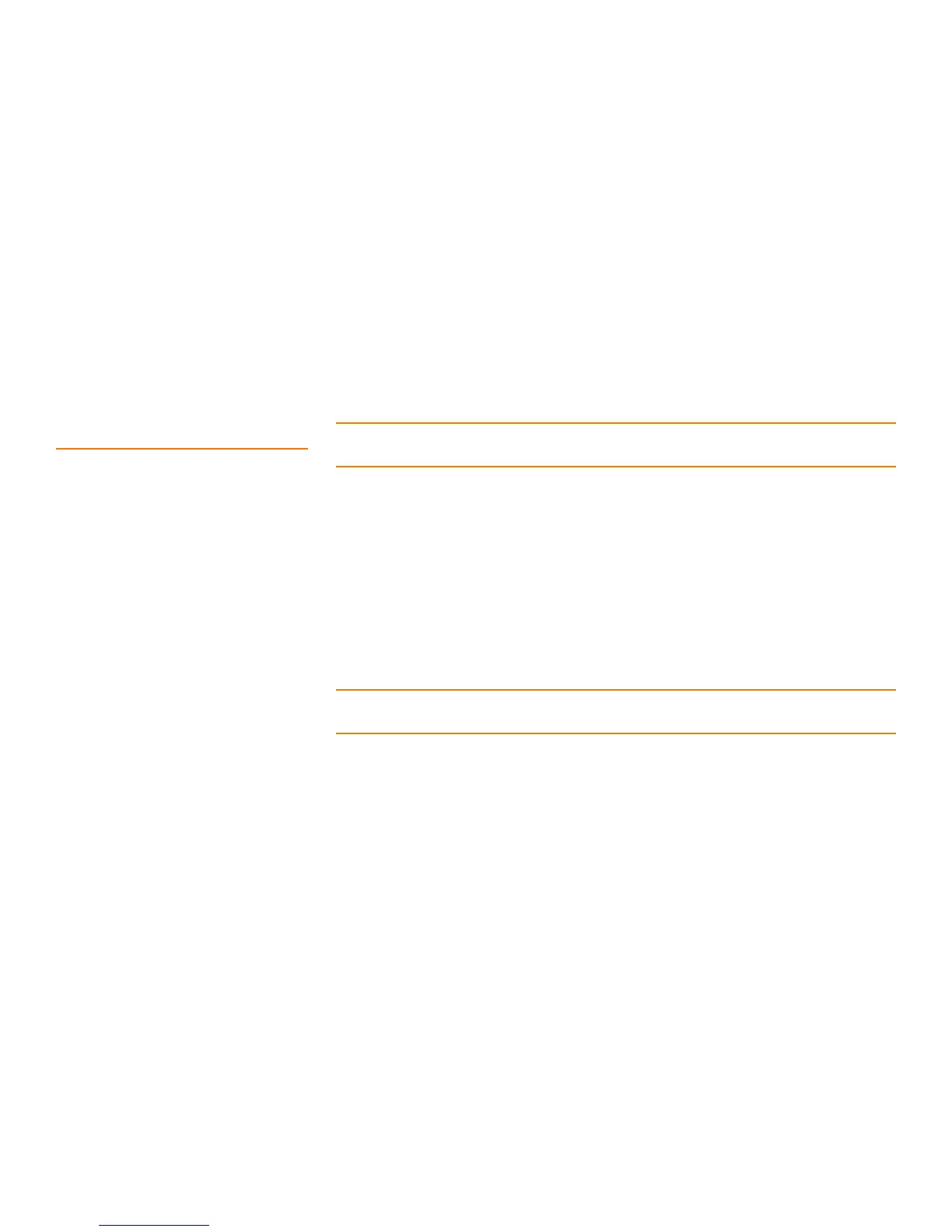Page 293
MegaRAID SAS Software User Guide Chapter 8: Configuration
| Deleting a Virtual Drive
Automatic rebuilds always occur when the drive slot status changes, for example, when
you insert a drive or remove a drive, so that a hot spare can be used. However, a new
drive in JBOD drive state (without a valid DDF record), does not perform an automatic
rebuild.
To start an automatic rebuild on the new JBOD drive, you have to change the drive
state from JBOD to Unconfigured Good. (Rebuilds start only on Unconfigured Good
drives.) After you set the drive state to Unconfigured Good, the drive state information
always remains on the drive, and you can use the drive for configuration.
See Section4.12.3.3, Troubleshooting Information for more information about DDF and
metadata. See Section10.5, Making a Drive Offline or Missing for the procedure to
change a drive to the Unconfigured Good drive state.
8.8 Deleting a Virtual Drive CAUTION: Be sure to back up the data that is on the virtual drive before you delete it.
Be sure that the operating system is not installed on this virtual drive.
You can delete virtual drives to rearrange the storage space. To delete a virtual drive,
follow these steps.
1. Back up all user data that is on the virtual drive you want to delete.
2. On the MegaRAID Storage Manager main menu screen, select the Logical tab, and
click the icon of the virtual drive you want to delete.
3. Select Go To>Virtual Drive>Delete Virtual Drive.
4. When the warning messages appear, click Ye s to confirm that you want to delete
the virtual drive.
NOTE: You are asked twice if you want to delete a virtual disk to avoid deleting the
virtual disk by mistake.