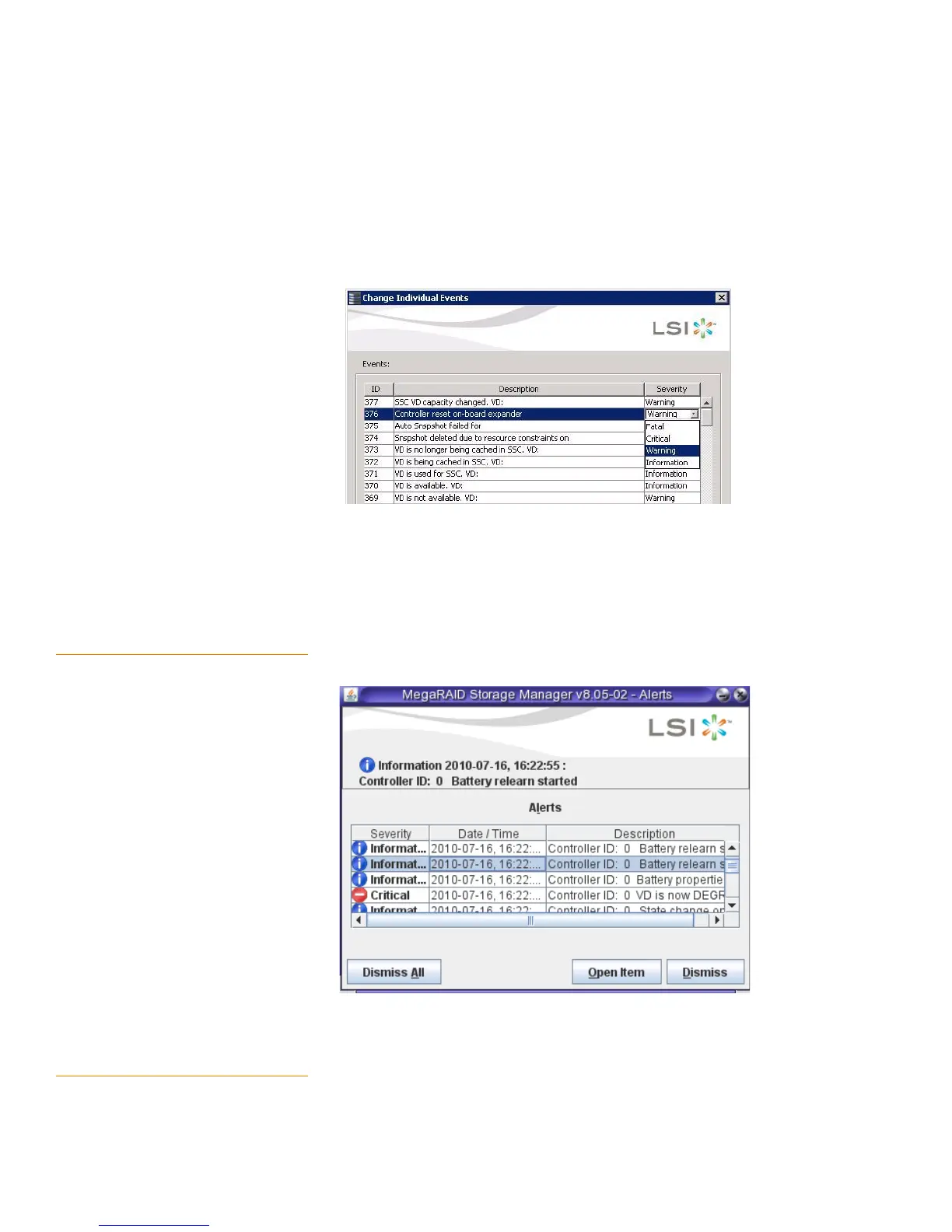Page 300
MegaRAID SAS Software User GuideChapter 9: Monitoring System Events and Storage Devices
| Configuring Alert Notifications
3. Click an event in the list to select it.
The current alert delivery methods appear for the selected event.
4. Click the Severity cell for the event.
The Event Severity drop-down menu appears for that event, as shown in Figure183.
Figure 183: Change Individual Events Severity Level Menu
5. Select a different severity level for the event from the menu.
6. Press ESC to return to the Alerts Notification Configuration screen.
7. Click OK to save all of the changes made to the events.
9.2.4 Multiple Events Displayed in a
Single Pop-up Window
You can view multiple events in a single pop-up window as shown in the following
figure.
Figure 184: Pop-up for Multiple Events
9.2.5 Entering or Editing the Sender
E-mail Address and SMTP Server
You can use the Alerts Notification Configuration screen to enter or edit the sender
e-mail address and the SMTP server.
1. On the Alerts Notification Configuration screen, click the Mail Server tab.
