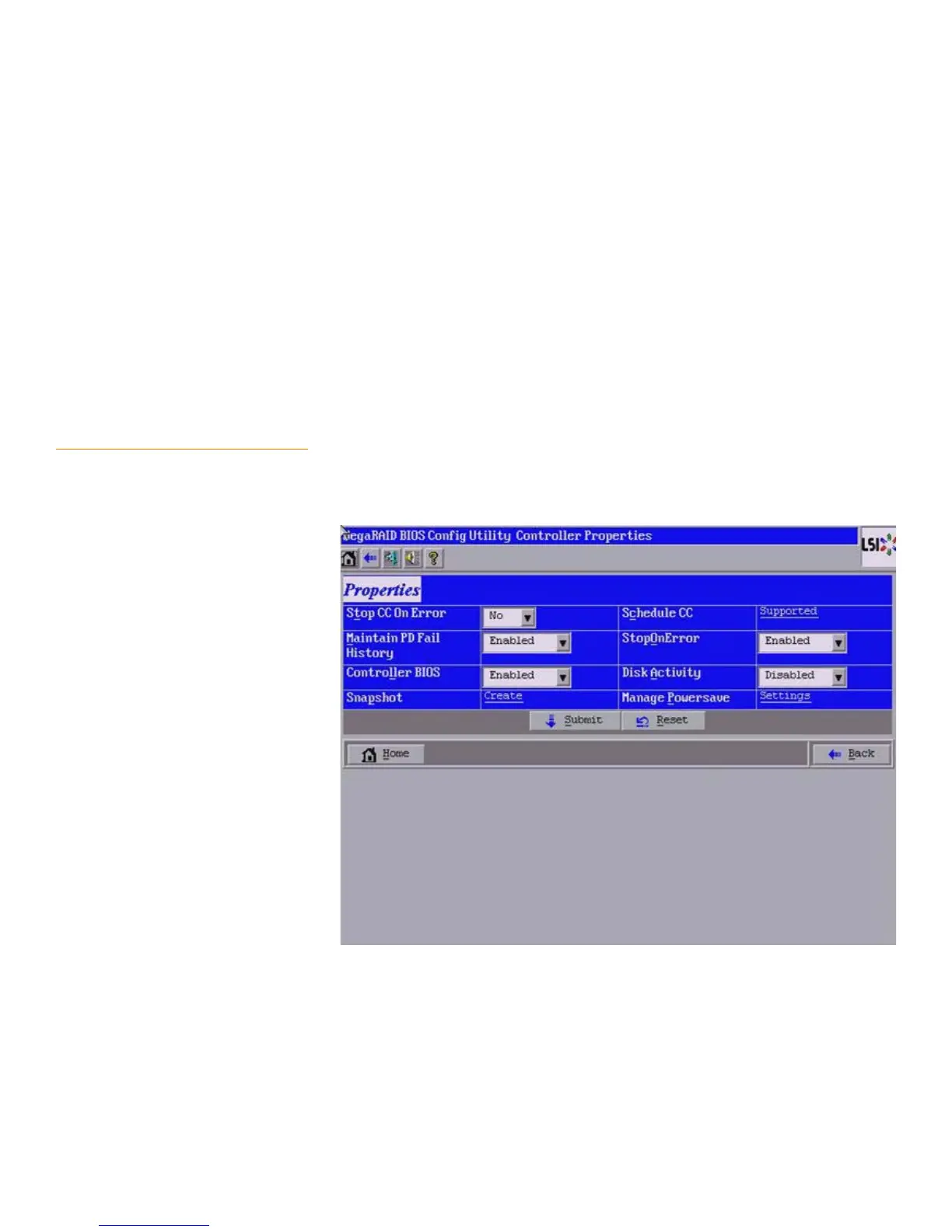Page 133
MegaRAID SAS Software User Guide Chapter 4: WebBIOS Configuration Utility
| Viewing and Changing Device Properties
WebBIOS displays the global hot spare as Global and the dedicated hot spare as
Ded. The icon for the dedicated hot spare displays under its associated virtual drive.
The drive number, drive state, drive capacity, and drive manufacturer display.
Select Enclosure Affinity so if there are drive failures present on a split backplane
configuration, then the hot spare will be used first on the backplane side that it
resides in.
Select Prepare for Removal to prepare the drive for removal from the enclosure.
The Prepare for Removal feature is different from spinning a drive down into
powersave mode because it also involves flagging the drive as ready to remove.
Therefore, if you choose to prepare a drive for removal, Ready to Remove displays
in the device tree for that drive, instead of Powersave.
4.8.4 Viewing and Changing Battery
Backup Unit Information
If your SAS controller has a battery backup unit (BBU), you can view information about
it and change some settings. To do this, follow these steps:
1. Click Controller Properties on the WebBIOS CU main menu screen.
The first Controller Information screen appears, as shown in Figure87.
Figure 87: First Controller Properties Screen
2. Click Next to view the second Controller Properties screen.
The second Controller Properties screen appears, as shown in Figure88. The
Battery Backup field at the top left of the screen indicates whether the iBBU is
present.
