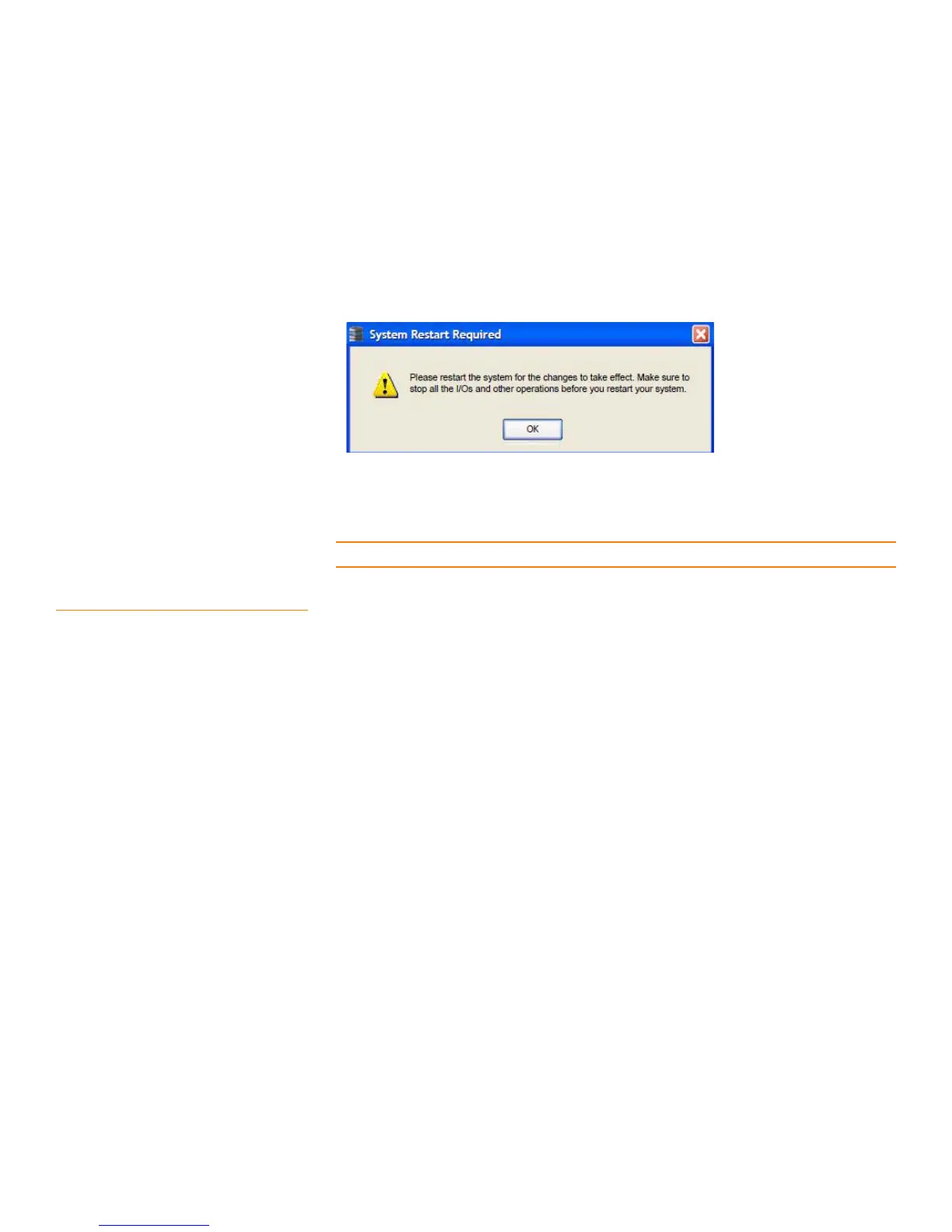Page 357
MegaRAID SAS Software User Guide Chapter 11: Using MegaRAID® Advanced Software
| SafeStore Encryption Services
Scenario # 2
EKM is selected, and EKMS is not present.
When EKM is selected and EKMS is not present, you have to restart the system. When
you restart the system, the system restart message appears as shown in the following
figure.
Figure 240: System Restart
When the system restarts the boot agent generates the security keys for the controller.
NOTE: If the MSM application does not support EKM, the EKM option is greyed out.
11.5.3 Change Security Settings- LKM When you select the Change Security Settings in the Change Security wizard as
shown in Figure241, two options are provided for you. If you select the first option,
Change current security settings, you can change the drive security settings on the
controller. If you select the second option, Switch to External Key Management
(EKM) mode, you can switch from LKM mode to EKM mode.
Perform the following steps to configure the Change Security Settings wizard.
1. Select the Physical View tab in the left panel of the MegaRAID Storage Manager
window, and click a controller icon.
2. Choose any one of the following options to enable the Change Security Settings
wizard.
Select Go To >Controller>Change Security Settings in the main navigation bar
present in the top portion of the MSM screen.
Right-click the controller icon, and click Change Security Settings. The Change
Security Settings wizard appears as shown in the following figure.