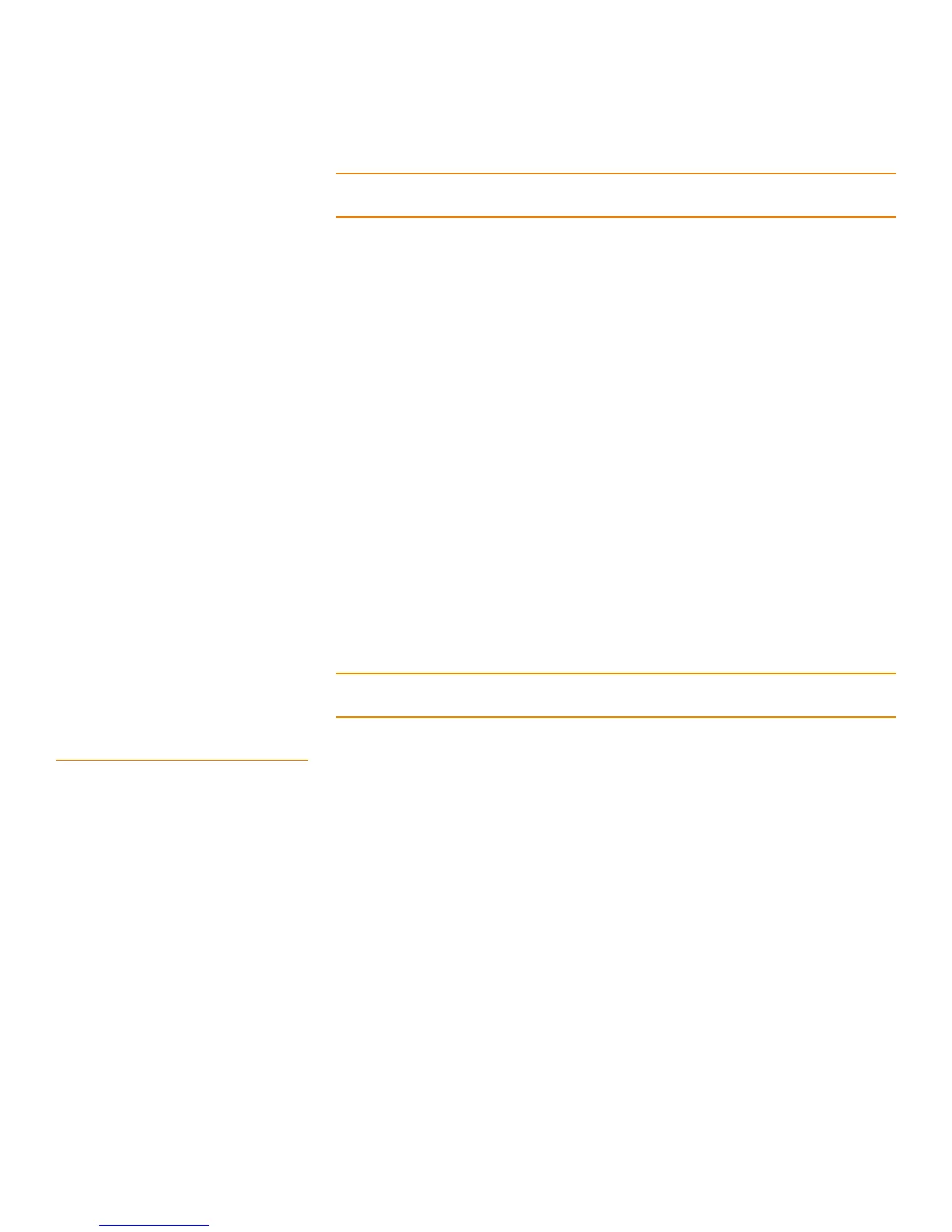Page 131
MegaRAID SAS Software User Guide Chapter 4: WebBIOS Configuration Utility
| Viewing and Changing Device Properties
CAUTION: Before you run an initialization, back up any data on the virtual drive that
you want to save. All data on the virtual drive is lost when you initialize the drive.
Select CC to run a consistency check on this virtual drive. For more information, see
Section4.12.1, Running a Consistency Check. (This option is not available for RAID 0
virtual drives.)
Select AdvOpers to access screens to remove drives, migrate RAID levels (that is,
change the virtual drive configuration by adding a drive and changing the RAID
level), and use MegaRAID Recovery.
See Section4.12.8, Migrating the RAID Level of a Virtual Drive for information about
adding a drive to a virtual drive or migrating its RAID level. See Section4.10, Using
MegaRAID Recovery for the MegaRAID Recovery procedure.
Select Enable MegaRAID Recovery to use MegaRAID Recovery, also known as
Snapshot. Recovery offers a simplified way to recover data and provides automatic
protection for the boot volume. You can use the Recovery feature to take a snapshot
of a volume and to restore a volume or file.
See Section4.10, Using MegaRAID Recovery for the MegaRAID Recovery procedure.
Select Expand to increase the size of a virtual drive to occupy the remaining
capacity in the drive group. In addition, you can add drives to the virtual drive in
order to increase capacity.
See Section4.9, Expanding a Virtual Drive for the procedure you can use to expand a
virtual drive.
CAUTION: Before you change a virtual drive configuration, back up any data on the
virtual drive that you want to save.
4.8.3 Viewing Drive Properties The Physical Drive screen displays the properties of a selected drive and enables you to
perform operations on the drive. There are two ways to access the Physical Drive
screen:
On the main menu screen, click on a drive in the right panel under the heading
Physical Drives.
On the main menu screen, click on Physical Drives in the left panel to display the
Physical Drive screen. Then click on a drive in the right panel. Click on the
Properties button, and click Go. The properties for the selected drive displays.
Figure86 shows the Physical Drive screen.