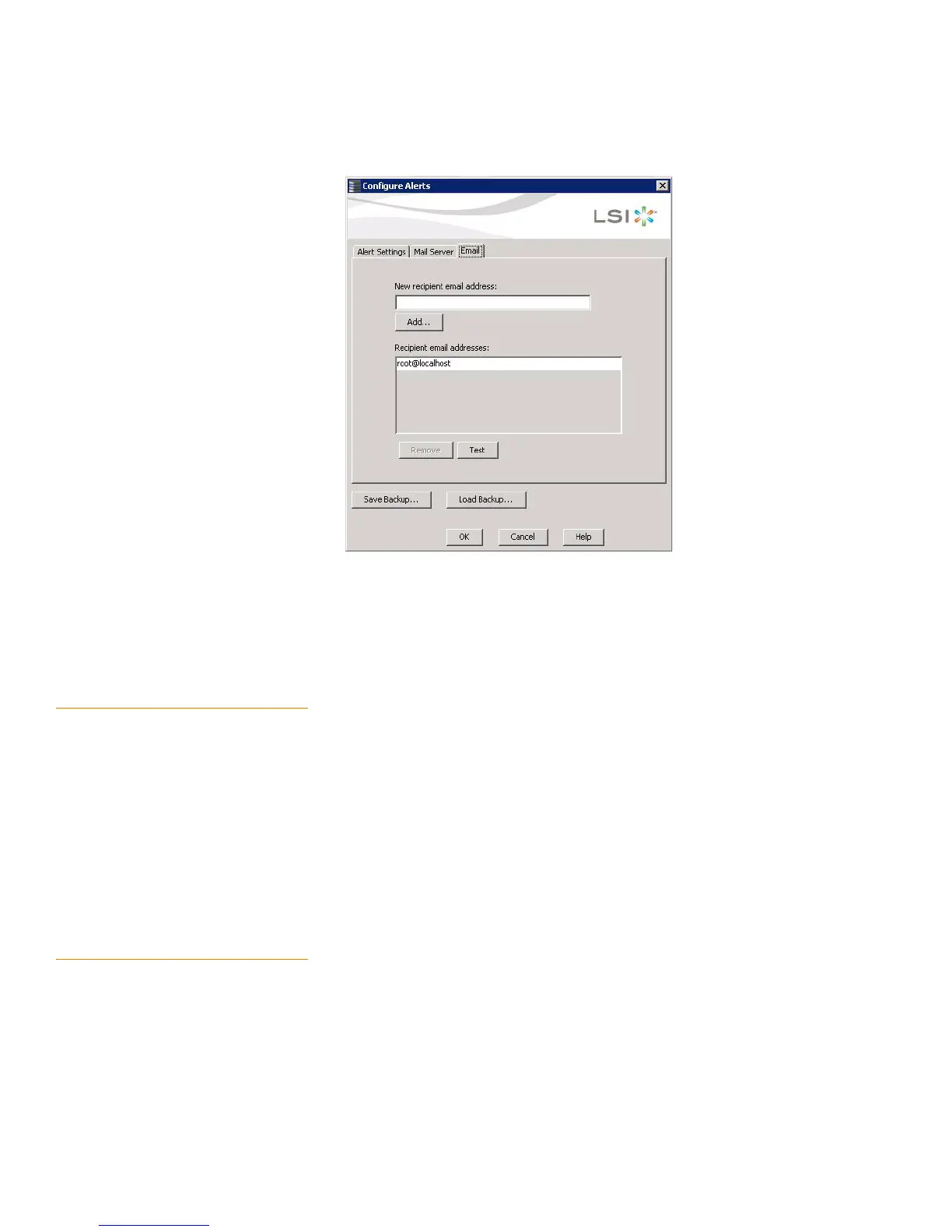Page 303
MegaRAID SAS Software User Guide Chapter 9: Monitoring System Events and Storage Devices
| Configuring Alert Notifications
Figure 186: E-mail Settings
2. Enter the e-mail address you want to add in the New recipient email address field.
3. Click Add.
The new e-mail address appears in the Recipient email addresses field.
9.2.10 Testing E-mail Addresses of
Recipients of Alert Notifications
Use the E-mail tab portion of the Alerts Notification Configuration screen to send test
messages to the e-mail addresses that you added for the recipients of alert
notifications.
1. Click the E-mail tab on the Event Notification Configuration screen.
The E-mail section of the screen appears, as shown in Figure186.
2. Click an e-mail address in the Recipient e-mail addresses field.
3. Click Te st.
4. Confirm whether the test message was sent to the e-mail address.
If MegaRAID Storage Manager cannot send an e-mail message to the e-mail
address, an error message appears.
9.2.11 Removing E-mail Addresses of
Recipients of Alert Notifications
Use the E-mail tab portion of the Alerts Notification Configuration screen to remove
e-mail addresses of the recipients of alert notifications.
1. Click the E-mail tab on the Event Notification Configuration screen.
The E-mail section of the screen appears, as shown in Figure186.
2. Click an e-mail address in the Recipient e-mail addresses field.
The Remove button, which was grayed out, is now active.
3. Click Remove.
