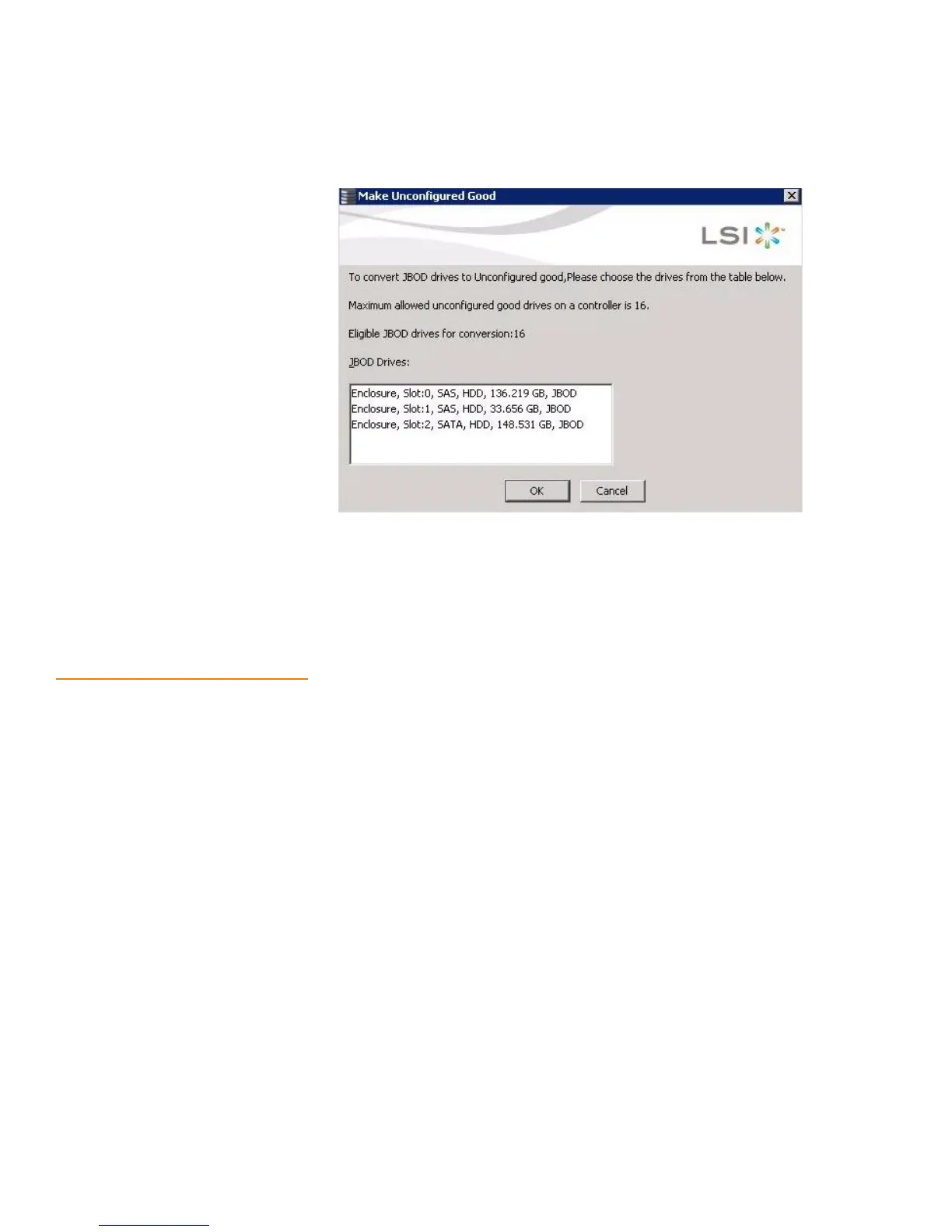Page 275
MegaRAID SAS Software User Guide Chapter 8: Configuration
| Adding Hot Spare Drives
Figure 154: Make Configured Good
12. Select the JBOD drives to be configured as Unconfigured Good.
13. Click OK.
The selected JBOD drives are configured as Unconfigured Good.
8.3 Adding Hot Spare Drives Hot spares are drives that are available to automatically replace failed drives in a RAID 1,
RAID 5, RAID 6, RAID 10, RAID 50, or RAID 60 virtual drive. Dedicated hot spares can be
used to replace failed drives in a selected drive group only. Global hot spares are
available to any virtual drive on a specific controller.
To add a dedicated or global hot spare drive, follow these steps:
1. Select the Physical tab in the left panel of the MegaRAID Storage Manager main
menu, and click the icon of an unused drive.
For each drive, the screen displays the port number, enclosure number, slot number,
drive state, drive capacity, and drive manufacturer.
2. Select Go To>Physical Drive>Assign (G)lobal Hot Spare or Go To>Physical
Drive>Assign (D)edicated Hot Spare.
3. If you selected Assign(De)dicated Hotspare, select a drive group from the list that
appears. The hot spare is dedicated to the drive group that you select.
If you selected Assign (G)lobal Hotspare, skip this step and go to the next step. The
hot spare is available to any virtual drive on a specific controller.
4. Click Go to create the hot spare.
The drive state for the drive changes to dedicated or global hot spare, depending
on your selection.
