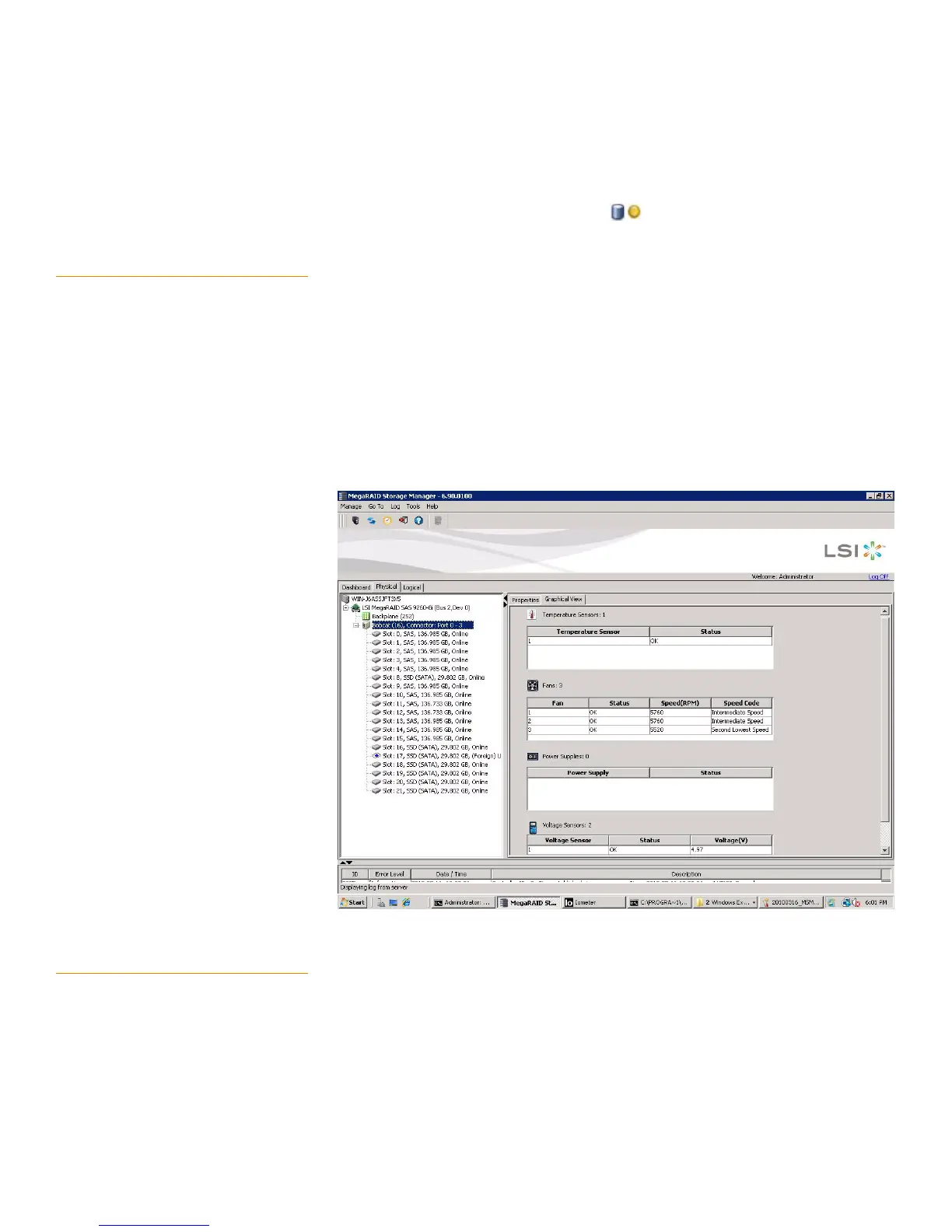Page 258
MegaRAID SAS Software User GuideChapter 7: MegaRAID Storage Manager Window and Menus
| MegaRAID Storage Manager
Main Menu
A yellow circle to the right of an icon indicates that a device is running in a partially
degraded state. For example, this icon indicates that a virtual drive is running in a
degraded state because a drive has failed: .
7.2.2 Properties/Graphical View
Tabs
The right panel of the MegaRAID Storage Manager window has one tab or two tabs,
depending on which kind of device you select in the left panel. Figure140 shows the
MSM main menu.
The Properties tab displays information about the selected device. For example, if
you select a controller icon in the left panel, the Properties tab lists information
about the controller, such as the controller name, NVRAM size, and device port
count. For more information, see Section9.3, Monitoring Controllers Section9.4,
Monitoring Drives, and Section9.6, Monitoring Virtual Drives.
The Graphical View tab displays information about the temperature, fans, power
supplies, and voltage sensors.To display a graphical view of a drive, click an
enclosure icon in the left panel of the MegaRAID Storage Manager window, and
click the Graphical View tab.
Figure 140: Properties Tab and Graphical View Tab
7.2.3 Event Log Panel The lower part of the MegaRAID Storage Manager window displays the system event
log entries. New event log entries appear during the session. Each entry has an ID, an
error level indicating the severity of the event, the timestamp and date, and a brief
description of the event.
For more information about the event log, see Section9.1, Monitoring System Events For
more information about the event log entries, see Appendix A, Events and Messages.