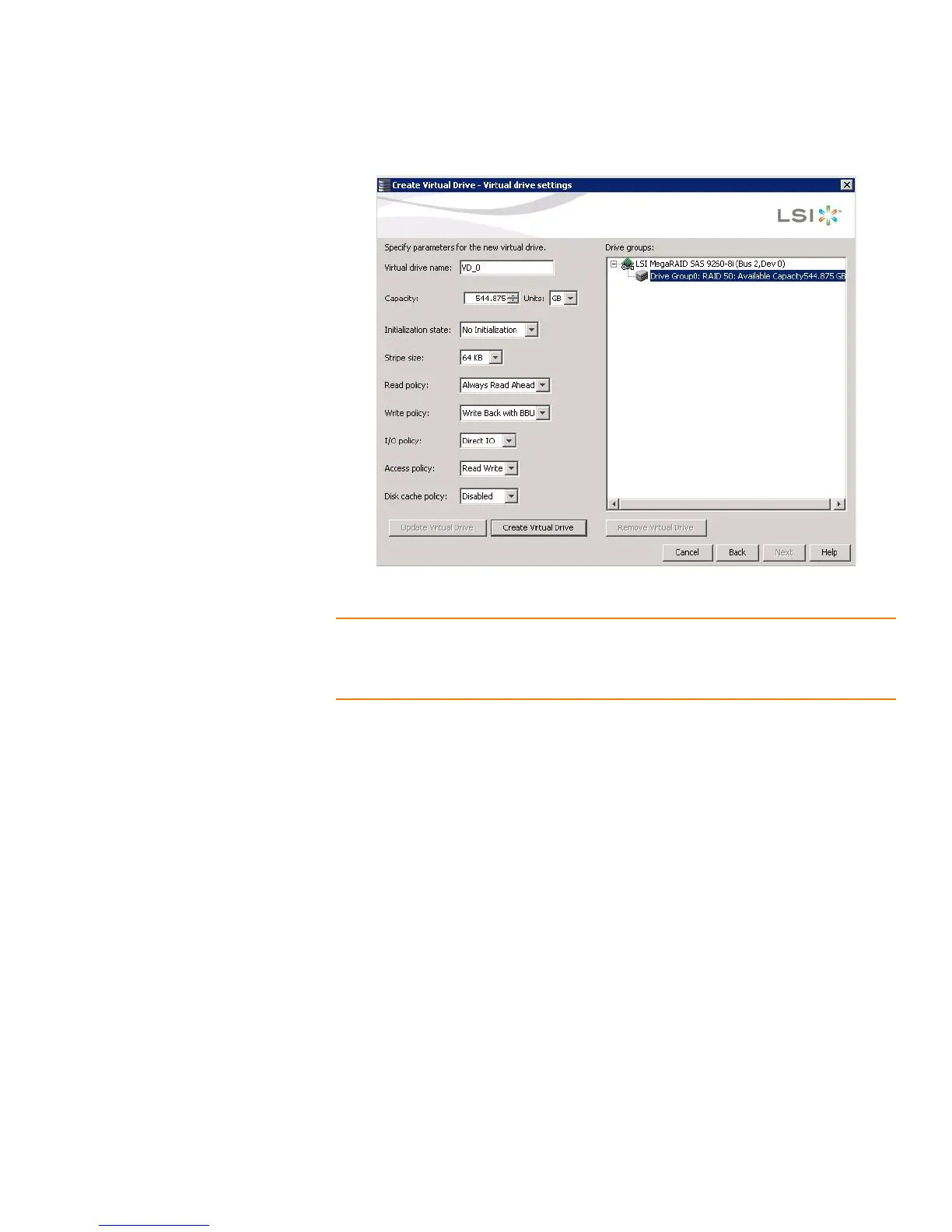Page 272
MegaRAID SAS Software User GuideChapter 8: Configuration
| Creating a New Storage Configuration
Figure 151: Virtual Drive Settings Window
NOTE: If you select Write Back with BBU as the Write policy, and there is no battery, or
the battery is low or failed, or the battery is running through a re-learn cycle, the Write
policy switches to Write Through. This eliminates the risk of data loss in case of power
failure. A message screen notifies you of this change.
4. Change any virtual drive settings, if desired.
See Section8.1.1, Selecting Virtual Drive Settings for more information about the
virtual drive settings.
5. Click Create Virtual Drive.
The new virtual drive appears under the drive group. The options Update Virtual
Drive and Remove Virtual Drive are available. Update Virtual Drive allows you to
change the virtual drive settings and Remove Virtual Drive allows you to delete
the virtual drive.
6. Click Next.
The Create Virtual Drive - Summary window appears, as shown in Figure152. This
window shows the selections you made for advanced configuration.