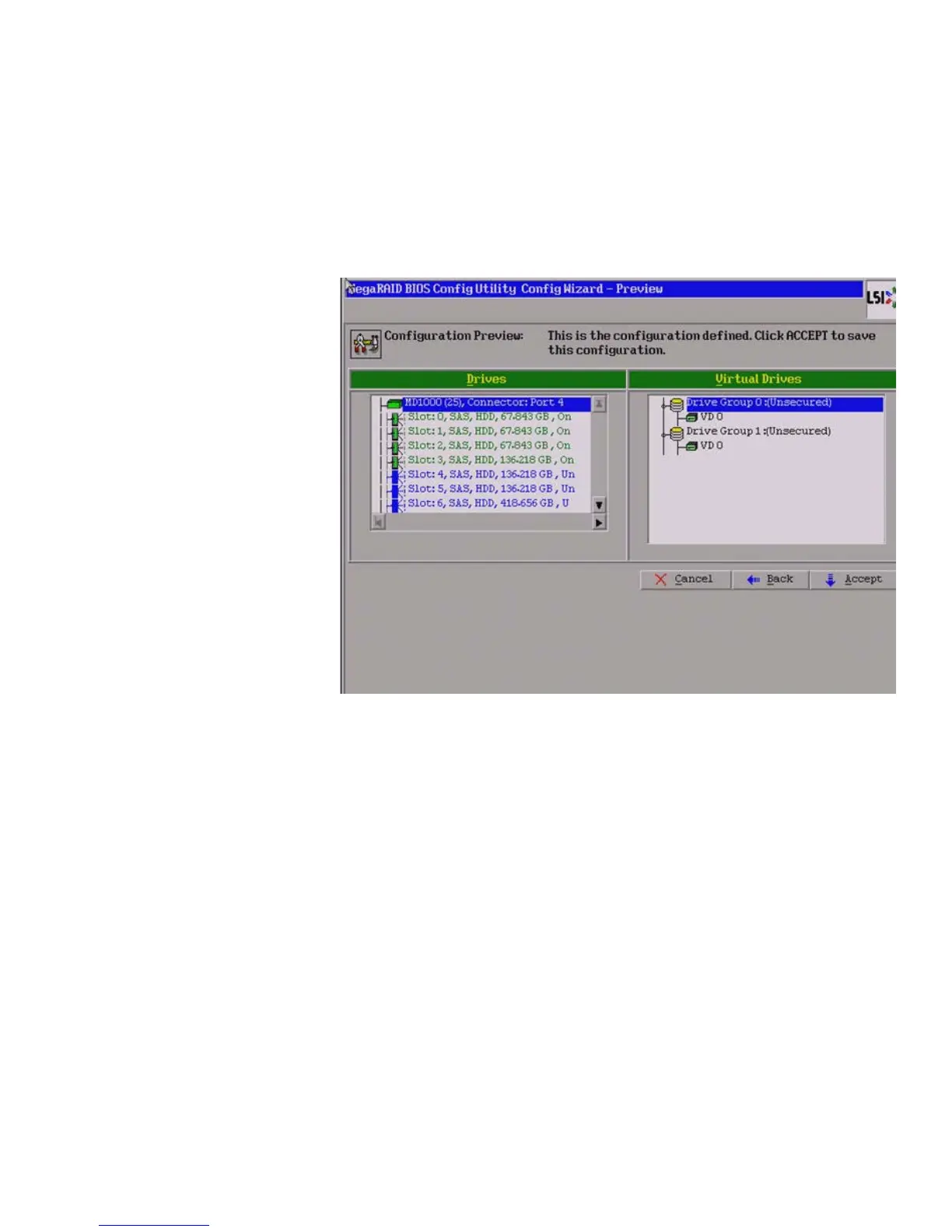Page 95
MegaRAID SAS Software User Guide Chapter 4: WebBIOS Configuration Utility
| Creating a Storage Configuration
19. Click Accept to accept the changes to the virtual drive definition.
20. If you need to undo the changes, click Reclaim.
21. After you finish defining the virtual drives, click Next .
The Configuration Preview screen appears, as shown in Figure51.
Figure 51: RAID 10 Configuration Preview
22. Check the information in the configuration preview.
23. If the virtual drive configuration is acceptable, click Accept to save the
configuration. Otherwise, click Cancel to end the operation and return to the
WebBIOS main menu, or click Back to return to the previous screens and change
the configuration.
24. If you accept the configuration, click Ye s at the prompt to save the configuration.
The WebBIOS main menu appears.
4.5.3.7 Using Manual
Configuration: RAID 50
RAID 50 provides the features of both RAID 0 and RAID 5. RAID 50 uses both distributed
parity and drive striping across multiple drive groups.
It provides high data throughput, data redundancy, and very good performance. It is
best implemented on two RAID 5 drive groups with data striped across both drive
groups. Though multiple drive failures can be tolerated, only one drive failure can be
tolerated in each RAID 5 level drive group.
RAID 50 is appropriate when used with data that requires high reliability, high request
rates, high data transfer, and medium to large capacity.
When you select Manual Configuration and click Next, the Drive Group Definition
screen appears. You use this screen to select drives to create drive group.
1. Hold <Ctrl> while selecting at least three ready drives in the Drives panel on the left.
