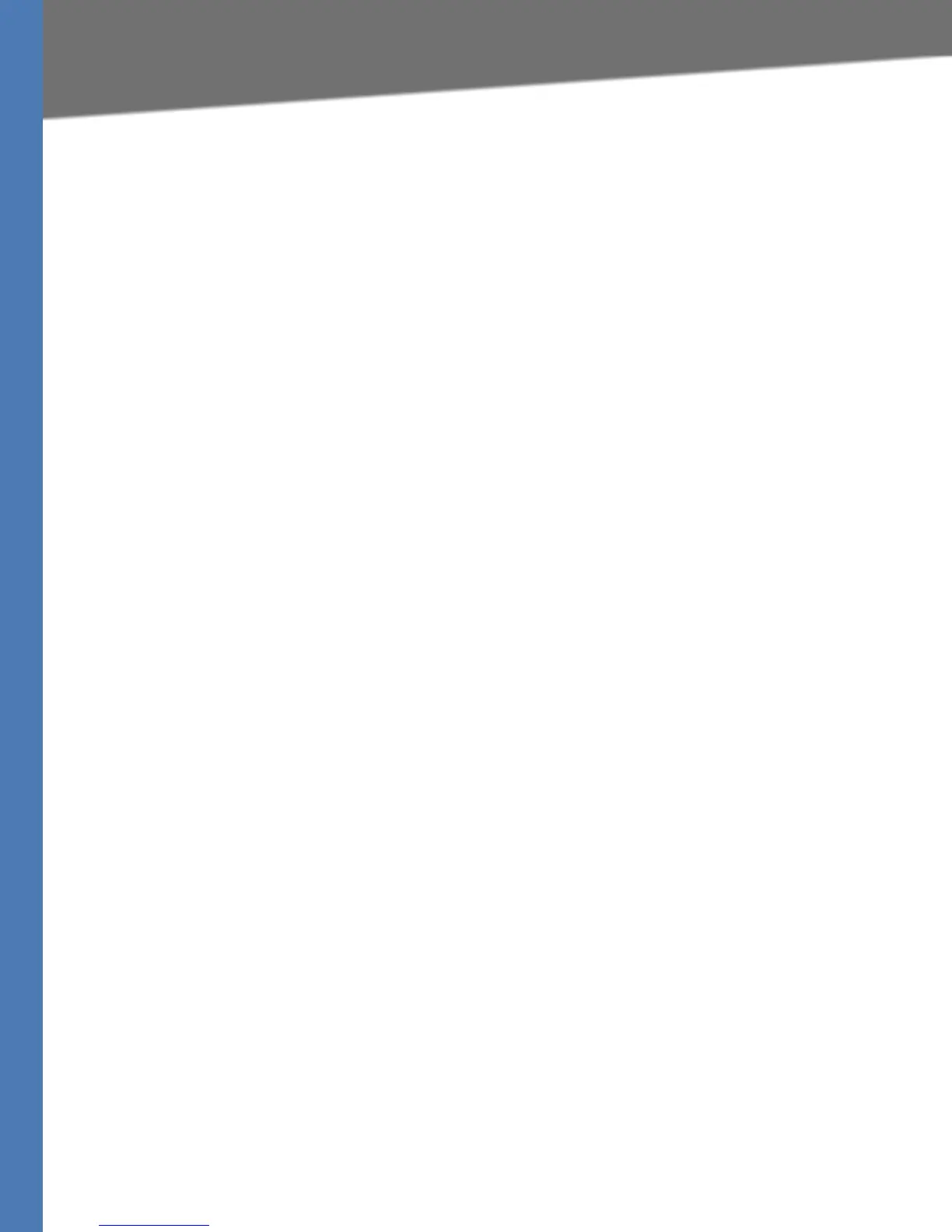Linksys Voice System Administration Guide 108
Writing an Auto Attendant Script
Configuring the LVS Auto-Attendant
1. Connect to the SPA9000 administration web server, and choose Admin access with
Advanced settings. (See ”Connecting to the SPA9000 Administration Web Server,” on
page 24).
2. Click Voice tab > SIP.
3. Scroll down to the Auto Attendant Parameters section.
4. In the AA Prompts URL Script field, enter the location and the file name for the prompts files,
in the following format:
SYNTAX:
serv=scheme://server_addr[:port]/root_path;[p1={prompt1 file path name};][p2={prompt2 file
path name};][p3={prompt3 file path name};][p4={prompt4 file path name};][p5={prompt5 file
path name};][p6={prompt6 file path name};][p7={prompt7 file path name};][p8={prompt8 file
path name};][p9={prompt9 file path name};][p10={prompt10 file path name};]
• scheme = tftp|http|https
• default port is 69 for tftp, 80 for http, and 443 for https
• root_path can be empty
• [ ] denotes optional item
• none: The prompt will be erased.
EXAMPLE:
serv=tftp://192.168.2.150/root/test/;p1=menu.wav;p2=transfer.wav;p3=nomatch.wav;p4=none;
In this example, Prompt 1 is downloaded from tftp://192.168.2.150/root/test/menu.wav,
Prompt 2 from tftp://192.168.2.150/root/test/transfer.wav, and Prompt 3 from tftp://
192.168.2.150/root/test/nomatch.wav. Prompt 4 is erased.
5. Click Submit All Changes.
Writing an Auto Attendant Script
The SPA9000 AA allows users to define the AA instructions using XML script. This section
includes the following topics:
• ”An Introduction to XML Scripting Grammar in AA Script Examples,” on page 109
• ”Elements of XML Scripting Grammar ,” on page 111
• ”Auto Attendant XML Instructions Set,” on page 113
• ”Entering an Auto Attendant Script,” on page 115
