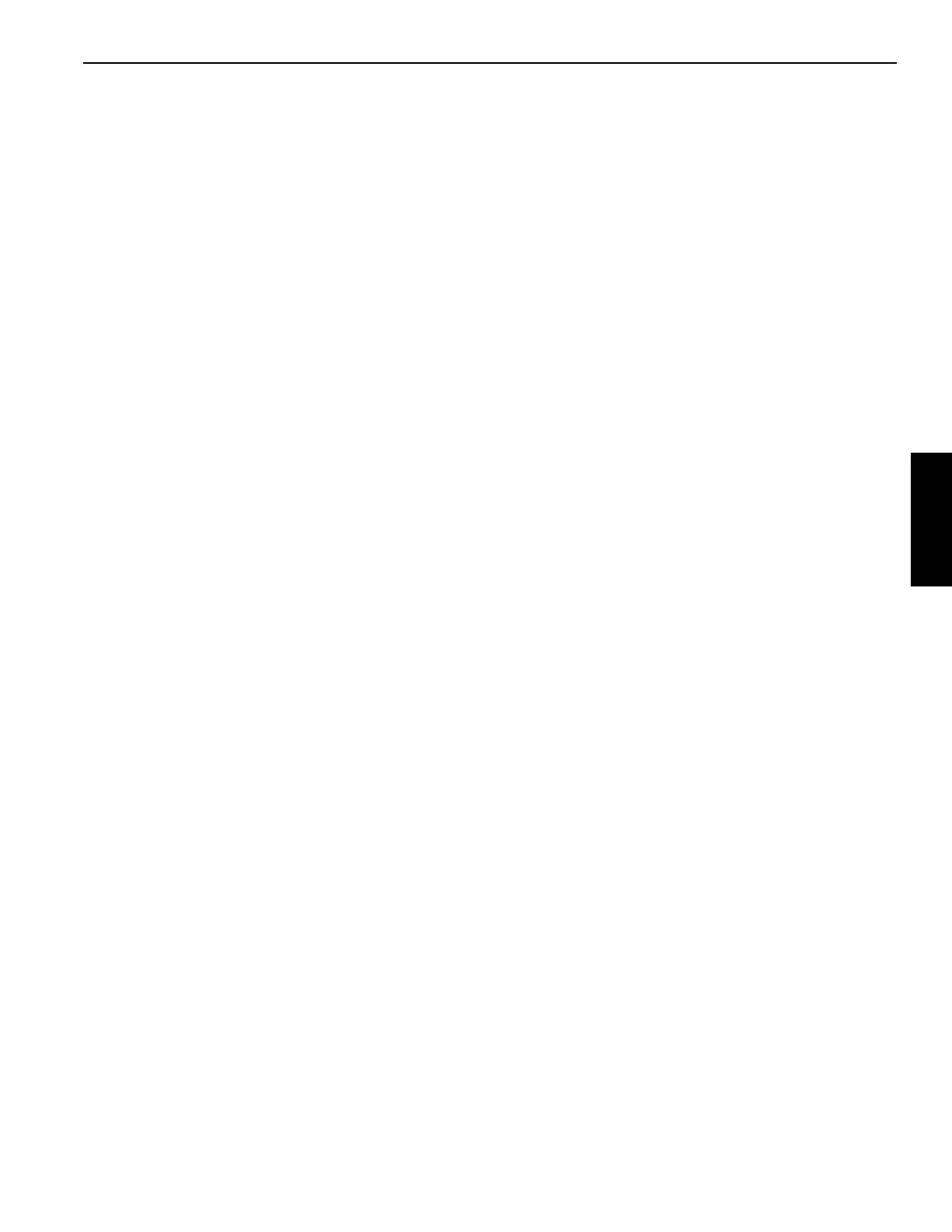Grove Published 02-21-2019, Control # 611-05 3-59
TMS9000-2 OPERATOR MANUAL OPERATING CONTROLS AND INDICATORS
4. Use an OK button to enable the limitation. (Note: alarm
will sound as boom down will be set to limit).
5. Use the Right Arrow function once to highlight the lower
boom angle. Use an OK button to accept the current
crane position. The Limitation Value should now be
updated on the screen. Note that the boom is now at the
limitation, so alarms will sound. The boom can now be
moved away from the current boom angle to cease the
alarm.
Setting Boom Up Elevation Limits Menu by Value
To define and enable the Boom Up Elevation Limits Menu
using a “typed in” value as the limitation, the following steps
can be used:
1. Select the Boom Elevation Limits Menu screen
((Figure 3-54)) on the Main Menu Screen.
2. Use the Right Arrow function to highlight the Switch
symbol (1).
3. Use an OK button to enable the limitation (Note: alarm
will sound if boom tip is above limit, when enabled).
4. Use the Right Arrow function to highlight the Enter
Upper Lifting Limit value (3).
5. Use an OK button to begin entering the value. Use the
Up Arrow or the Down Arrow or jog dial to change the
value (in tenths) to the desired boom elevation value.
Use an OK button to finish entering the value. Note that
the boom may now be at the limitation (depending on the
value entered), so alarms may be active. The boom can
now be moved away from the current boom elevation to
cease the alarm, if needed.
6. The Boom Up Elevation Limits Menu is now defined and
enabled.
Setting Boom Down Elevation Limits Menu by Value
To define and enable the Boom Down Elevation Limits Menu
using a “typed in” value as the limitation, the following steps
can be used:
1. Select the Boom Elevation Limits Menu screen
((Figure 3-54)) on the Main Menu Screen.
2. Use the Right Arrow function to highlight the Switch
symbol (4).
3. Use an OK button to enable the limitation (Note: alarm
will sound if boom tip is below limit, when enabled).
4. Use the Right Arrow function to highlight the Enter
Upper Lifting Limit value (6).
5. Use an OK button to begin entering the value. Use the
Up Arrow or the Down Arrow or jog dial to change the
value (in tenths) to the desired boom elevation value.
Use an OK button to finish entering the value. Note that
the boom may now be at the limitation (depending on the
value entered), so alarms may be active. The boom can
now be moved away from the current boom elevation to
cease the alarm, if needed.
6. The Boom Down Elevation Limits Menu is now defined
and enabled.
Boom Up/Down Limitation Disable Procedure
To disable an active Boom Up or Boom Down Limitation, the
following steps are to be used (note that turning off the power
to the control system also disables the WRL limitations):
1. Select the Boom Elevation Limits Menu Screen
((Figure 3-54)) on the Main Menu Screen.
2. Use the Left Arrow and/or Right Arrow function to
highlight the desired switch symbol.
3. Use an OK button to disable the limitation.