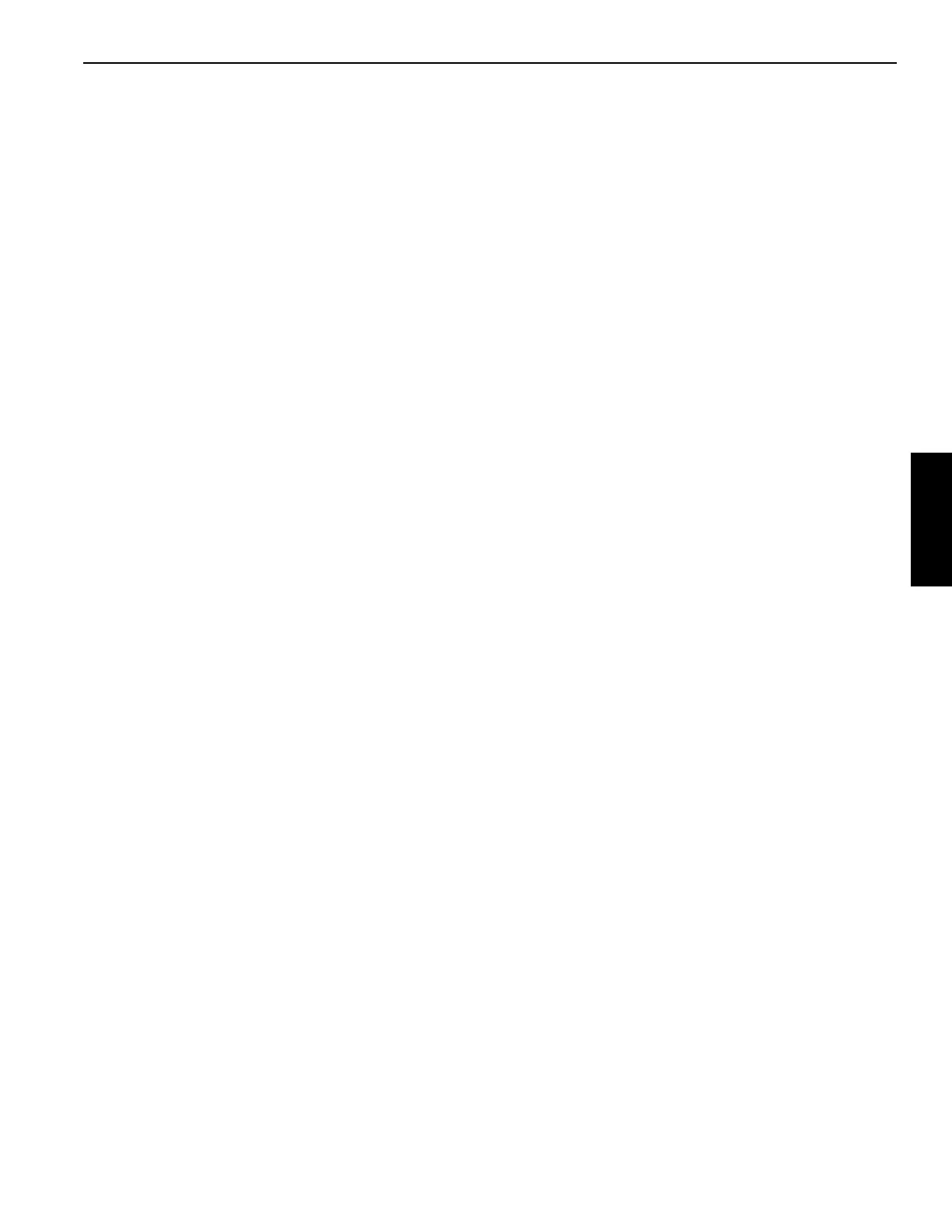Grove Published 02-21-2019, Control # 611-05 3-65
TMS9000-2 OPERATOR MANUAL OPERATING CONTROLS AND INDICATORS
shown on the screen with a label of '1b'. The screen
should also show a maroon-colored “forbidden zone” for
the area beyond the Virtual Wall. Use a visual inspection
of the screen and the area around the crane to verify that
the Virtual Wall is providing the desired zone correctly.
Also, note that the boom is now at the wall limitation, so
alarms will sound. The boom can now be moved away
from the wall to cease the alarm.
8. The Virtual Wall #1 is now defined and enabled. Crane
operations can be resumed with the WRL working with
this specified limitation. Note that the Virtual Wall
Number on the display increments to 2 so that it is ready
to define a subsequent virtual wall, if so desired.
Defining Subsequent Virtual Walls
To define and enable further Virtual Walls (such as Virtual
Wall 2 through 5), the following steps can be used:
1. Select the Wall Limitation Screen ((Figure 3-57)) on the
Main Menu Screen.
2. Use the Right Arrow function to highlight the Virtual Wall
Number.
3. If the wall number shown is not the correct number for
the new wall (note that it increments automatically when
the previous wall was defined), use an OK button to
allow modifying the value. Use the Up/Down Arrows to
alter the Virtual Wall number to the desired value. Use
an OK button to finish entering the value.
4. Position the crane so that the hook is located at the
position to define the first point of the Virtual Wall (Point
A).
5. Use the Right Arrow function to highlight the Accept
Crane Position Point A symbol (2).
6. Use an OK button to accept the current crane position to
be Point A. The location of the point should now be
shown on the screen with a label that shows the wall
number and the letter 'a'.
7. Position the crane so that the hook is located at the
position to define the second point of the Virtual Wall
(Point B). The 2 points may not be so close to each other
that a virtual wall is not clearly defined; the 2 points
should be at least 10 ft apart.
8. Use the Right Arrow function, if needed, to highlight the
Accept Crane Position Point B symbol (3).
9. Use an OK button to accept the current crane position to
be Point B. The location of the point should now be
shown on the screen with a label. The screen should
also show another maroon-colored “forbidden zone” for
the area beyond the Virtual Wall. Use a visual inspection
of the screen and the area around the crane to verify that
the Virtual Walls are providing the desired zone
correctly. Again, note that the boom is now at the wall
limitation, so alarms will sound. The boom can now be
moved away from the wall to cease the alarm.
10. The multiple Virtual Walls are now defined and enabled.
Wall Limitation Disable Procedure
To disable the active Wall Limitation, the following steps can
be used:
1. Select the Wall Limitation Screen ((Figure 3-57)) on the
Main Menu Screen.
2. Use the Right Arrow function to highlight the Virtual Wall
Number.
3. If the wall number shown is not the correct number for
wall to be disabled, use an OK button to allow modifying
the value. Use the Up/Down Arrows to alter the Virtual
Wall number to the desired value. Use an OK button to
finish entering the value.
4. Use the Left Arrow and/or Right Arrow function or the jog
dial to highlight the switch symbol (4).
5. Use an OK button to toggle the symbol to the limitation
being disabled.
Delete Wall Limitation Procedure
To delete a Virtual Wall the following steps can be used:
1. Select the Wall Limitation Screen ((Figure 3-57)) on the
Main Menu Screen.
2. Use the Right Arrow function to highlight the Virtual Wall
Number (1).
3. If the wall number shown is not the correct number for
wall to be deleted, use an OK button to allow modifying
the value. Use the Up/Down Arrows to change the
Virtual Wall number to the desired value. Use an OK
button to finish entering the value.
4. Use the Left Arrow and/or Right Arrow function to
highlight the Remove Virtual Walls symbol (5). Use an
OK button to delete the wall.