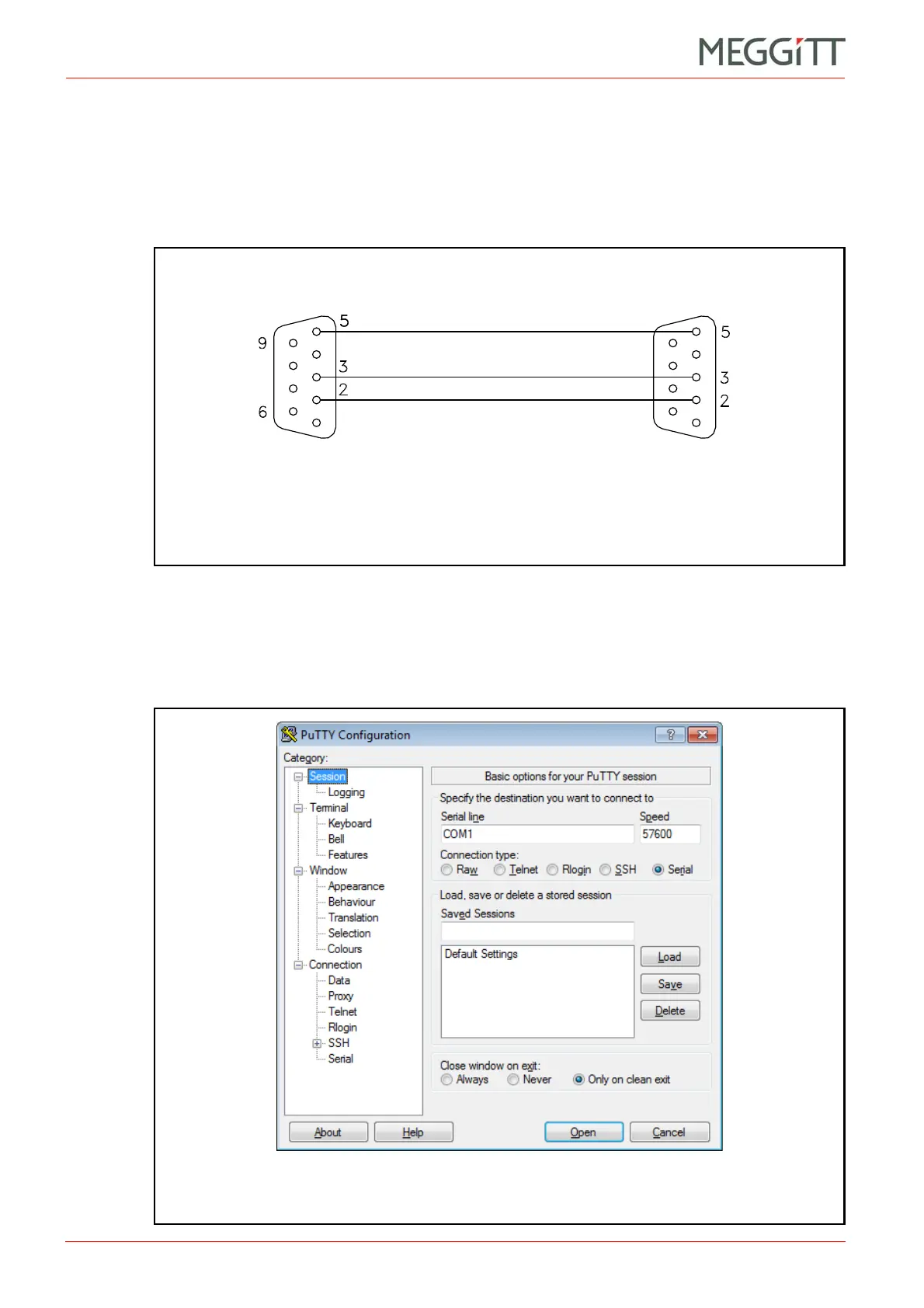3 - 2 VM600 networking manual MAVM600-NET/E
Edition 9 - February 2018
Establishing serial communications with a CPUM card
SERIAL COMMUNICATIONS WITH A VM600 RACK
In case of questions or problems, consult the Windows help or contact your system
administrator. If no solution can be found, contact your nearest Meggitt Sensing Systems
representative.
1- Connect an RS-232 cable between the D.sub (RS-232) connector on the front panel of
the CPUM card and the serial port of a computer. A straight-through RS-232 cable must
be used, as shown in Figure 3-1.
Alternatively, a serial to USB (RS-232↔USB) converter cable can be used for a
computer without an RS-232 connector.
2- Start PuTTY and select a Serial connection, as shown in Figure 3-2.
Alternatively, a different terminal editor that supports serial connections could be used.
Figure 3-1: Interface cable used to connect a CPUM card to the serial port of a
computer running terminal emulation software
Connect to
CPUM card
Male
connector
Female
connector
Connect to
computer
Figure 3-2: Using PuTTY terminal emulation software –
selecting a serial connection