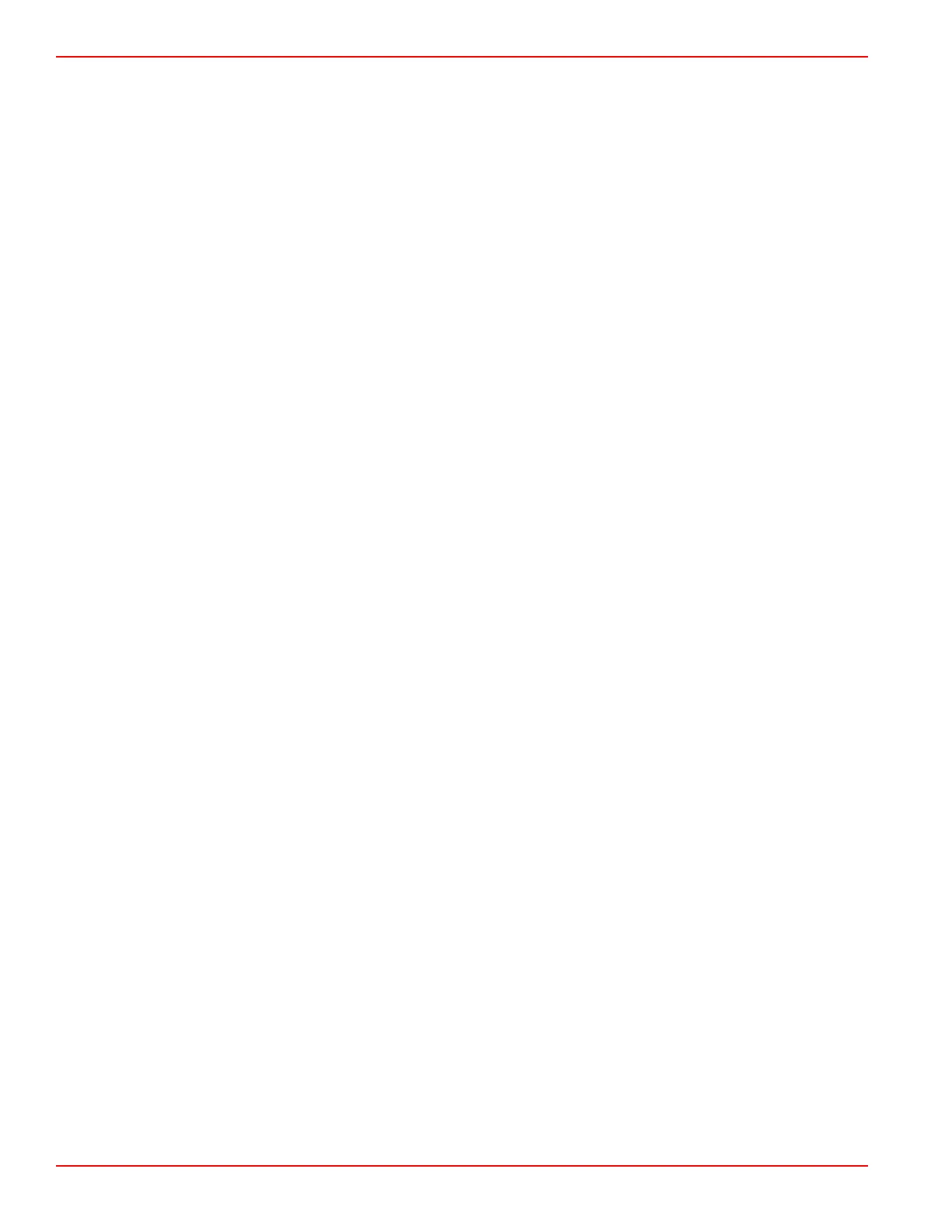Section 3 - Screen Overview and Operation
Page 32 90-8M0070299 eng MAY 2012
Identifying and Using Screen Categories
VesselView displays engine, vessel, environmental, navigation, and calibration data through various screens. These screens
are grouped into four categories:
•
Propulsion contains all screens related to propulsion, trim, tabs, and engine performance.
•
Vessel contains all screens related to fuel use, tank levels, and other items such as generators.
•
Environment and Navigation contains all screens related to depth, navigation, and GPS.
•
Setup contains all screens related to setting up and calibrating the systems connected to the VesselView.
There are two ways to view the pages in a category:
1. Use the propulsion, vessel, or environment and navigation button to view screens in each screen category.
a.
Press the button that corresponds to the screen category you wish to view. Refer to Section 1 ‑ Keypad Functions.
b. Use the right arrow button or the propulsion, vessel, or environment and navigation button to advance to the next
page in the category. Use the left arrow button to move back a page.
2. Use the menu button to view screens in the propulsion, vessel, environment and navigation, or setup screen categories.
a. Press the menu button to access a list of propulsion, vessel, or environment and navigation screens. The list will
pop‑up on the right side of the screen.
b. To view each screen category while in the menu screen, press the desired propulsion, vessel, or environment and
navigation button. This will list each screen display name in the selected screen category.
c. Use the up or down arrow button to select a screen to view. Once you have highlighted a screen display name, press
the check button to view the screen. To go back to the screen display list, press the menu button.
Available VesselView Display Screens
The following charts show the available screens for MerCruiser, Mercury Diesel, Outboard, and Jet Drive engines. The default
screens are identified with an "X." Depending on the power package and the installed sensors, the display screens without an
"X" can be manually turned on. The menu path is: "Main" > "Settings" > "Screen Options."
