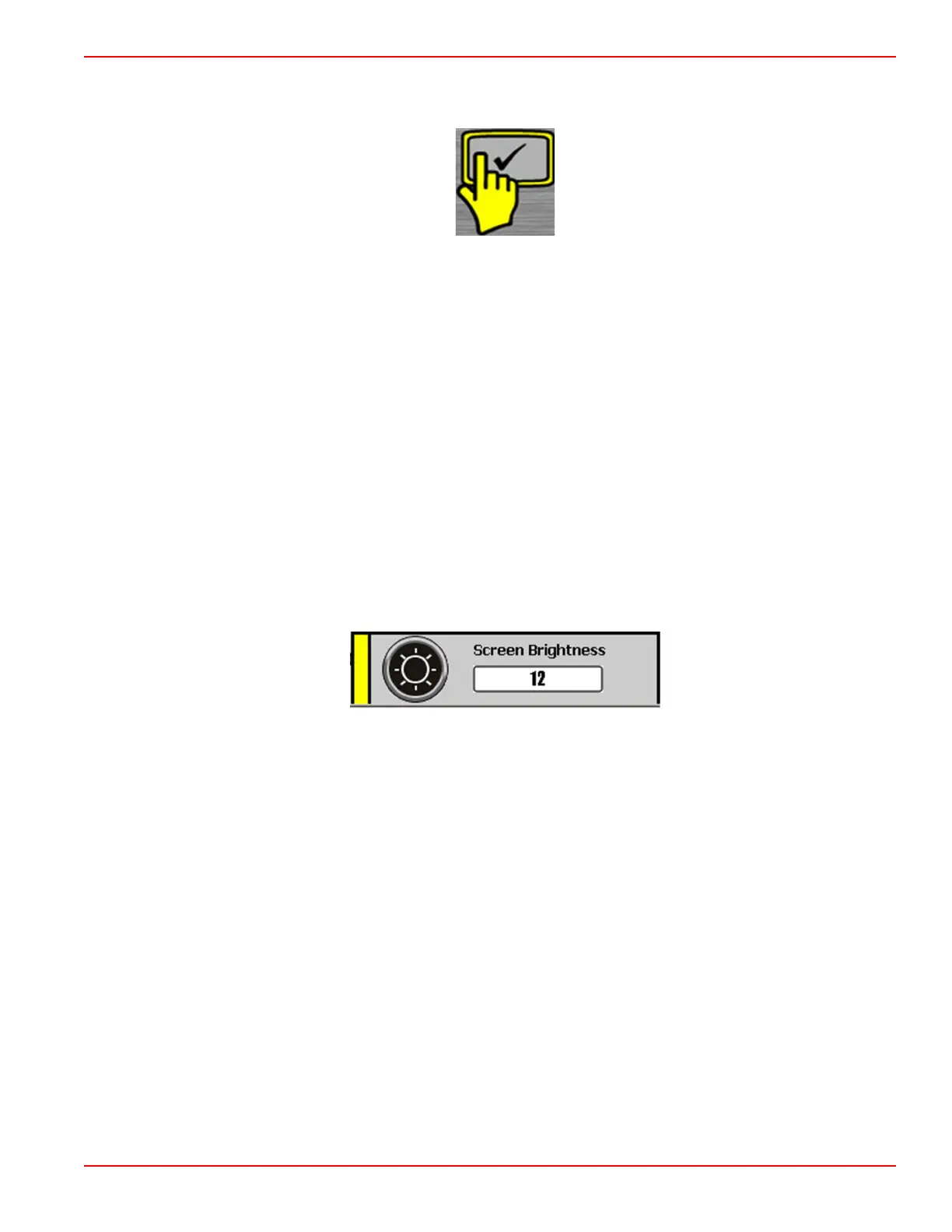Section 3 - Screen Overview and Operation
90-8M0070299 eng MAY 2012 Page 51
The control icon appears in the upper left corner of any screen that includes a pop‑up window for access to controls and screen
functions. The control icon disappears about 3 seconds after each screen is loaded. To open a pop‑up window from one of
these screens, press the check button. To close any pop‑up window, press the "X" button.
Control icon
Alarms and Faults
Some alarms and faults display pop‑up windows to notify you of a condition requiring your attention. Refer to Section 4 ‑
Alarms for more information about alarms and fault codes.
To close a pop‑up window displaying an alarm or fault information, press the "X" button. You can review the alarm information
in two ways:
1. Press the brightness/alarm button to see active alarms and faults in a pop‑up window.
2. Review the alarm information in the "Main" menu.
a. Press the menu button until the "Main" menu appears.
b. Use the down arrow button to select "Alarms."
c. Press the check button to open the "Alarms" menu.
d. Use the down arrow button to select "Active Alarms" to review current alarm information, or select "Alarm History" to
review all alarms recorded since the last factory reset.
e. Press the check button to open the alarm screen you chose.
f.
Press the "X" button to close the pop‑up window when you finish reviewing the alarms.
Screen Brightness
Screen brightness pop-up window
The brightness pop‑up window controls the brightness of the screen on a scale of 0 to 15. To adjust screen brightness, use the
following steps:
1. Press the brightness/alarm button. The "Screen Brightness" pop‑up window appears.
2. Use the right or left arrow button to adjust screen brightness. The right arrow increases brightness. The left arrow
decreases brightness.
3. Press the check button to save the selected screen brightness.
