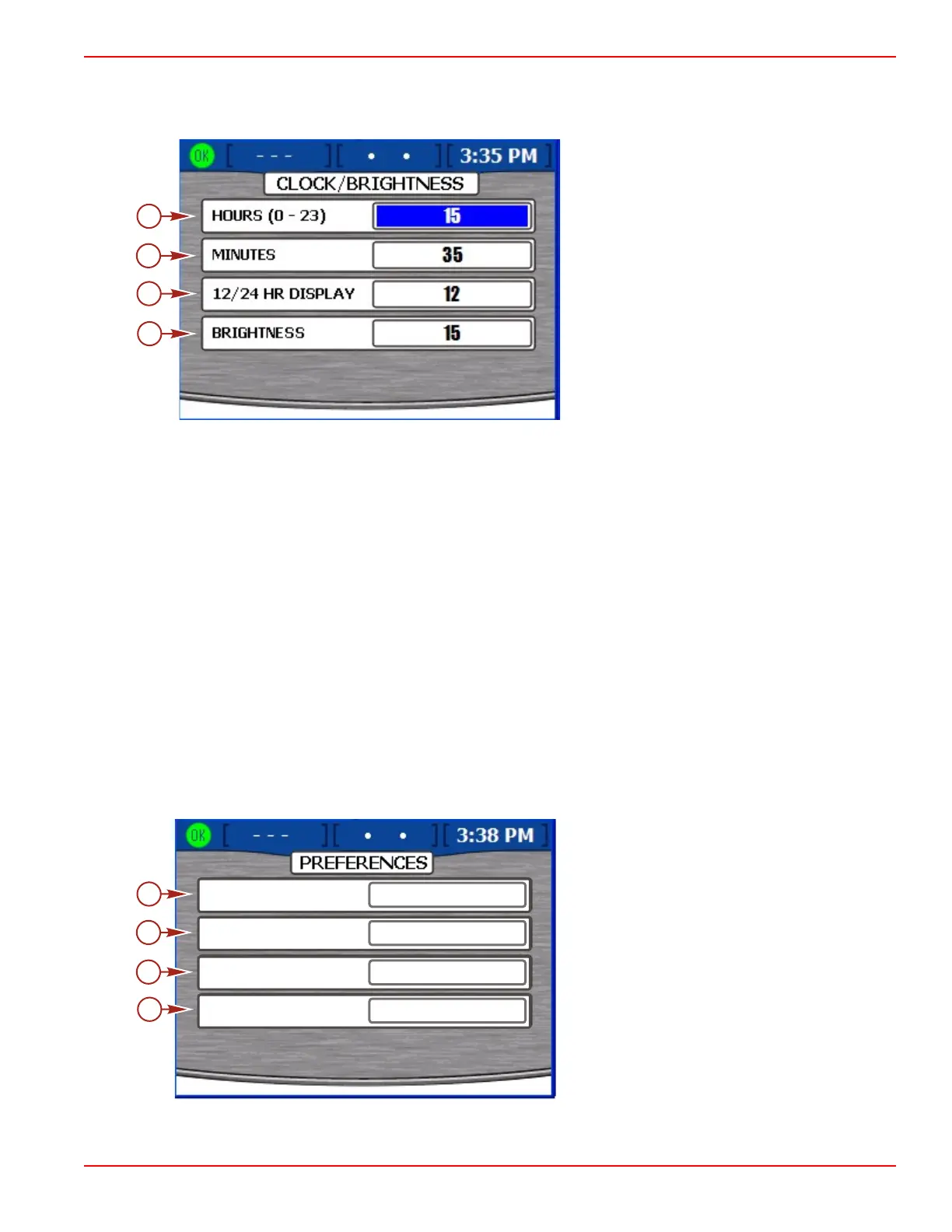Section 4 - Main Menu
90-8M0070299 eng MAY 2012 Page 61
Clock/Light
The settings for the clock are found in the "CLOCK/BRIGHTNESS" screen. The menu path is: "Main" > "Settings" > "Clock/
Light." Press the check button to open the "CLOCK/BRIGHTNESS" screen.
a - Hours
b - Minutes
c - 12/24 hour display
d - Brightness
1. Upon entering the "CLOCK/BRIGHTNESS" screen, the "HOURS (0‑23)" option will be highlighted in blue.
2. Press the left or right arrow on the arrow pad to select the hour of the day based on a 24 hour clock, even if you use a 12
hour clock display.
3. Press the down arrow on the arrow pad to proceed to the "MINUTES" option.
4. Press the left or right arrow on the arrow pad to select minutes after the hour.
5. Press the down arrow on the arrow pad to proceed to the "12/24 HR DISPLAY" option.
6. Press the left or right arrow on the arrow pad to choose between the 12 and 24 hour clock display.
7. Press the down arrow on the arrow pad to proceed to the "BRIGHTNESS" option.
8. Press the left or right arrow on the arrow pad to adjust screen brightness. The right arrow increases brightness and the left
arrow decreases brightness.
9. Once you have selected the preferred clock settings, press the check button to save the session.
NOTE: After any change or customization to the VesselView configuration, a blue pop‑up message will appear as a reminder to
save the session. It is recommended that all session changes be saved before holding the "
X
" button while keying all engines
off. Refer to
Section 1
‑
Saving the Settings
.
Preferences
The "PREFERENCES" screen enables you to enable or disable the pop‑up warnings, adjust the GPS refresh rate of speed,
adjust the amount of time a favorite screen is visible, and adjust the steering sensor values. The menu path is: "Main" >
"Settings" > "Preferences." Press the check button to open the "PREFERENCES" screen.
a - Pop‑up warnings
b - GPS speed refresh
c - Favorites time
d - Invert steering
1. Upon entering the "PREFERENCES" screen, the "POP‑UP WARNINGS" option will be highlighted in blue.
a
b
c
d
45152
INVERT STEERING
NO
POP-UP WARNINGS
YES
GPS SPD REFRESH
LOW
FAVORITES TIME
5
