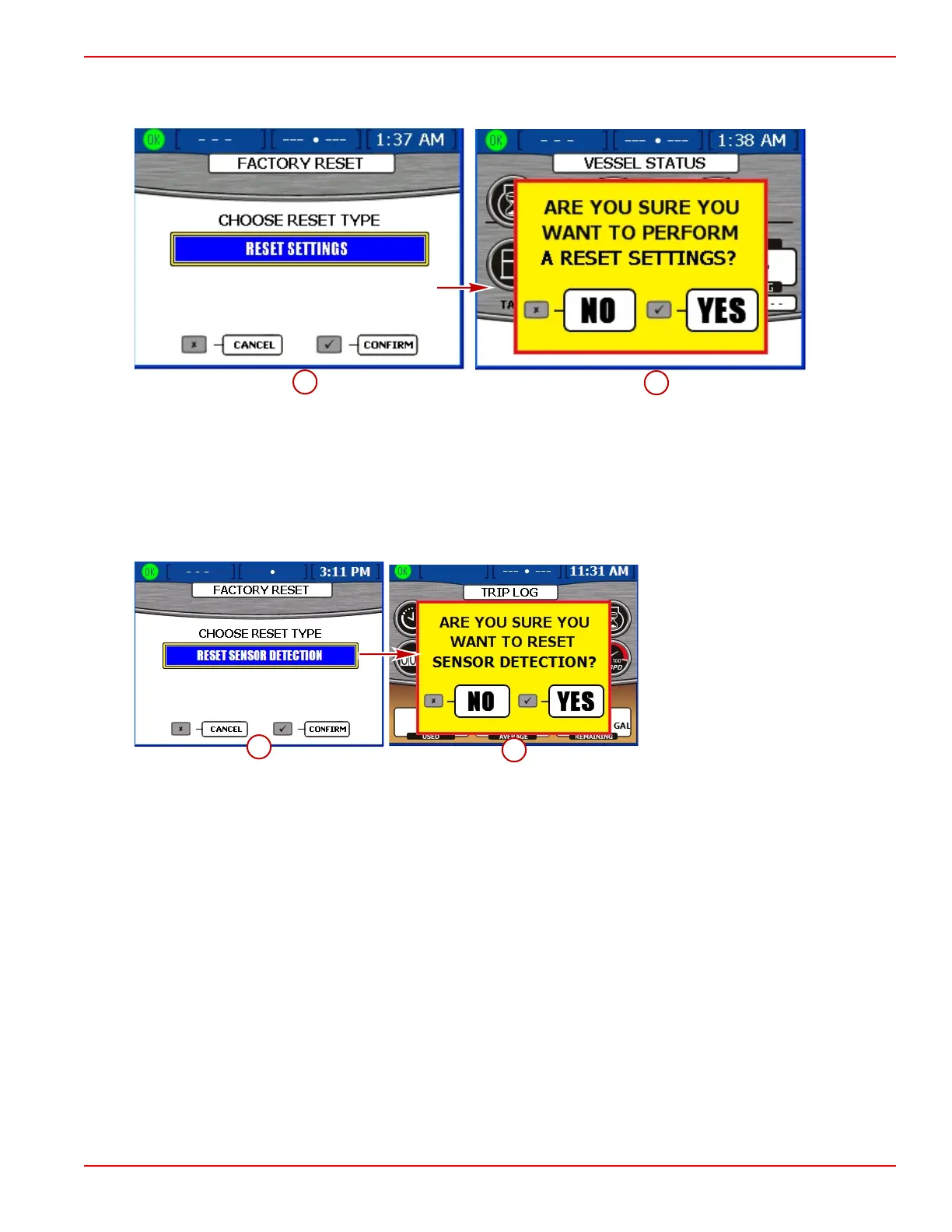Section 2 - Setup and Calibration
90-8M0070299 eng MAY 2012 Page 27
3. To "RESET SETTINGS," press the check button to confirm. A yellow pop‑up screen displays the words "ARE YOU SURE
YOU WANT TO RESET SETTINGS?" Press the check button to continue, or the "X" button to go back. By pressing the
check button, the VesselView will reset to factory default and will restart with the setup wizard. Refer to Setup Wizard.
a - Reset settings directory
b - Pop‑up
4. To "RESET SENSOR DETECTION," press the check button to confirm. A yellow pop‑up screen displays the words "ARE
YOU SURE YOU WANT TO RESET SENSOR DETECTION?" Press the check button to continue, or the "X" button to go
back. By pressing the check button, the VesselView will reset and restart. You will not go through the setup wizard and will
be directed to the engine status screen. All sensors connected before the reset have been detected and data will display in
their menu screens.
a - Reset settings directory
b - Pop‑up
Save Configuration
The "SAVE CONFIGURATION" menu is used to export configuration settings to a USB memory stick for use with other
VesselView units. This saves time by importing a configuration without having to complete the entire setup wizard and other
calibrations. To save the configuration, press the menu button until the "Main" menu appears, then use the down arrow button
to select the "Calibrate" menu. Press the check button to open the "Calibrate" menu, then use the down arrow to select "Save
Configs." Press the check button to open the "Save Configs" screen.
IMPORTANT: It is not possible to select only one or two specific configurations when exporting information. All configurations
are exported. Verify the VesselView and the boat are completely configured before exporting to a USB memory stick.
