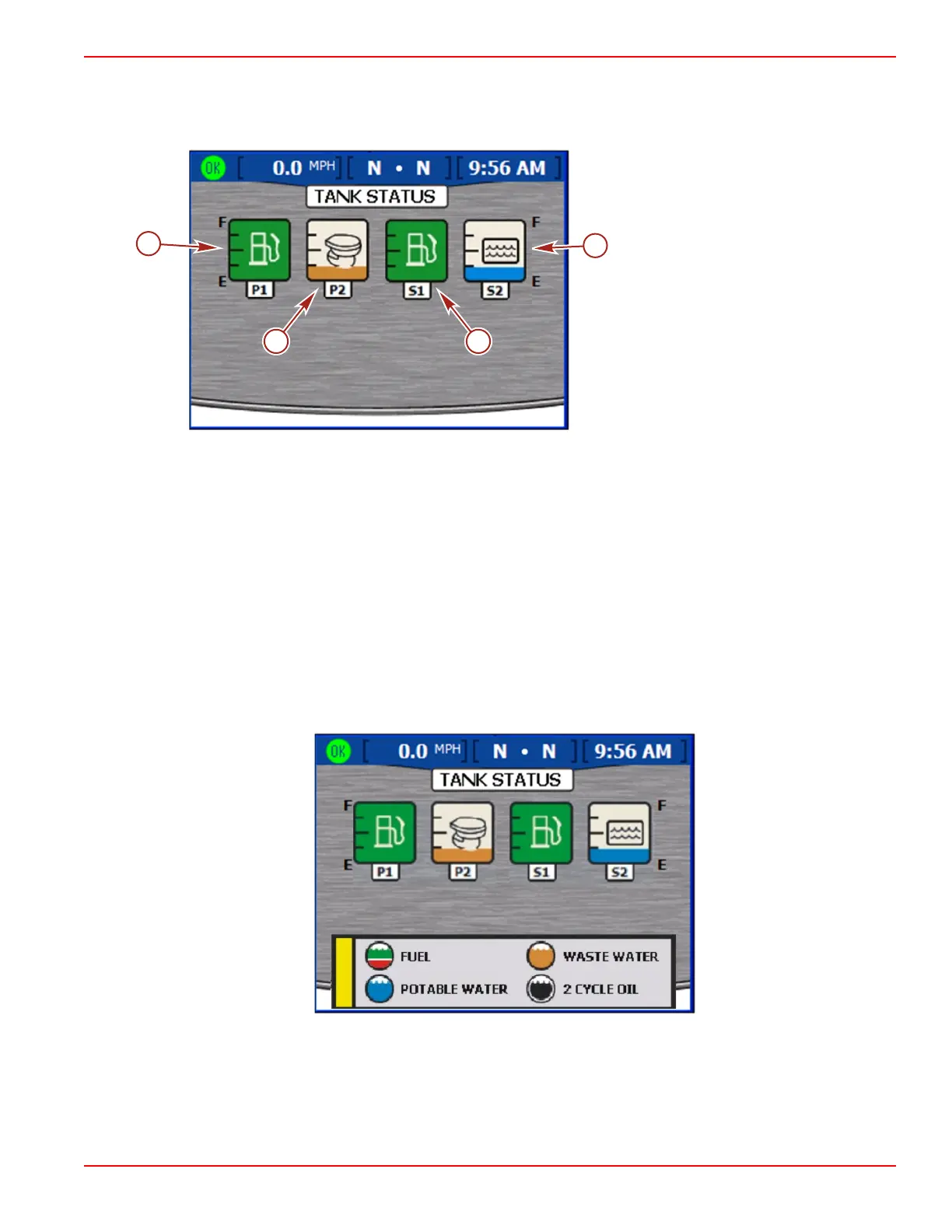Section 6 - Vessel Menu
90-8M0070299 eng MAY 2012 Page 89
Checking Tank Status
The "TANK STATUS" screen displays the contents and level of each tank, up to two tanks for each engine. Refer to Section 2 ‑
Setup and Calibration to configure the tanks displayed on this screen.
a - Port 1 (P1); fuel
b - Port 2 (P2); waste
c - Starboard 1 (S1); fuel
d - Starboard 2 (S2); water
• Each tank gauge icon shows the type of tank: water, waste, fuel, or oil.
• Tanks are labeled by their locations. Available labels are:
• Starboard 1 (S1), starboard 2 (S2), starboard 3 (S3), starboard aft (SA), or starboard forward (SF)
• Port 1 (P1), port 2 (P2), port 3 (P3), port aft (PA), or port forward (PF)
• Center 1 (C1), center 2 (C2), center 3 (C3), center aft (CA), or center forward (CF)
• The contents of each tank are color coded:
• Blue represents water
• Brown represents waste
• Green represents gasoline or diesel fuel
• Black represents oil
• Red represents critical fuel level
NOTE: Press the check button to display a dialog box showing the tank colors and tank contents. Press the "
X
"
button to close the dialog box.
Tank status pop-up window
