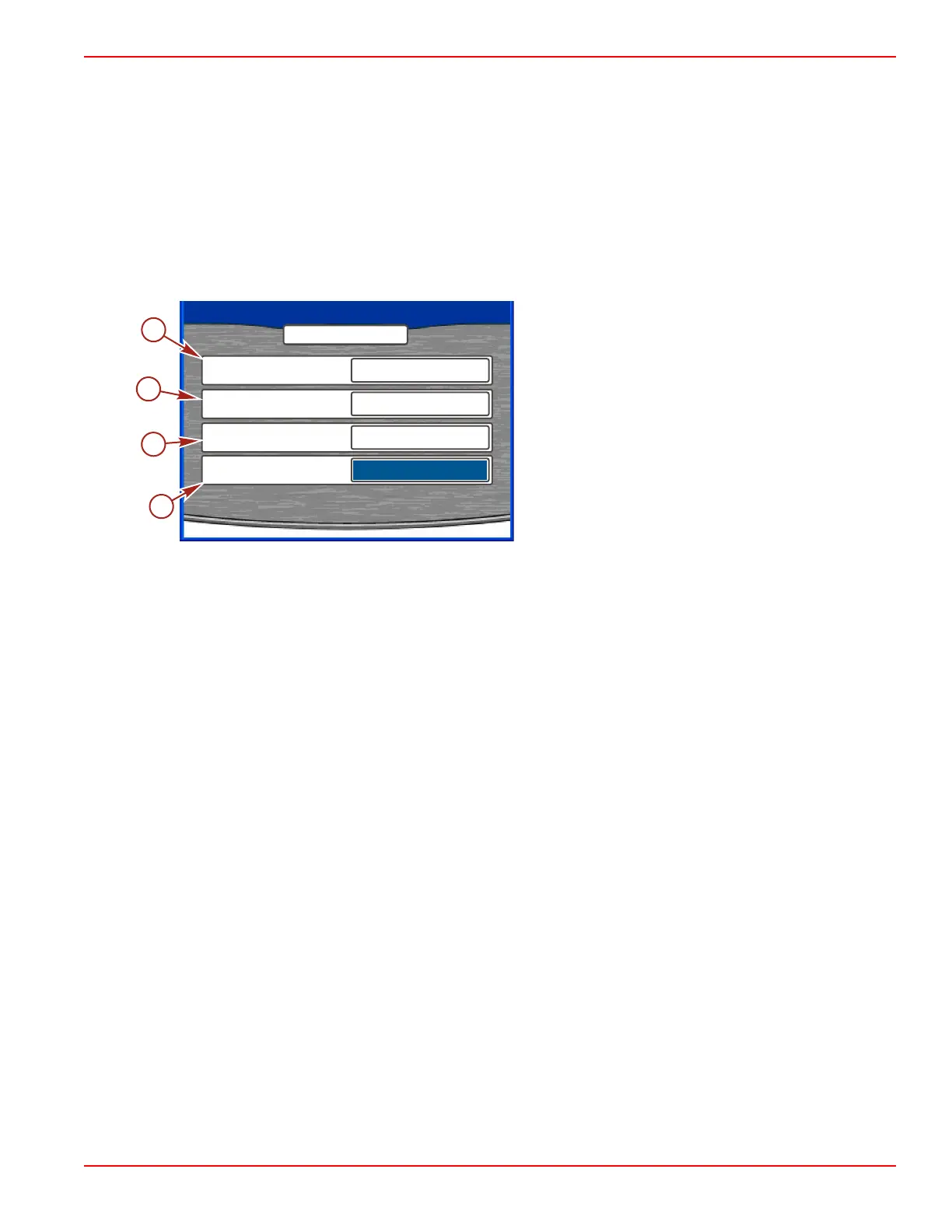Section 4 - Main Menu
90-8M0070299 eng MAY 2012 Page 59
NOTE: Setting a higher percentage requires the engine or drive to be trimmed for a longer duration to activate the pop‑up
window. For example, setting the "TRIM DELTA %" parameter at 2% demands that the trim system must move 2% in one
second for the trim pop‑up window to appear. If you restrict trim movement to a percentage lower than this parameter, the
trim pop‑up window will not appear. This way you can perform fine trim adjustments by pressing the trim control button for
short periods without activating the trim pop‑up. Using the "USE TRIM FLAG" option will activate the pop‑up window every
time the trim button is activated and may cause the trim pop‑up window to appear several times whenever the ignition key
is turned to the "ON" position.
Tab Settings
The "Tab Settings" option allows changes in the number of SmartCraft compatible tabs available, the type, and location of the
tab. The menu path is: "Main" > "Settings" > "Screen Options" > "Tab Settings." "MERCURY" or "POD" must be selected for
VesselView to display the tabs. If the power package is Zeus, adjustment of the tabs is not required. If the power package
originally has tabs installed, the tabs have been configured during the device setup. Refer to Section 2 ‑ Device Setup.
a - Propulsion type
b - Number of tabs
c - Starboard tab
d - Port tab
1. Upon entering "TABS," the "PROPULSION TYPE" window will be highlighted in blue.
2. Press the left or right arrow to change to "NONE," "MERCURY," or "POD." When "POD" is selected calibration is not
required.
NOTE: A third tab is available and is identified as "CENTER TAB."
3. Press the down arrow to highlight "NUMBER OF TABS."
4. Press the left or right arrow to change the number of tabs.
5. Press the down arrow to highlight "RIGHT TAB."
6. Press the left or right arrow to identify the tab location.
7. Press the down arrow to highlight "LEFT TAB."
8. Press the left or right arrow to identify the tab location.
9. Continue with the third tab where applicable.
PROPULSION TYPE
MERCURY
45148
TABS
NUMBER OF TABS
2
RIGHT TAB
STBD TAB 1
LEFT TAB
PORT TAB 2
a
b
c
d
