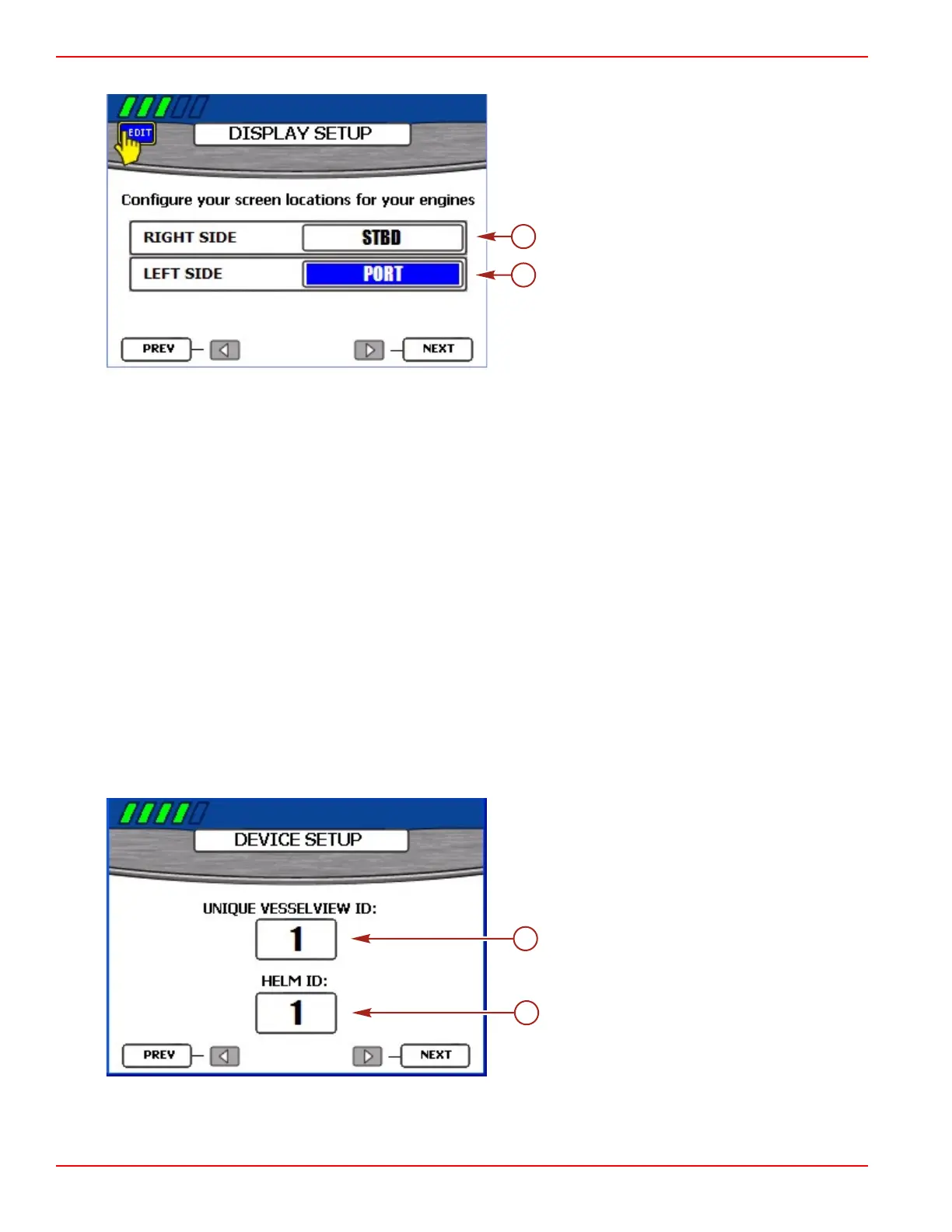Section 2 - Setup and Calibration
Page 12 90-8M0070299 eng MAY 2012
NOTE: If there are more engines on the vessel than you wish to display, choose "NONE" for those engine locations.
a - Right side location
b - Left side location
2. Press the left or right arrow on the arrow pad to scroll through the available locations. You may select any of the following,
depending on the number of engines:
• "NONE"
• "STBD"
• "PORT"
• "STBDCNTR" (triples and quads)
• "PORTCNTR" (quads only)
3. If there are multiple engines, press the down arrow on the arrow pad to proceed to the next option.
4. Perform steps 1, 2, and 3 for all remaining engines on the vessel.
5. Confirm your selections by pressing the check button.
6. Press the right arrow on the arrow pad to continue to the "DEVICE SETUP" screen.
Device Setup
The unique VesselView ID differentiates each VesselView unit from all other installed SmartCraft devices. The "DEVICE
SETUP" screen enables you to assign this unique identifier to each VesselView unit and to designate whether the VesselView
is installed at the primary or secondary helm.
IMPORTANT: Do not choose the same unique VesselView ID for multiple VesselView installations.
1. If there is only one VesselView unit installed on the vessel, proceed to step 5; otherwise, press the check button to access
the "UNIQUE VESSELVIEW ID" option.
NOTE: Select the "UNIQUE VESSELVIEW ID" by the position the VesselView units are installed (lowest to highest helm is
recommended).
a - VesselView ID
b - Helm ID
2. Press the right arrow on the arrow pad to increase the number or the left arrow to decrease the number. Choose a number
that is different from the number assigned to any other VesselView unit installed.
3. Press the down arrow on the arrow pad to proceed to the "HELM ID" option.
