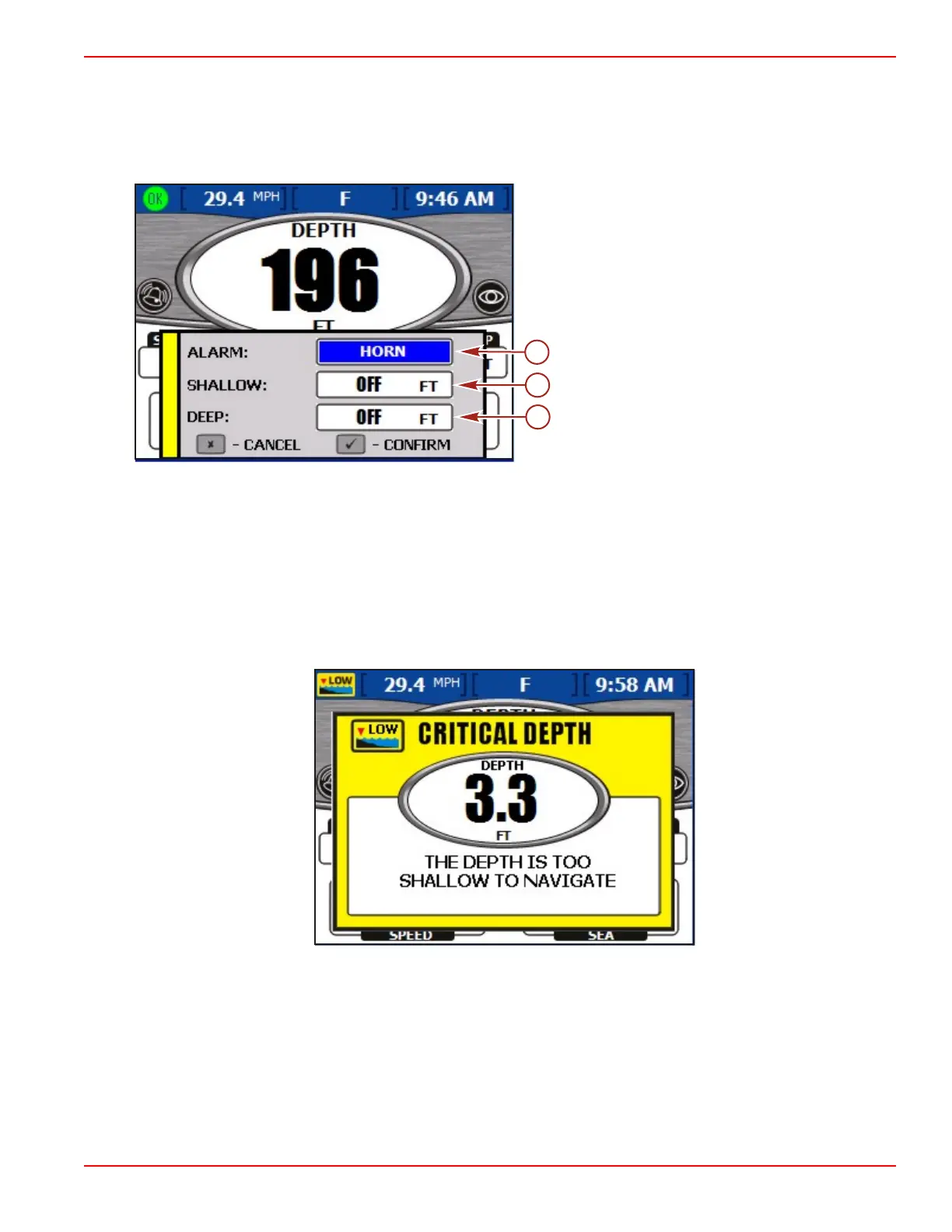Section 7 - Environment and Navigation Menu
90-8M0070299 eng MAY 2012 Page 95
• Sea temperature is displayed in fahrenheit by default. If the sea temperature sensor is unavailable or not connected, the
default temperature displayed is –40°.
Setting Depth Alerts
NOTE: Any active alarms are available for review by pressing the brightness and alarm button.
1. From the "DEPTH" screen, press the check button. VesselView displays the depth alerts dialog box.
a - Alarm type
b - Shallow alarm depth
c - Deep alarm depth
2. Use the left or right arrow on the pad to select what type of alert to set. The available options are:
• "BOTH"—Both a visual alarm and audible alarm horn. There will also be an active alarm pop‑up window and the
actual depth measurement text will change from black to red in color.
• "NONE"—No horn or visual.
• "VISUAL"— An alarm icon appears in the status bar and an active alarm pop‑up window will appear when the alert
level is reached. Also the actual depth measurement text will change from black to red in color. There will not be any
audible alert.
• "HORN"—An audible alarm horn sounds and an active alarm pop‑up window will appear when the alert level is
reached. There will not be any visual alarm icon in the status bar.
Critical depth pop-up message
3. Press the down arrow to proceed to the "SHALLOW" option.
IMPORTANT: Depth is measured from the depth transducer location. To measure from the keel or waterline, set a depth
offset in the "Offsets" screen of the "Settings" menu. Refer to Section 4 ‑ Settings for more information.
4. Use the left or right arrow on the pad to set the depth to receive a shallow alert.
5. Press the down arrow on the pad to proceed to the "DEEP" option.
6. Use the left or right arrow on the pad to set the depth to receive a deep alert.
7. Press the check button to confirm your selections.
