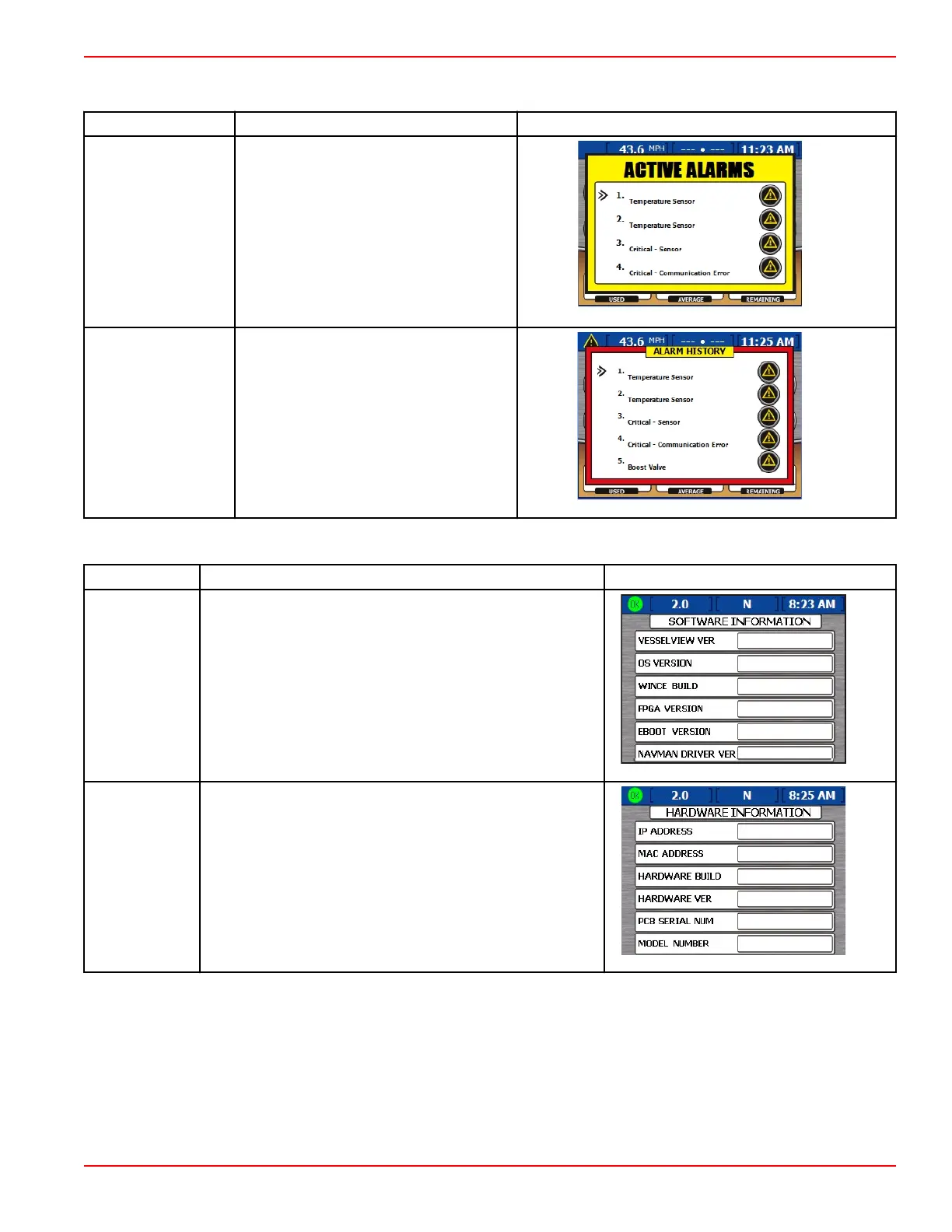Section 3 - Screen Overview and Operation
90-8M0070299 eng MAY 2012 Page 45
Alarms
Menu Option Description Screen
Active Alarms
Displays active alarms.
Alarm History
Displays alarms in the history.
34516
STBD
STBD
STBD
STBD
STBD
System Info
Menu Option
Description Screen
Software Info
Displays the VesselView software version and other data.
Hardware Info
Displays VesselView hardware information.
Checking Status Using the Status Bar
VesselView displays important information in the status bar at the top of each screen. The status bar displays up to four
different icons and messages. Notices of conditions that may need attention (such as warnings, fuel level alerts, and faults)
appear as an icon on the left side of the status bar. The fault text will temporarily replace the status bar icons until the fault is
cleared. If more than one fault has occurred, the faults will appear one after the other in the sequence they occurred. To clear a
fault message from the status bar after the fault has been corrected, press the "X" button.
