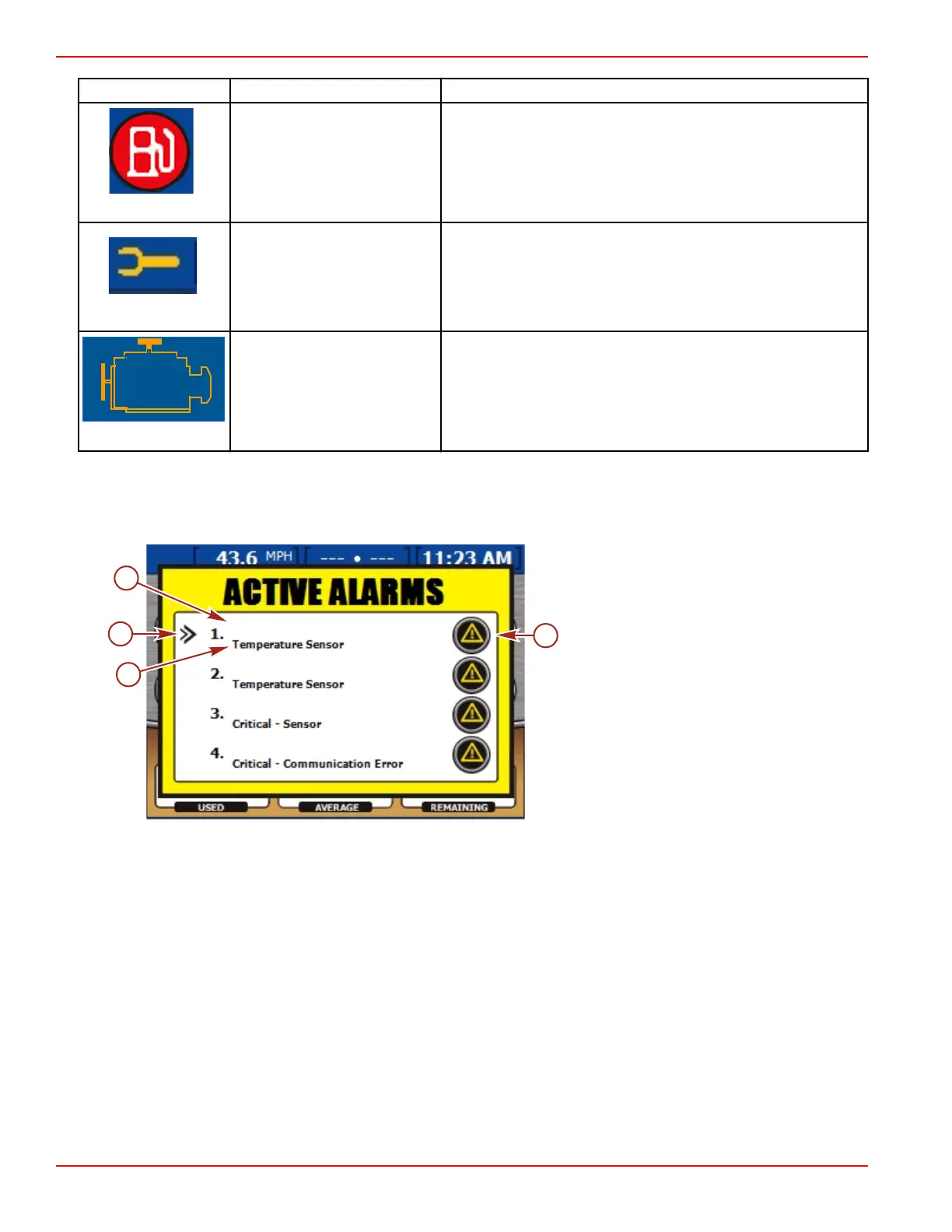Section 4 - Main Menu
Page 68 90-8M0070299 eng MAY 2012
Icon or Message Icon Description Warning Description
White fuel pump on a red
background inside a black
circle.
Fuel Level Critical
(A warning horn will begin and the warning pop‑up will appear to
acknowledge the critical fuel level. The audible alarm and the
warning pop‑up can both be turned off, but the status bar icon and
message will always appear.)
Icon of a wrench on a blue
background.
Maintenance Required
Power packages capable of determining the life of the engine oil
will have a maintenance screen. The maintenance screen displays
the percent of life that remains in the engine oil. The life of the oil is
estimated by the engine ECM/PCM. The RPM and load on the
engine will affect how quickly the engine oil life changes.
Icon of an engine on a blue
background.
Emission Control Alarm
When a problem is detected with the emission control system, an
engine icon in the upper left‑hand corner will be displayed on the
screen and the audible alarm will be turned on. The center of the
engine icon will indicate the fault engine location.
The second warning is when the "ACTIVE ALARMS" pop‑up window appears. This screen displays all active alarms and
warnings. The "ACTIVE ALARMS" pop‑up window is defaulted to be off. The pop‑up can be turned on or off within the
"PREFERENCES" screen. The menu path is: "Main" > "Settings" > "Preferences."
If more than one fault has occurred, the faults will appear in the sequence they occurred.
a - Engine identification
b - Arrow cursor
c - Fault short text
d - Fault icon
Viewing Active Alarms
You can review active alarm information in two ways:
1. By pressing the brightness/alarm button to see the "ACTIVE ALARMS" screen. The "ACTIVE ALARMS" pop‑up window
will only appear if an alarm is activated.
2. By accessing the "ACTIVE ALARMS" screen with use of the menu. The menu path is: "Main" > "Alarms." Using this
method enables you to view further details about the alarms and alarm history.
a
b
c
d
34517
STBD
STBD
STBD
STBD
