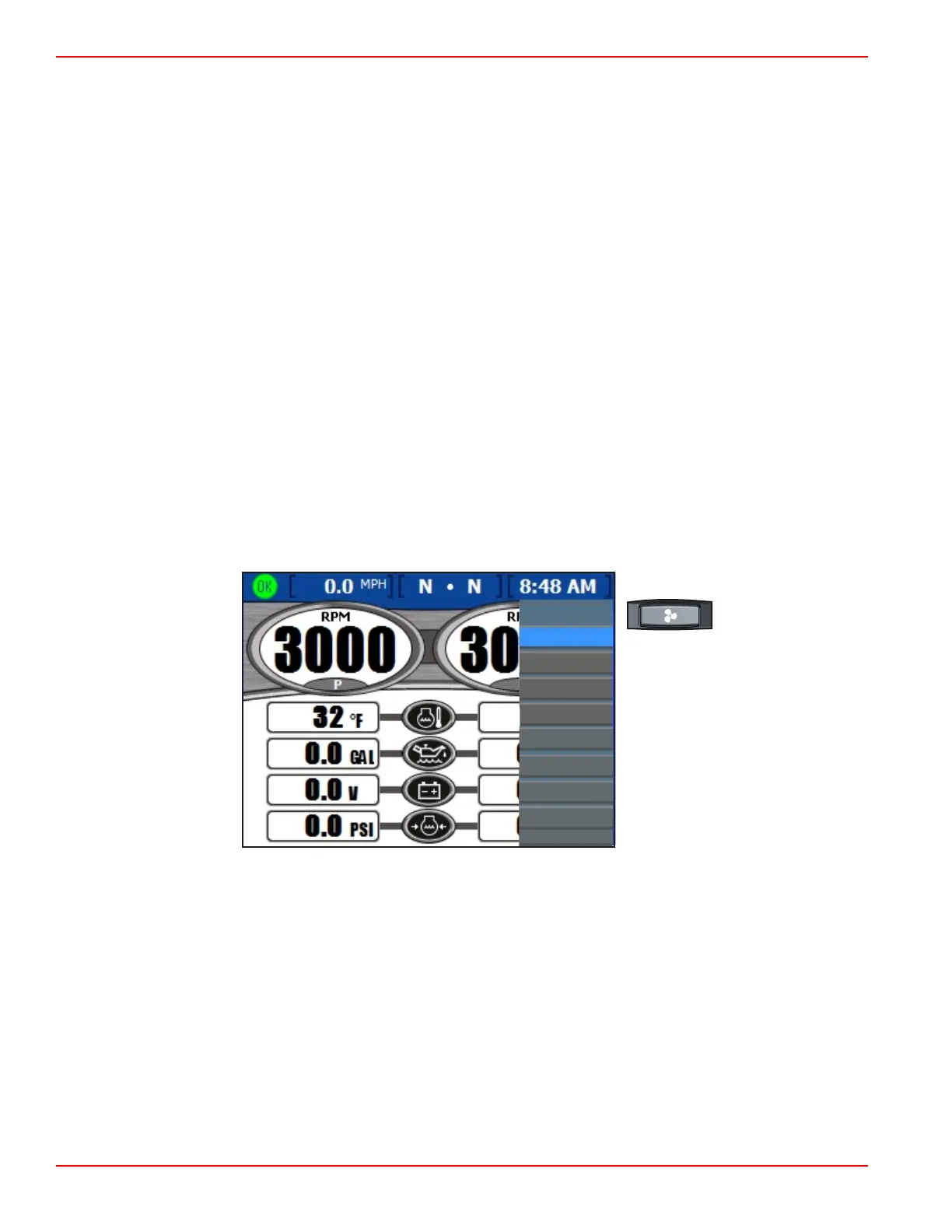Section 3 - Screen Overview and Operation
Page 48 90-8M0070299 eng MAY 2012
Fuel Low Level Icon—This icon will appear when the "FUEL LOW LEVEL" percentage of remaining fuel is reached. By
default, VesselView has the low level percentage set to 25%. This percentage can be adjusted in the "WARNINGS" screen.
The menu path is: "Main" > "Settings" > "Warnings." Refer to Section 4 ‑ Warnings.
Fuel Critical Level Icon—This icon will appear when the "FUEL CRIT LEVEL" percentage of remaining fuel is reached. By
default, VesselView has the critical level percentage set to 10%. This percentage can be adjusted in the "WARNINGS" screen.
The menu path is: "Main" > "Settings" > "Warnings." Refer to Section 4 ‑ Warnings.
In conjunction with the fault icon and message appearing in the status bar, a warning horn and pop‑up window will alert the
operator. Both of these can be turned on or off, but the status bar icon and warning message will always appear.
• The audible warning is set within the "WARNINGS" screen. The menu path is: "Main" > "Settings" > "Warnings." Refer to
Section 4 ‑ Warnings.
• The warning pop‑up window is set within the "PREFERENCES" screen. The menu path is: "Main" > "Settings" >
"Preferences." Refer to Section 4 ‑ Preferences.
Using the Menu Panel
The menu button opens the specific window information that is displayed in the propulsion, vessel, or environment and
navigation screens. The menu button is also a quick access to the calibration, settings, settings 2, alarms, system, and RPM
bands information screens. To use the menu panel, follow these steps:
1. Press the menu button. The menu panel specific to the currently open screen category ("Propulsion," "Vessel," "Env/Nav")
appears.
2. Use the arrow button to navigate to the appropriate menu panel.
3. Press the check button to confirm your choice.
a. To see the available propulsion screens, press the propulsion button and then the menu button. The "Propulsion"
menu panel appears.
IMPORTANT: The available VesselView menu items and options may display differently than those shown in the
following illustrations. Menu items and options are dependent on the engine type and if screens have been manually
turned on or off.
34370
Propulsion
Engine Status
Perf & Fuel
Peak Perf
Trim
Troll
Cruise Control
Boost
Tab
Smart Tow
Propulsion menu panel
