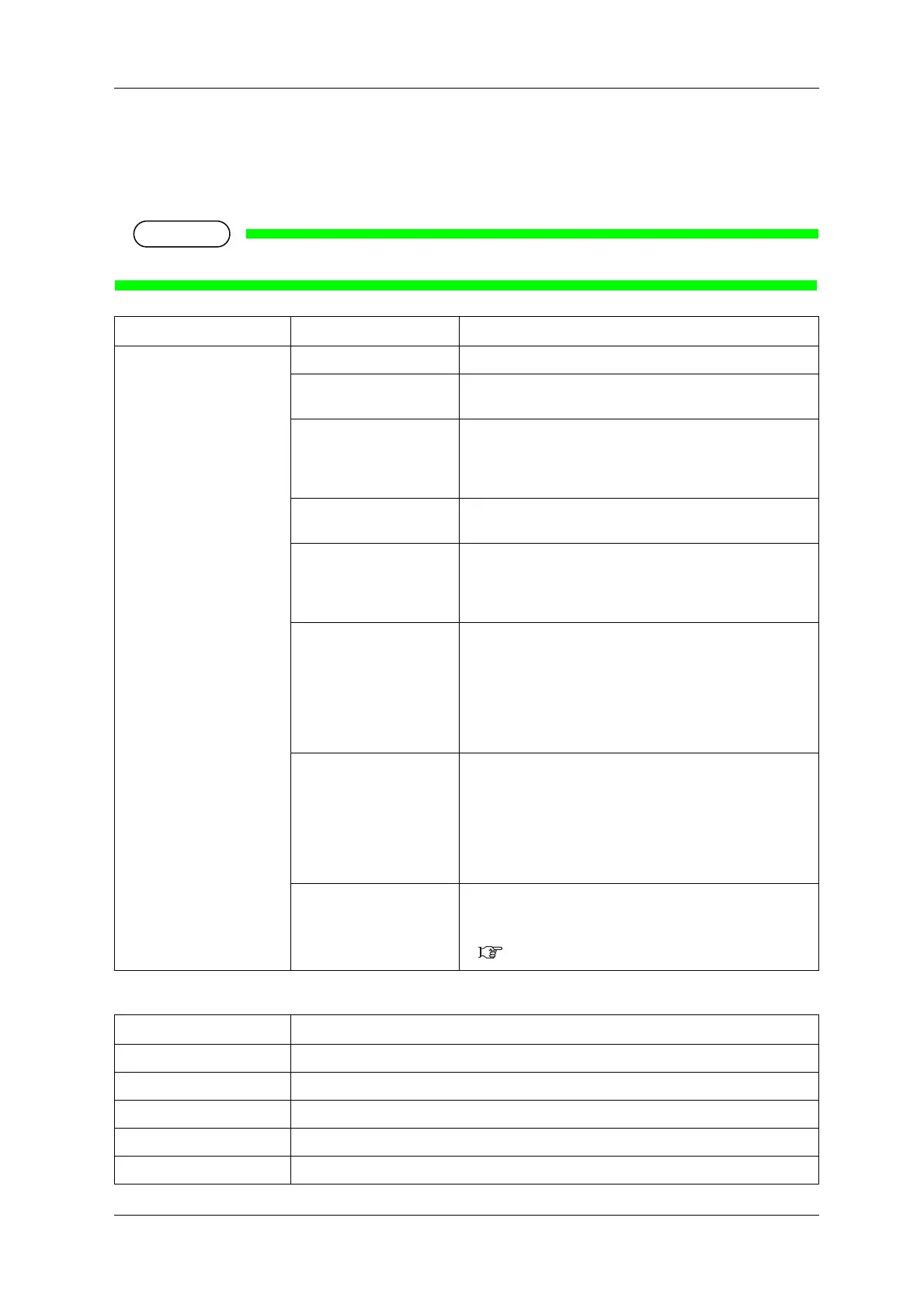VJ-1324X OPERATION MANUAL Panel setup menu
5.1 Setup menu 141
5.1.1.1.2 Effect menu
Sets up the Effect menu.
Set up this menu when you want to improve print quality by adjusting the set Print Mode.
• The print quality may not be improved depending on the printing condition.
*1 The default value of the effect differs depending on the selected print mode as shown below.
Setup item Setting Description
Effect <None> *1 The Effect function is not used.
Wave The printing joint will be the wave form.
The print quality may be improved than “None”.
<Fog> *1 The printing joint will shade off.
Set up this menu when obvious white lines or uneven print
density appear on printed media in “Wave”.
Mode for low resolution (360 x 720dpi).
<Fine & Fuzz> *1 The printing joint will shade off as the wave form.
Perform the printing at slower speed than “Wave”.
<Fine & Fog> *1 The printing joint will shade off.
Set up this menu to improve horizontal banding with “Fine &
Fuzz”.
Perform the printing at a slower speed than “Fine & Fuzz”.
A-S.Fine & Wave Performs “Wave” printing using the half of the print head
nozzles.
Since only half of the print head nozzles are used, printing
speed becomes a half of “Wave”.
Set up this menu to improve the print quality compared with
“Fine & Fuzz”. If used when one side of the nozzles are
clogged, quality deterioration may be avoided.
B-S.Fine & Wave Performs “Wave” printing using the half of the print head
nozzles on the opposite side of “A-S.Fine & Wave”.
Since only half of the print head nozzles are used, printing
speed becomes a half of Wave.
Set up this menu to improve the print quality compared with
“Fine & Fuzz”. If used when one side of the nozzles are
clogged, quality deterioration may be avoided.
—
• [Enter] key: saves the setting and shifts to the previous menu.
• [Cancel] key: cancels the setting and shifts to the previous
menu.
5.1 Setup menu
Print Mode Effect Default Value
Quality1 to 4 Fine&Fuzz
Graphics1 to 2 Fine&Fuzz
Graphics3 to 4 Fine&Fog
Banner1 to 2 Fog
Banner3 to 4 None
