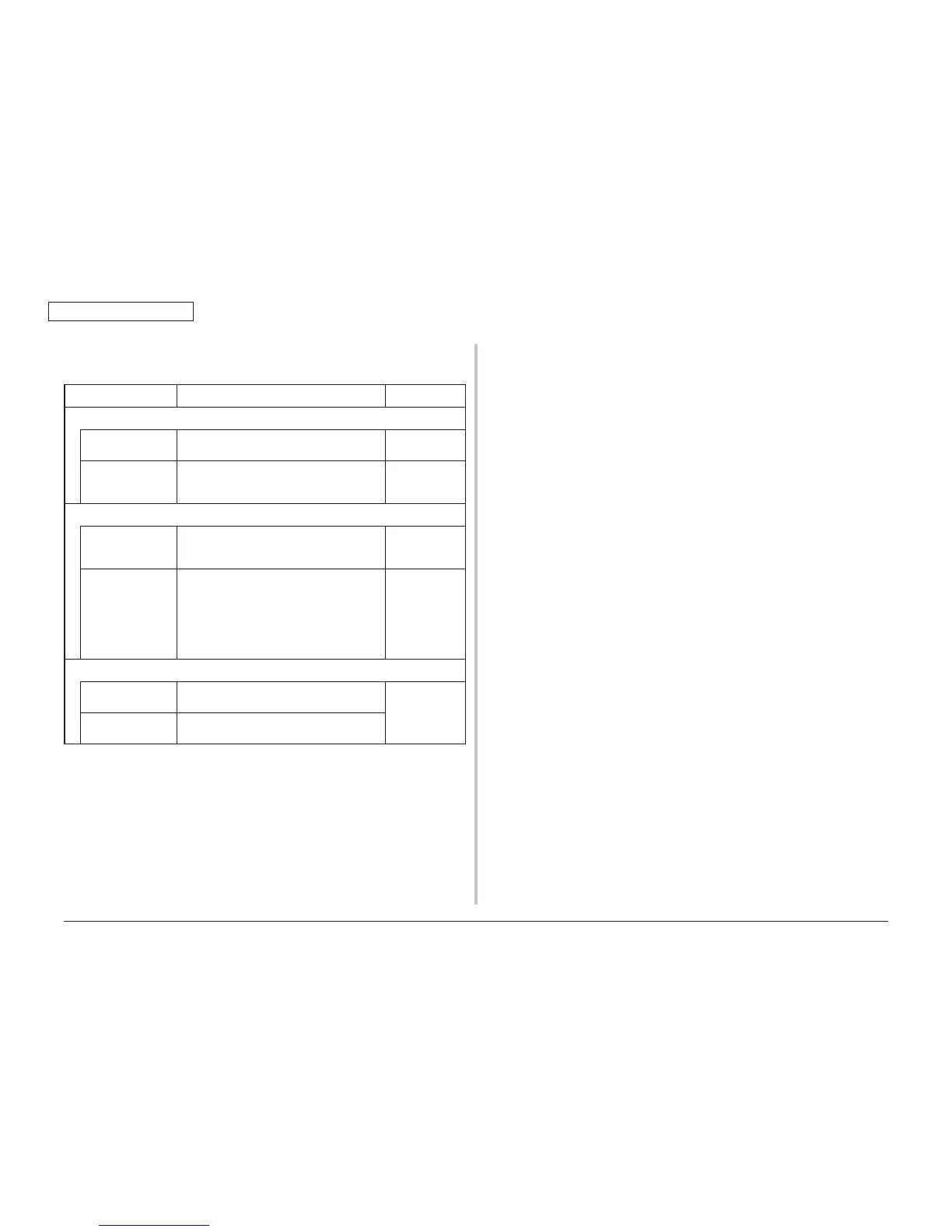45530603TH Rev.2
4-76
Oki Data CONFIDENTIAL
4. TROUBLESHOOTING PROCEDURE
4.5.2.(18) Toner sensor error (Errors 5400 to 5405)
(18-1) Error caused by the consumable items.
Check item Check work
Actions to be taken
at NG
(18-1-1) Installation conditions of consumables
ID unit Is the stopper (orange) removed? Remove the
stopper.
Check if the ID unit is properly installed (fitted)
in the printer.
Install the units
properly in the
printer.
(18-1-2) Sensor’s optical system
ID unit Check if the prism is smudged. Wipe the prism.
Replace the ID
unit.
Toner sensor
behavior
Check the motion of the toner sensor by the
Switch Scan Test. Put a white sheet of paper
or the like over the sensor.
Wipe the
emitting and
receiving
surfaces of
the sensor.
Replace the
toner sensor.
(18-1-3) Electric parts
Driver relay PCB Replace the driver relay PCB and check for
recurrence of the same error.
Replace the
faulty parts.
Wiring condition of
cables
Check to make sure that there is no problems
with cables such as a break.
Note! To ne r s en so r o pe ra ti on c h eck m e th od u s in g t he SWITCH SCAN function of
the self-diagnostic mode.
(1) How to check operation of the toner sensor at the printer side.
1. Status change of the toner sensor can be checked from the control panel using
the self-diagnostic mode. First, switch the display to the control panel display.
For the method of switching the display to the control panel display, refer to
section 6.3.2.3 Switch Scan Test.
2. Remove the ID unit and the toner cartridge (TC) from the printer. There is a
window inside the printer opposing the ID side when viewed from the front of a
printer. The toner sensor is located inside the window.
3. Place a white paper 3 mm away from the sensor window. The white paper
should be placed in the manner of opposing the toner sensor.
4. When light is reflected by a white paper so that incident light falls on the toner
sensor, the control panel display shows "L". When the paper is moved so that
any light is not reflected by the paper so that the incident light does not reach
the toner sensor, "H" is displayed on the control panel.
5. If the control panel display toggles between "H" <-> "L" as a paper is flipped
in front of the toner sensor, it indicates that the toner sensor and the related
system of the printer are working normally.
Action to be taken at NG
• Clean surface of the toner sensor to remove the stains due to residual toner
and paper dust.
• Check the connection condition of the FFC cable between the PU/CU PCB and
the toner sensor board (TSA).
• Perform the operation check again. If the situation has not bee improved and
remains unchanged, replace the PU/CU PCB or the toner sensor board (TSA).
(2)
How to check operation of the toner sensor at the toner cartridge (TC) side
1. To t he p o si ti o n w h er e t he t on er s e ns or i s c on fir m e d t o b e o pe ra t in g n or m al l y
in the printer itself by the above paragraph (1), install the TC and the ID unit to
check operations by observing display on the control panel.
2. If the ID unit works normally, the display on the control panel will toggle between
"H" <-> "L" in synchronism with movement of the silver reflector plate that is
located on the side of the ID.
Action to be taken at NG
• Check operation condition of the respective ID motors by using the Motor &
Clutch Test of the self-diagnostic mode.
• Clean surface of the silver reflector plate on the side of ID to remove stains. (Stain
due to toner or paper dust)
• Replace the TC of different color and the ID unit as a pair.
If a satisfactory operation is attained by using the a pair of TC of different color
and the ID unit, replace the TC or replace the ID unit.
