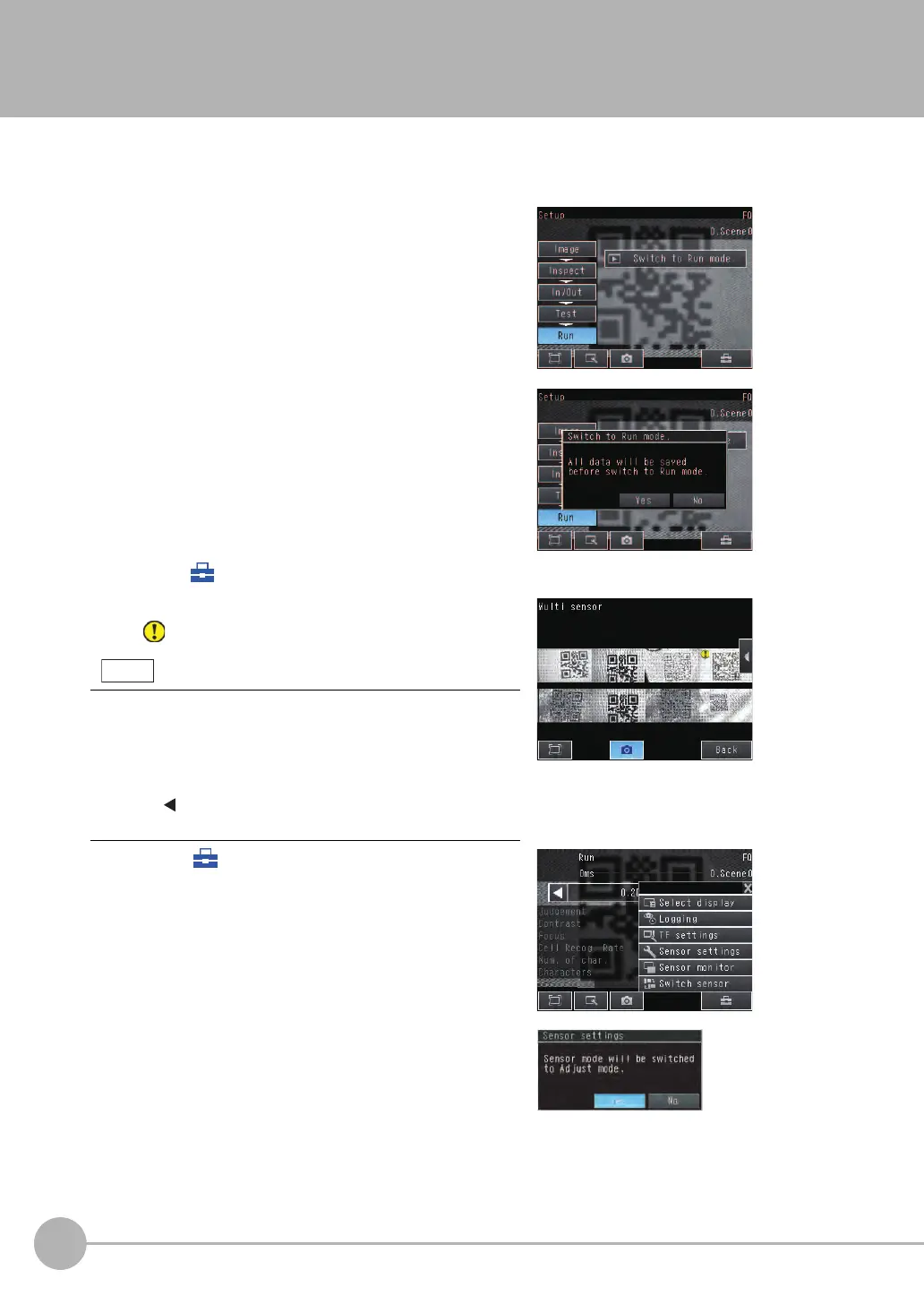Selecting a Sensor for Configuration
34
FQ-CR2 User’s Manual
3-1 Selecting a Sensor for Configuration
If multiple Sensors are connected to a single Touch Finder or computer, you can select the Sensor that you
want to set up.
1 Press [Run].
This will enable setting the current Sensor into RUN
Mode before selecting another Sensor.
2 Then press [Switch to Run mode].
3 Press [Yes].
4 Press − [Switch Sensor].
5 Press the image of the Sensor to be set up.
will be displayed for Sensors that are not yet set.
Once the Touch Finder detects and records a Sensor, the display or-
der for showing more than one Sensor is fixed. Even if the system
configuration is changed to reduce the number of Sensors, the pre-
vious display location will remain for Sensors that were removed.
To update displays of multiple Sensors to the current connection sta-
tus, press [ ] - [Auto connect] on the right of the display in step 5,
above, to automatically reconnect.
6 Press − [Sensor settings] to return to Setup
Mode.
7 Press [Yes].
FQ Sensor User Manual.book 34 ページ 2011年7月8日 金曜日 午後2時30分
