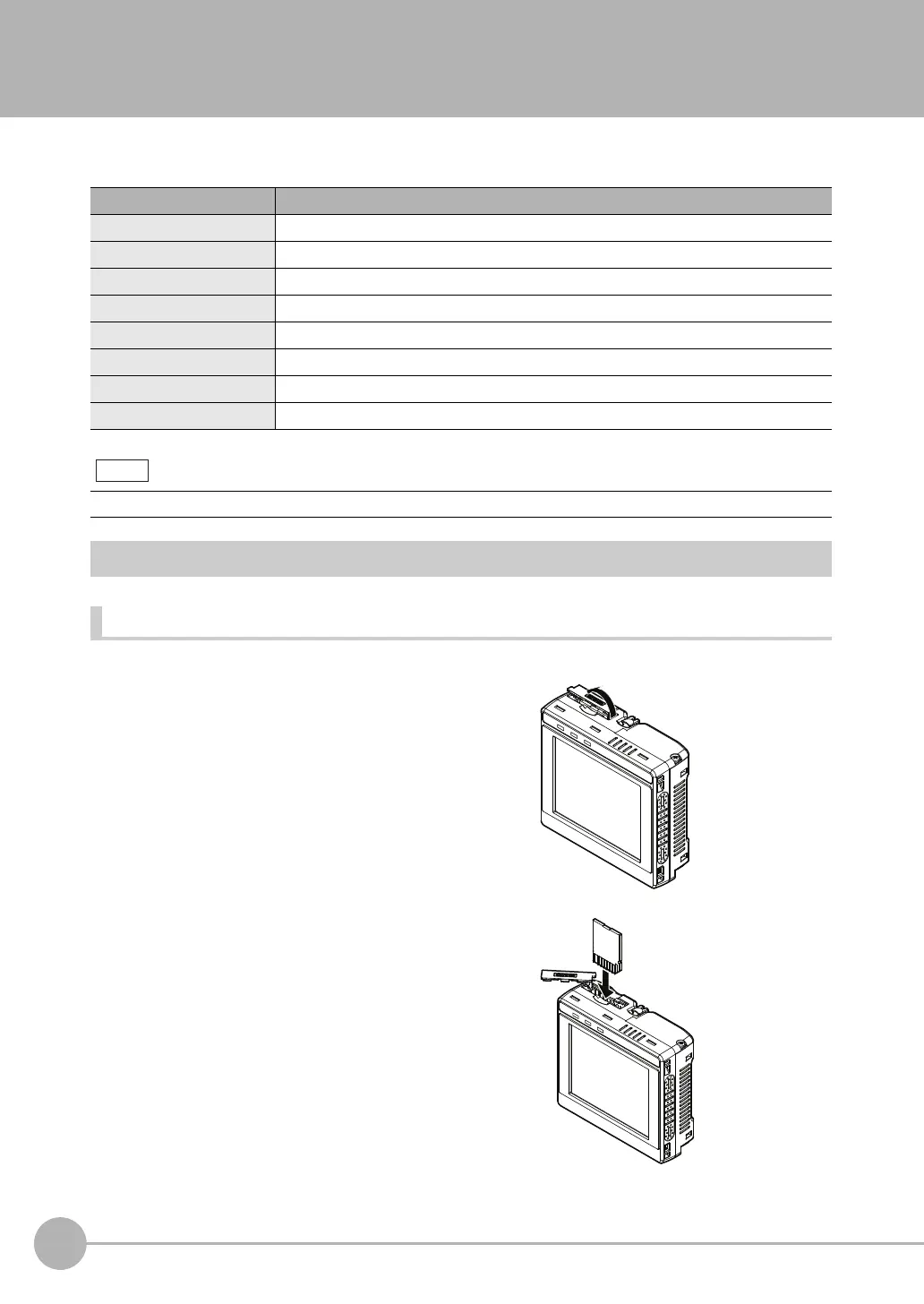SD Card Operations
84
FQ-CR2 User’s Manual
7-6 SD Card Operations
With an FQ Sensor, the following folders are automatically created in the SD card according to the data that is
saved. The specified data is saved in files in these folders.
*1: For the PC Tool, data will be saved in the following folder: \\..\My Documents\OMRON FQ
Inserting and Removing SD Cards
Inserting an SD Card in the Touch Finder
Storage folder*1 Data
\sensor_name\SCN Scene data (The file name extension is SCN.)
\sensor_name\SGP Scene group data (The file name extension is SGP.)
\sensor_name\SYD Sensor system data (The file name extension is SYD.)
\sensor_name\BKD All sensor data (The file name extension is BKD.)
\MSD Touch Finder data (The file name extension is MSD.)
\sensor_name\LOGIMAGE Image data (The file name extension is IFZ.)
\sensor_name\LOGDATA Statistical data and measurement data (The file name extension is CSV.)
\CAPTURE Captured images (The file name extension is BMP.)
The PC Tool does not support SD card operations.
1 Open the cover to the SD card slot on the top of the
Touch Finder.
2
Insert the SD card with the back of the SD card facing
the front of the Touch Finder and press it in until it
clicks into place.
3
Close the cover to the SD card slot.
Note
FQ Sensor User Manual.book 84 ページ 2011年7月8日 金曜日 午後2時30分
