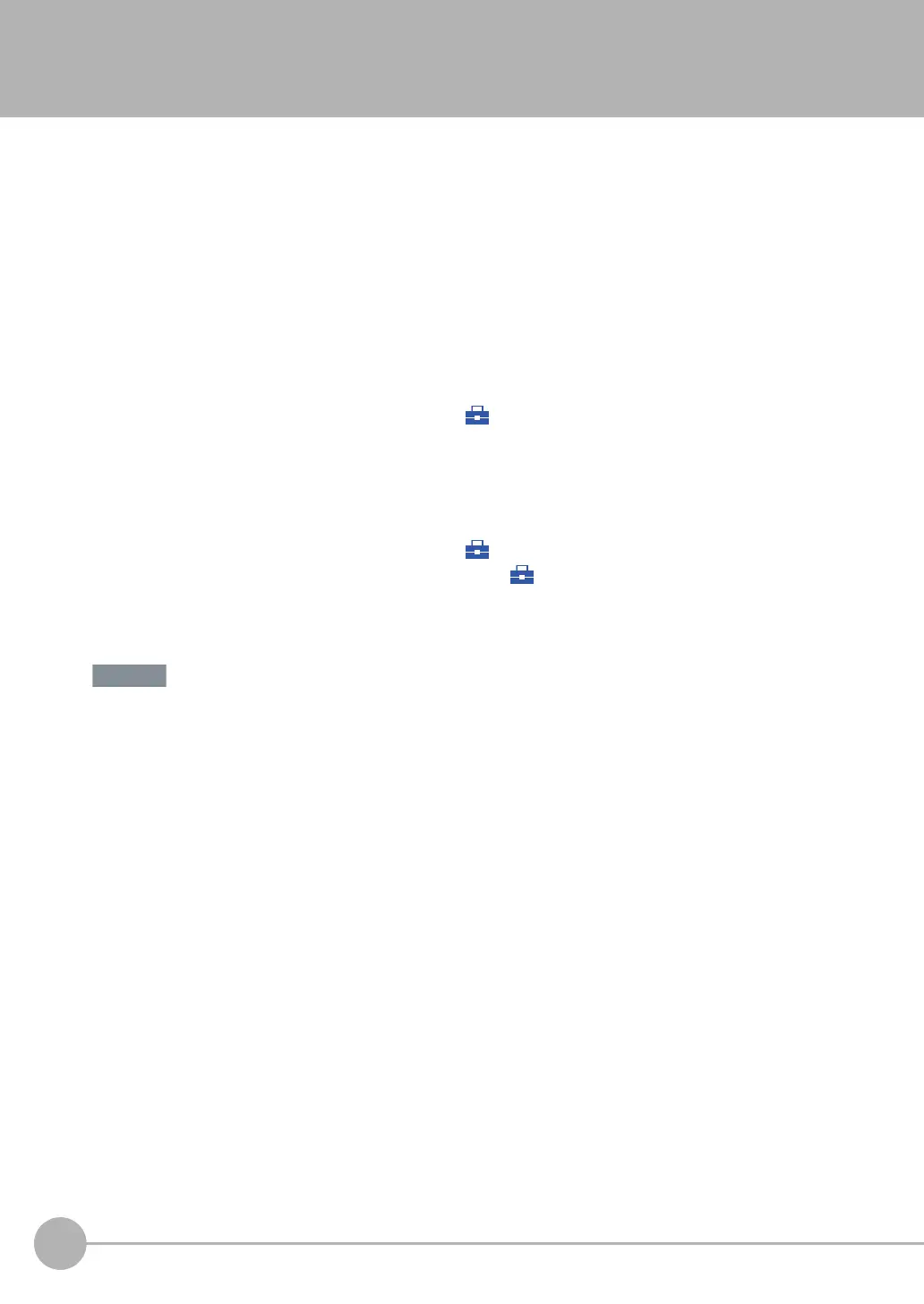Updating the Software
180
FQ-CR2 User’s Manual
10-4 Updating the Software
The most recent version of the software and PC Tool can be downloaded from the following website for
OMRON members. Refer to the Member Registration Sheet that is enclosed with the Sensor.
http://www.omron-cxone.com/vision_sys
After you download the software, use the following procedure to update.
• Updating from the PC Tool
1 Store the update file you obtained in the following directory.
\\....\My Documents\OMRON FQ\SDCard\UPDATE\SENSOR
2 To update the software in the Sensor, press (Setup Mode) - [Sensor settings] - [Update].
• Updating from the Touch Finder
1 Place the update file that you obtained directly in the root folder of the SD card.
2 Insert an SD card into the Touch Finder.
3 To update the software in the Sensor, press (Setup Mode) - [Sensor settings] - [Update].
4 To update the software in the Touch Finder, press (Setup Mode) - [TF settings] - [Update].
The software will be updated automatically.
Do not turn OFF the power supply until updating the software has been completed.
The Sensor or Touch Finder may not start normally if power is turned OFF during the update.
FQ Sensor User Manual.book 180 ページ 2011年7月8日 金曜日 午後2時30分
