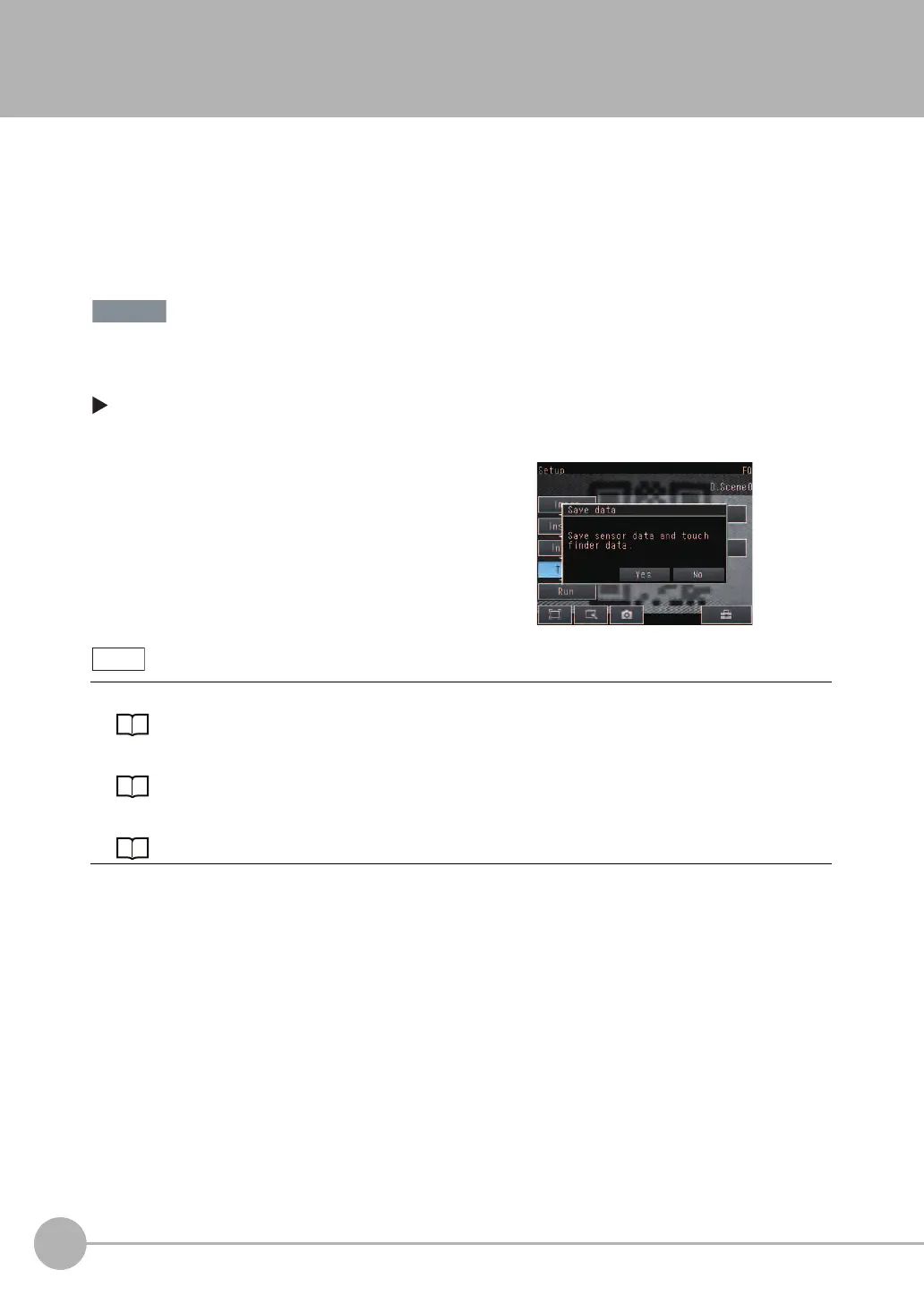Saving Data to the Sensor
58
FQ User’s Manual
5-4 Saving Data to the Sensor
Until you have saved your settings explicitly to the memory in the FQ Sensor, the settings are only stored
temporarily. They will be lost if the power is turned OFF. Execute [Save data] after you have finished making
your settings. The FQ Sensor will remind you to do so with a message if you switch from Setup Mode to Run
Mode. You can use this feature to keep the previous settings and discard the new settings if desired, but keep
in mind that all settings that are not saved explicitly are replaced by the settings that are stored in the memory
of the FQ Sensor the next time you turn ON the FQ Sensor.
Do not turn the power supply OFF while data is being saved. The data that is being saved may become
corrupted.
[Test]
1 Press [Save data].
2 Press [Yes].
• Scene data and system data can be saved in this way.
Scene data and system data details: p. 83
• Measurement data and image data cannot be saved in this way.
Logging measurement data: p. 76
• Settings data can also be backed up to an external memory.
Saving settings: p. 83
FQ Sensor User Manual.book 58 ページ 2011年7月8日 金曜日 午後2時30分
