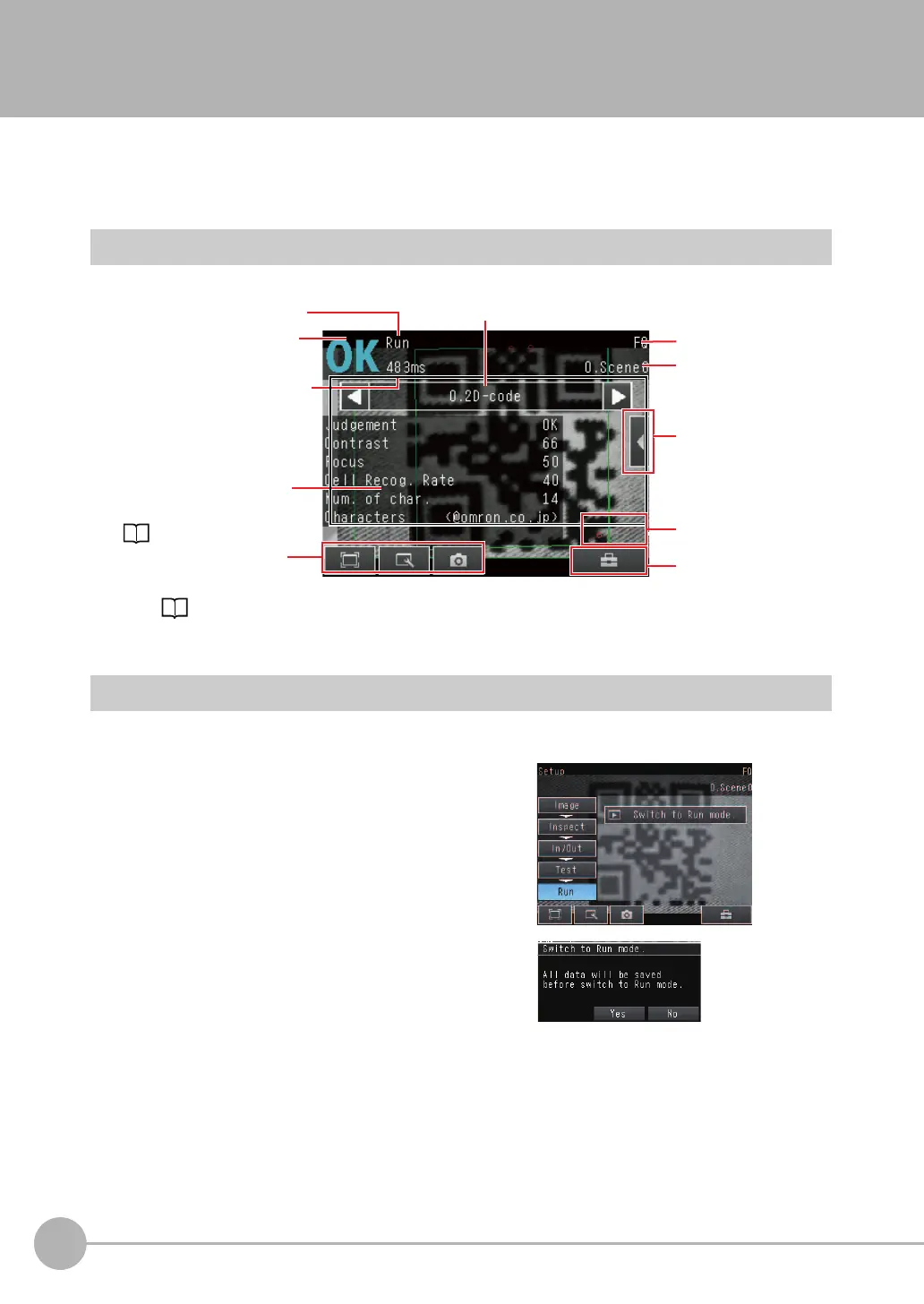Starting Operation
60
FQ-CR2 User’s Manual
6-1 Starting Operation
When test measurements and adjustments in Setup Mode have been finished, the display moves to Run Mode
and actual measurements begin. In Run Mode, the Sensor operates stand-alone and outputs the
measurement judgement results on the I/O lines accordingly to the settings. If the Touch Finder or the PC Tool
is connected via network to the Sensor, the operation of the Sensor can be monitored in the following ways.
Run Mode Display
Moving to Run Mode
You can move from Setup Mode to Run Mode by using the following procedure.
1 Press [Run].
2 Press [Switch to Run mode.].
3 Press [Yes].
If you press [No], the setting will not be saved and
you will move to Run Mode.
The present display
name.
Overall judgement
Measurement processing time
The time taken from when an
image is input until all
measurements have been
completed.
Inspection results can be
displayed in six formats, such
as in a list or as a trend graph.
These buttons are
displayed both in Setup
and Run Mode.
Sub-menu
Corrected position
A red circle appears
in a corrected position.
Tool Button or
OK Button
Selected inspection item
Connected
Sensor name
Selected scene
number
FQ Sensor User Manual.book 60 ページ 2011年7月8日 金曜日 午後2時30分
