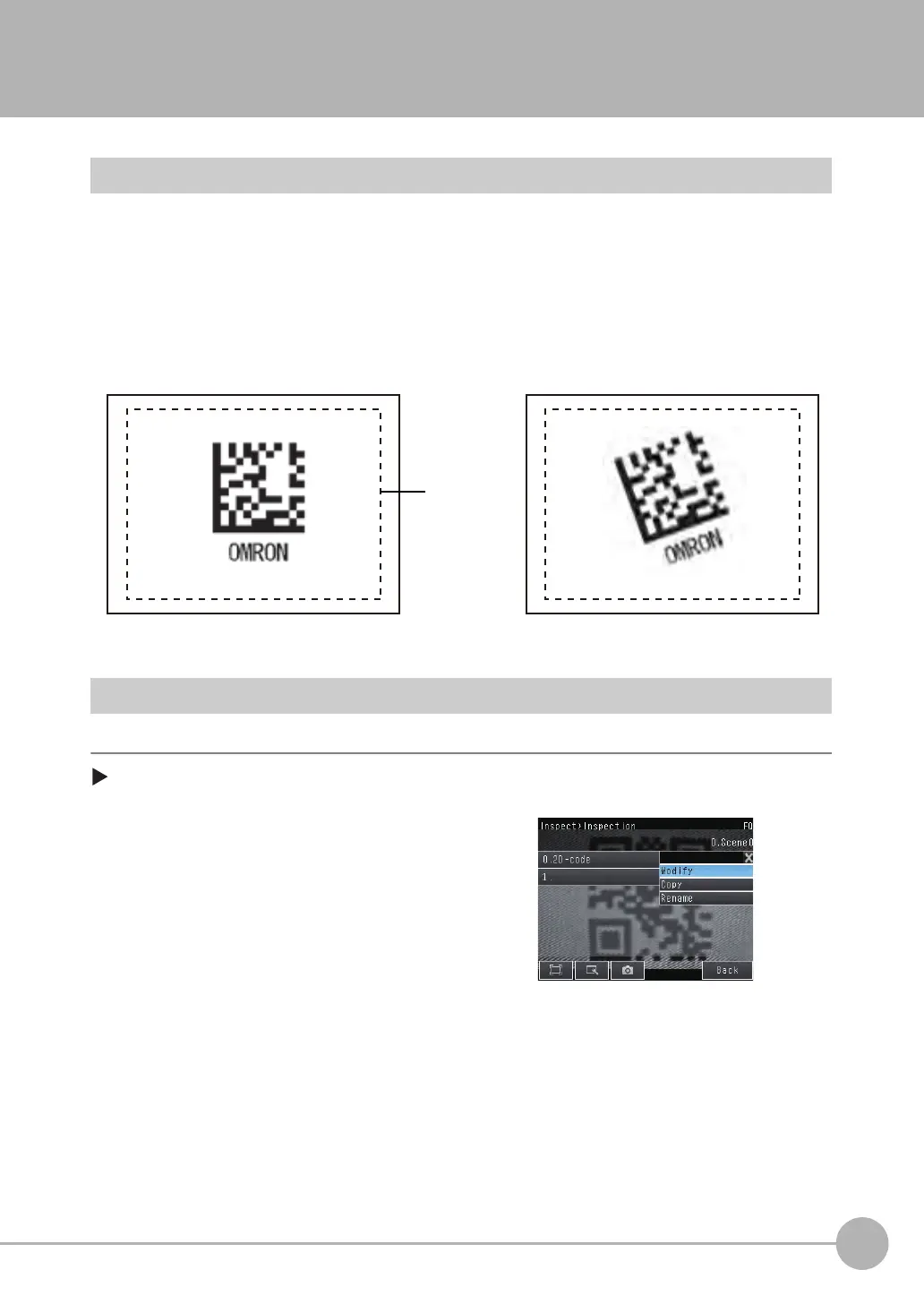4
Setting Up Inspections
Setting 2D Code Inspection Conditions
FQ-CR2 User’s Manual
49
4-3 Setting 2D Code Inspection Conditions
2D Codes
The sensor scans and verifies 2D codes.
The scan result and verification result can be externally output.
Codes that can be scanned are Data Matrix (EC200) and QR Codes.
Operation Procedure
Step 1 Select the Inspection Item
[Inspect] - [Modify]
Inspection image
When the inspection region is set, the code
image is displayed, and teaching is executed, the
code type and detailed parameters are
automatically set.
Inspection image
One 2D code is scanned in one inspection
region. If there are multiple 2D codes in the
inspection region, the first scanned result is
output.
1 A 2D code is preset in Inspection item 0.
To add an Inspection Item, press a blank Inspection Item
and add.
2 Press the Inspection Item that you wish to set.
3 Press [Modify].
Sec4.fm 49 ページ 2011年7月8日 金曜日 午後4時17分
