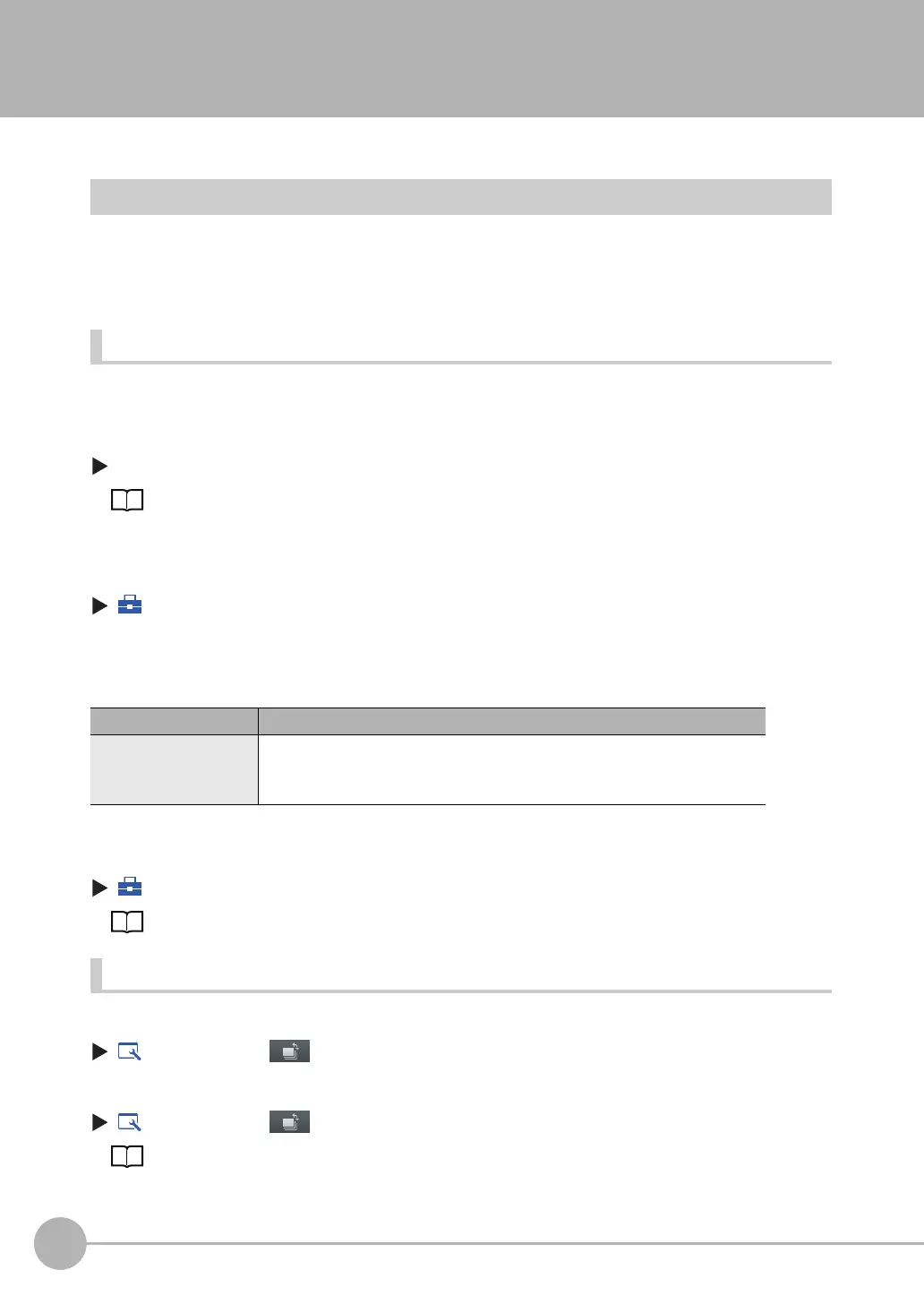Convenient Functions for Setup
88
FQ-CR2 User’s Manual
7-8 Convenient Functions for Setup
This section describes the functions that can be used when setting inspection items.
Making Settings with Stored Images
With an FQ Sensor, judgement parameters can be set by using the following images.
• Images saved in internal Sensor memory
• Image files in an SD card
Saving Image Data
• Temporarily Saving Images in the Sensor
The measured images can be temporarily saved inside the Sensor.
These images are held until the Sensor power supply is turned OFF.
[In/Out] − [Log setting] − [Image logging]
Setting Logging Parameters for Image Data: p. 79
• Saving Images in the Sensor to an SD Card
The images that are temporarily saved inside the Sensor can be saved to an SD card.
(Setup Mode) − [Save to file] − [Logging] Tab Page
1 Press [Logging image].
2
Select whether to save the most recently logged image or to save all of the data that is logged in
the Sensor.
• Saving Images in an SD Card
The image data can be saved in the SD card each time measurements are performed.
(Run Mode) − [Logging]
Logging All Data (File Logging): p. 76
Displaying Image Data
• Images Saved in Internal Sensor Memory
(Setup Mode) − − [Log]
• Image Files in a SD Card
(Setup Mode) − − [File]
Arranging the Display - Displaying a Saved Image: p. 73
Storage location File name
\sensor_name\LOGIMAGE YYYY_MM_DD-HH_MM_SS.IFZ
Example: The following name would be used for files saved at 10:10:21 pm on March 10,
2010.
2010_03_10-22_10_21.IFZ
FQ Sensor User Manual.book 88 ページ 2011年7月8日 金曜日 午後2時30分
