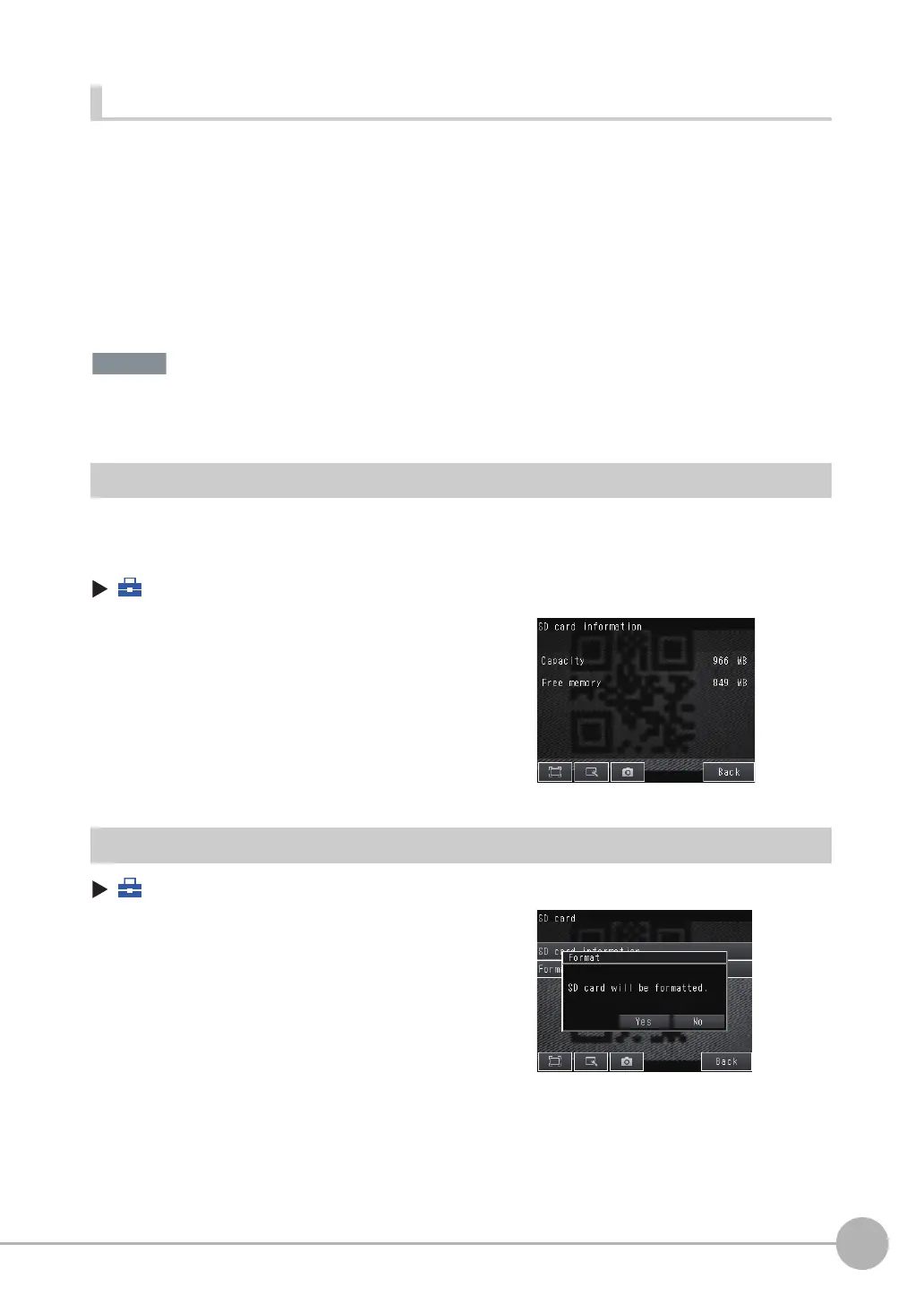SD Card Operations
FQ-CR2 User’s Manual
85
7
Convenient Functions
Removing an SD Card from the Touch Finder
• Never remove the SD card while data is being saved or read. The data on the SD card may be corrupted.
Do not restart or turn OFF the power supply to the Sensor or Touch Finder while a message is being displayed
saying that data is being saved to or read from the SD card. The settings or system data may be corrupted.
Checking the Available Space on the SD Card
Before saving data to the SD card, use the following display to make sure that there is sufficient space available
on the SD card.
(Setup Mode or Run Mode) − [TF settings] − [SD card] − [SD card information]
Formatting an SD Card
(Setup Mode or Run Mode) − [TF settings] − [SD card] − [Format]
1 Open the cover to the SD card slot on the top of the
Touch Finder.
2
Press in on the SD card until you hear a click.
3
Pull out the SD card.
4
Close the cover to the SD card slot.
The following information in the SD card inserted in the Touch
Finder can be checked.
Press [Yes] to start formatting.
FQ Sensor User Manual.book 85 ページ 2011年7月8日 金曜日 午後2時30分
