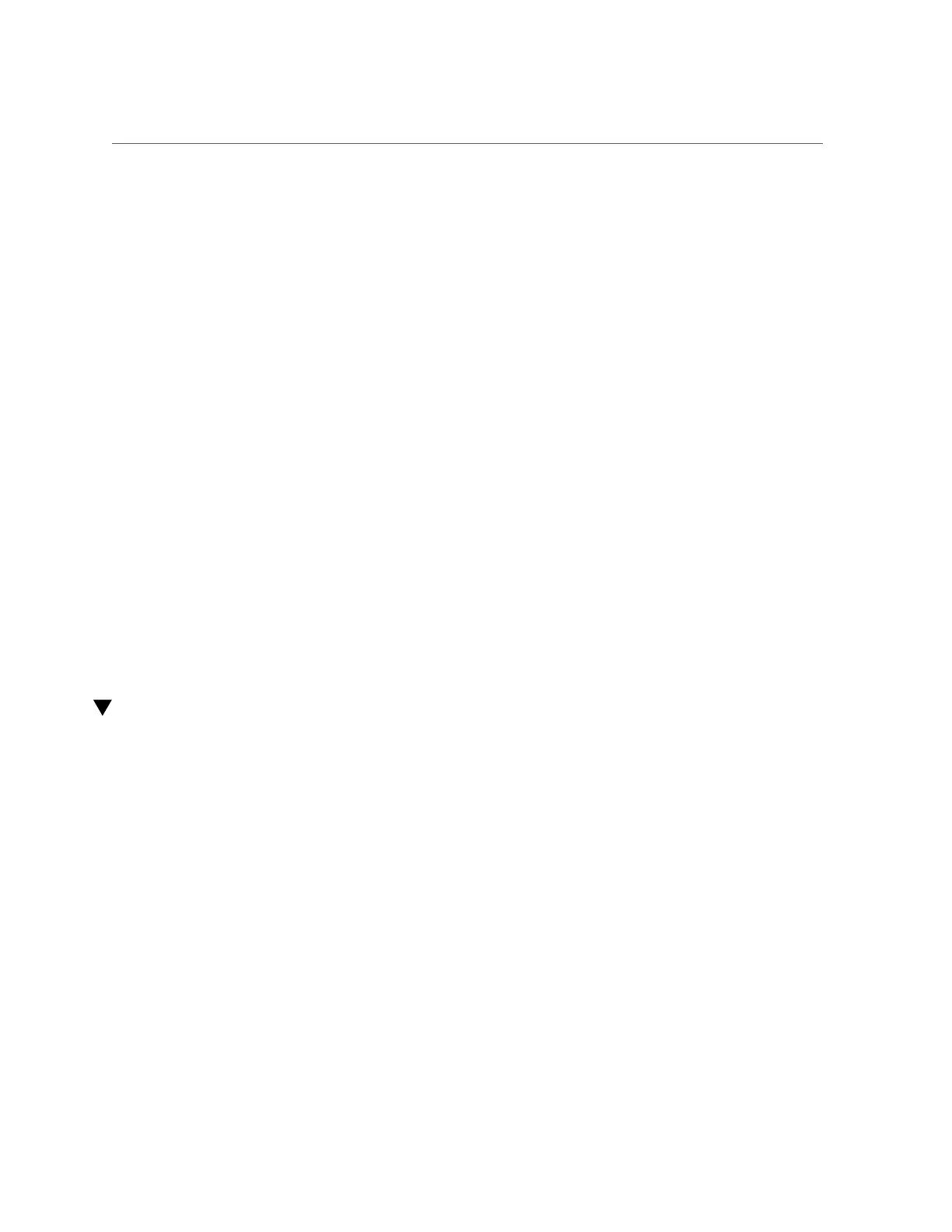Install a Drive Filler Panel
■ If you cold-serviced the drive, restore power to the server. Complete the
procedure described in “Power On the Server (Oracle ILOM)” on page 172
or “Power On the Server (Power Button)” on page 173.
■
If you hot-serviced the drive, configure it using the cfgadm -c configure
command. The following example shows the drive at c0::dsk/c1t1d0 being
configured.
# cfgadm -c configure c0::dsk/c1t1d0
Replace c0:dsk/c1t1d0 with the drive name that applies to your situation.
6.
Verify the drive functionality.
See “Verify Drive Functionality” on page 78.
Related Information
■
“Locate a Faulty Drive” on page 71
■
“Remove a Drive” on page 71
■
“Remove a Drive Filler Panel” on page 74
■
“Install a Drive Filler Panel” on page 77
■
“Verify Drive Functionality” on page 78
Install a Drive Filler Panel
1.
Remove a drive or a drive filler panel.
See “Remove a Drive” on page 71 or “Remove a Drive Filler Panel” on page 74.
2.
Fully open the release lever on the drive filler panel.
Servicing Drives 77
