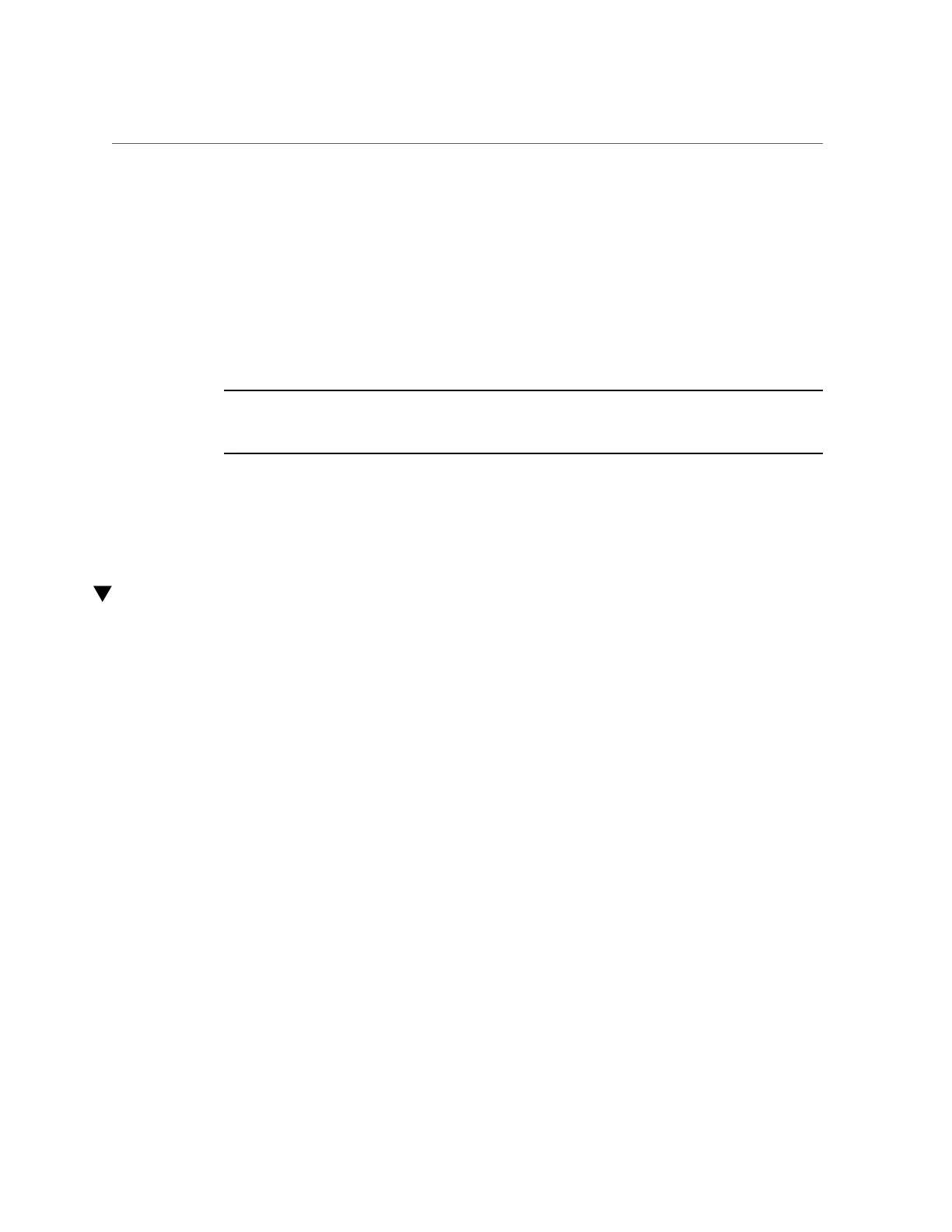Verify Drive Backplane Functionality
a.
Install the top cover.
See “Replace the Top Cover” on page 169.
b.
Return the server to the normal operating position.
See “Return the Server to the Normal Operating Position” on page 170.
c.
Power on the server.
See “Returning the Server to Operation” on page 169.
Note - Authorized service personnel might need to reprogram the product serial number on
the drive backplane. This number is used for service entitlement and warranty coverage. The
correct product serial number is located on a label on the front of the chassis.
Related Information
■
“Remove the Drive Backplane” on page 157
■
“Verify Drive Backplane Functionality” on page 161
Verify Drive Backplane Functionality
1.
Use the Oracle ILOM show faulty command to verify that the fault has been
cleared.
See “Check for Faults” on page 46 for more information on using the show faulty command.
2.
Perform one of the following tasks based on your verification results:
■
If the previous steps did not clear the fault, see “Detecting and Managing Faults” on page 31
for information about the tools and methods you can use to diagnose component faults.
■
If the previous steps indicate that no faults have been detected, then the component has been
replaced successfully. No further action is required.
Related Information
■
“Remove the Drive Backplane” on page 157
■
“Install the Drive Backplane” on page 159
Servicing the Drive Backplane 161
