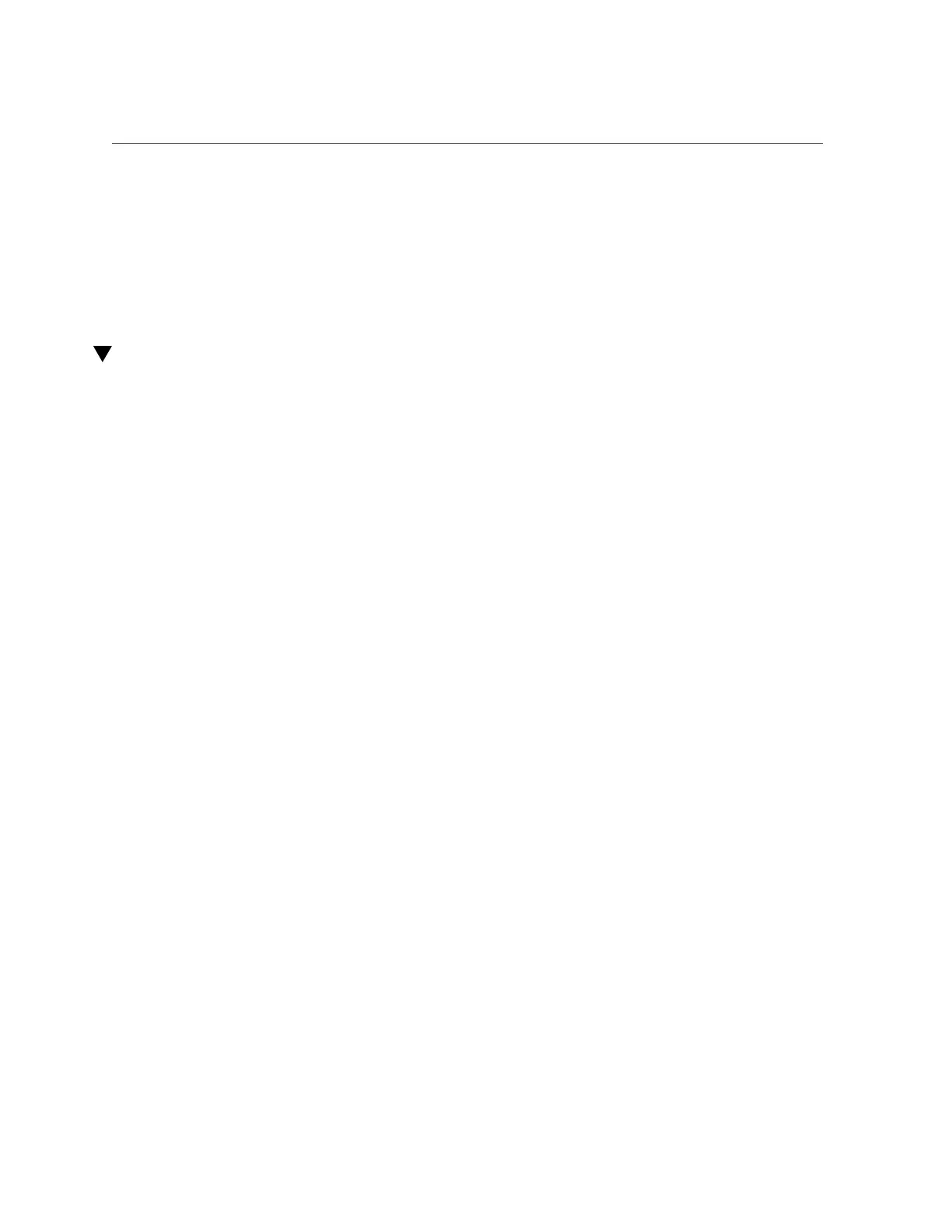Reactivate RAID Volumes
Related Information
■
Oracle ILOM documentation
■
“Remove the Motherboard” on page 141
■
“Reactivate RAID Volumes” on page 153
■
“Verify Motherboard Functionality” on page 155
Reactivate RAID Volumes
Perform this task only if your server had RAID volumes prior to replacing the motherboard.
1.
Prior to powering on the server, log in to the SP.
Refer to Servers Administration for instructions.
2.
At the Oracle ILOM prompt, disable auto-boot so that the server will not boot the
OS when the server powers on.
-> set /HOST/bootmode script="setenv auto-boot? false"
3.
Power on the server.
See “Power On the Server (Oracle ILOM)” on page 172 or “Power On the Server (Power
Button)” on page 173.
4.
At the OpenBoot prompt, list the device paths on the server.
ok show-devs
...
/pci@400/pci@2/pci@0/pci@e/scsi@0
...
You can also use the devalias command to locate device paths specific to your server.
ok devalias
...
scsi0 /pci@400/pci@2/pci@0/pci@e/scsi@0
scsi /pci@400/pci@2/pci@0/pci@e/scsi@0
...
5.
Choose the RAID module on the motherboard.
ok select scsi
Instead of using the alias name scsi, you could type the full device path name (such as
/pci@400/pci@2/pci@0/pci@e/scsi@0).
Servicing the Motherboard 153
