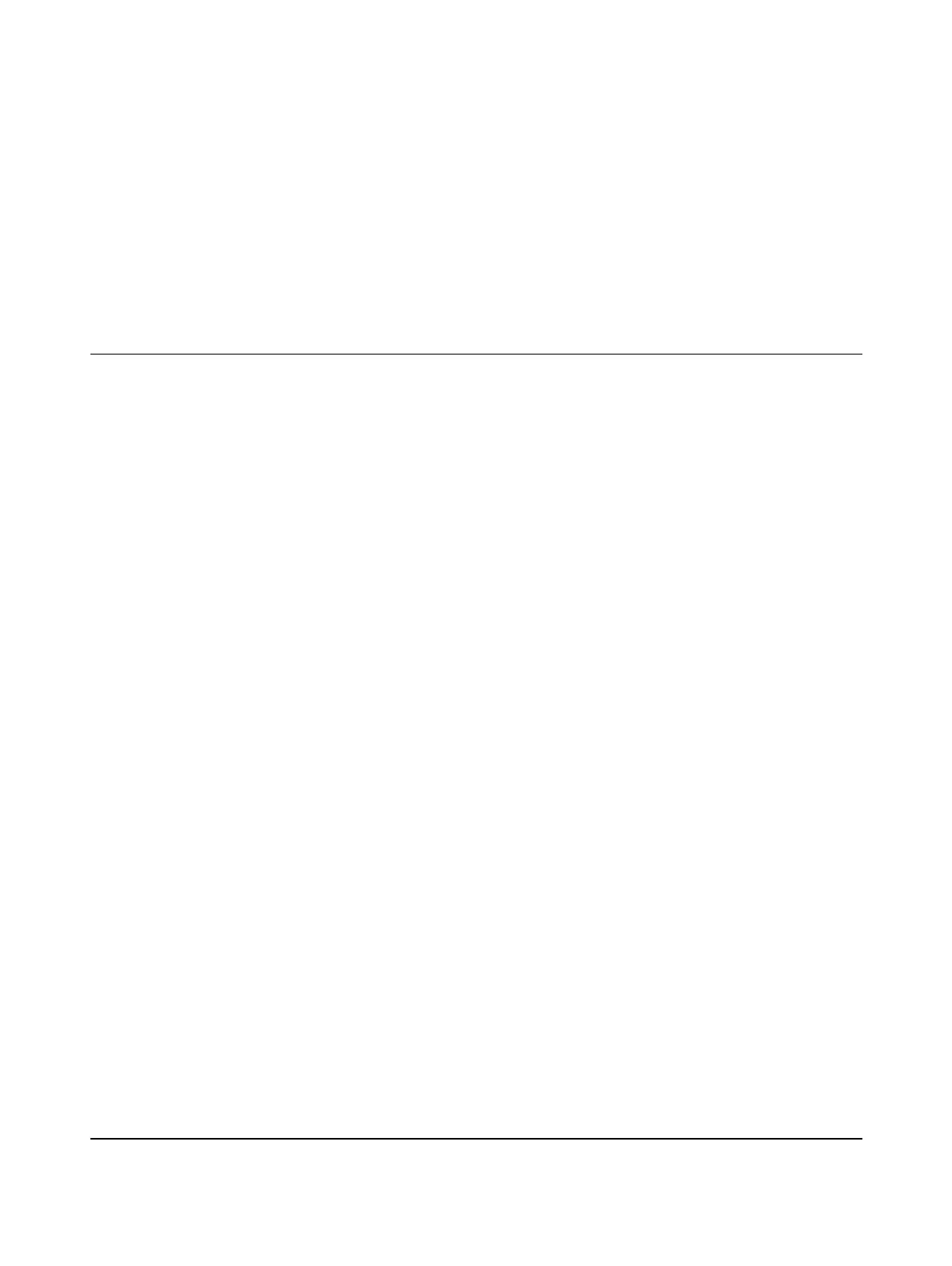2018-10-30
PHOENIX CONTACT GmbH & Co. KG • Flachsmarktstraße 8 • 32825 Blomberg • Germany
phoenixcontact.com
107709_en_00
Installing, starting up, and operating the AXC F 1050 controller
UM EN AXC F 1050
Designation As of HW ver-
sion
As of FW version Order No.
AXC F 1050 05 4.00 2404701
User manual
This user manual is valid for: