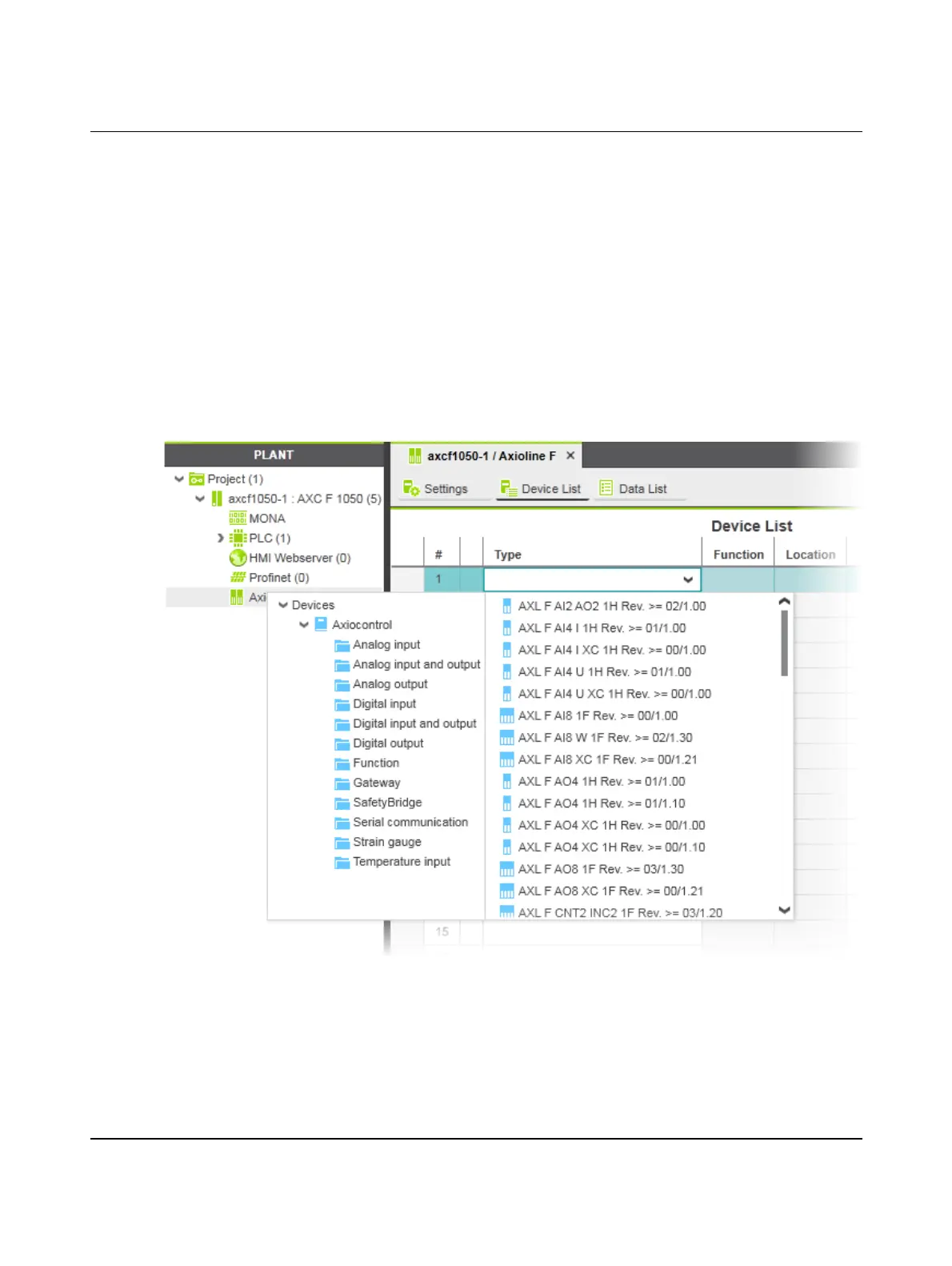AXC F 1050
58 / 140
PHOENIX CONTACT 107709_en_00
6.8 Configuring Axioline F modules
All of the physical and logical components of your application are mapped in the form of a
hierarchical tree structure in the “PLANT” area. There are two ways to add Axioline F mod-
ules to the tree structure. You can add the Axioline F modules manually or have them read
in automatically.
Role picker: Adding
Axioline F modules manu-
ally
To add Axioline F modules manually, proceed as follows:
• Double-click on the “Axioline F (x)” node in the “PLANT” area.
The “/ Axioline F” controller editor group opens.
• Select the “Device List” editor.
• Select “Select type here” in the first row in the “Device List” editor.
The role picker opens. Only the elements from the “COMPONENTS” area that you can ac-
tually use are displayed in the role picker.
Figure 6-11 Role picker for selecting the Axioline F modules
• Select the relevant Axioline F module in the role picker.
The Axioline F module is automatically added and shown under the “Axioline F (x)” node in
the “PLANT” area (see Figure 6-12 on page 59).
• Proceed as described above to add more Axioline F modules.
