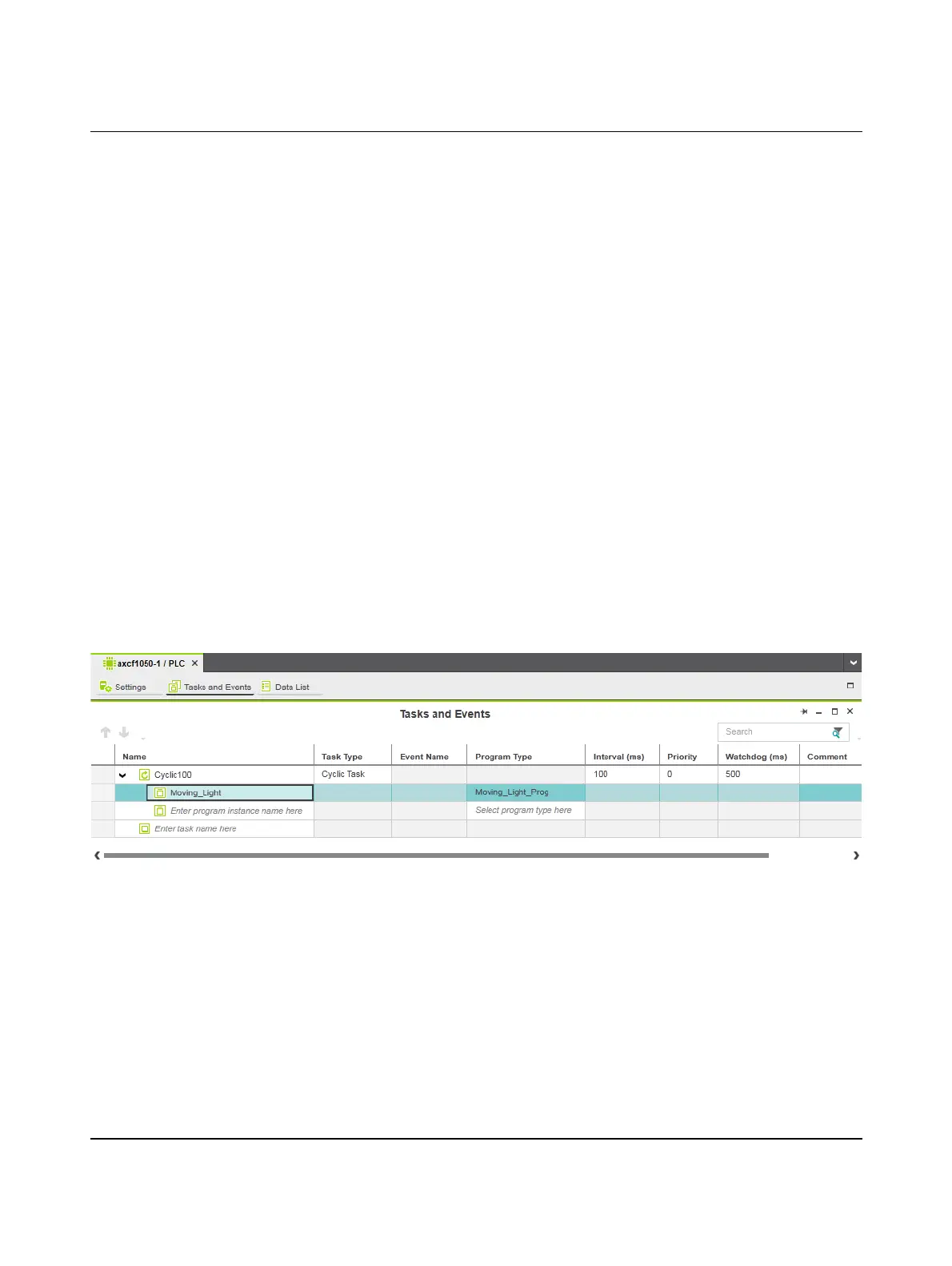AXC F 1050
72 / 140
PHOENIX CONTACT 107709_en_00
6.11 Instantiating programs
Instantiate the program in the “Tasks and Events” editor. To instantiate a program, create
the required task and assign it to the desired program instance.
Opening the “Tasks and
Events” editor
To open the “Tasks and Events” editor, proceed as follows:
• Double-click on the “PLC” node in the “PLANT” area.
The “/ PLC” controller editor group opens.
• Select the “Tasks and Events” editor.
Creating tasks To create a new task, proceed as follows:
• In the “Name” column, enter a name for the new task in the “Enter task name here” input
field.
• Click in the input field in the “Task Type” column.
• Select the task type in the “Task type” drop-down list.
• Make all of the required settings for the task in the remaining columns.
Instantiating a program To instantiate a program, proceed as follows:
• In the “Name” column, enter a name for the program instance below a task in the “Enter
program instance name here” input field (“Moving_Light” in the example in
Figure 6-31).
• Click on “Select program type here” in the “Program Type” column.
• Select the program to be instantiated from the drop-down list (“Moving_Light_Prog” in
the example in Figure 6-31).
• The selected program is instantiated and assigned to a task.
Figure 6-31 Tasks and program instances in the “Tasks and Events” editor
